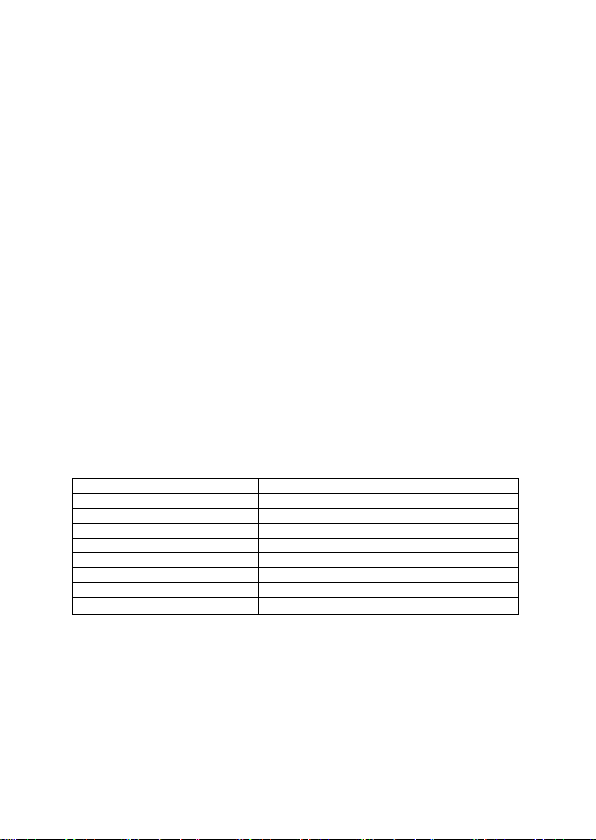2
Lighting product instructions for use
Universal Edition Denver Smart Home App
Preparation for use
1. Power on the lamp while ensuring that your smartphone is connected to the 2.4 GHz Wi-
Fi network;
2. Download and open the app.
Search for “Denver Smart Home” in the App Store or scan the QR code below or on the
package to download and install the app.
Tap the "Register" button to register if you download it for the first time. If you already
have an account, tap the "Login" button.
Device Network configuration
1. Open the Denver Smart Home app and access the "Devices" page. Tap the "+" mark in
the upper right corner of the page.
2. Select "Lighting devices" on the device list page.
3. Two configuration modes are available for connection: EZ mode and AP mode.
1) EZ Mode
Ensure the light flashes quickly (twice a second).This indicates that the lightstrip is in
configuration mode.
If it is not blinking, then push and hold the reset button until it turns off. Then let go and it
goes into configuration mode.. Tap the "Confirm light blinks rapidly" button on the “Add
Device” page to start connection.