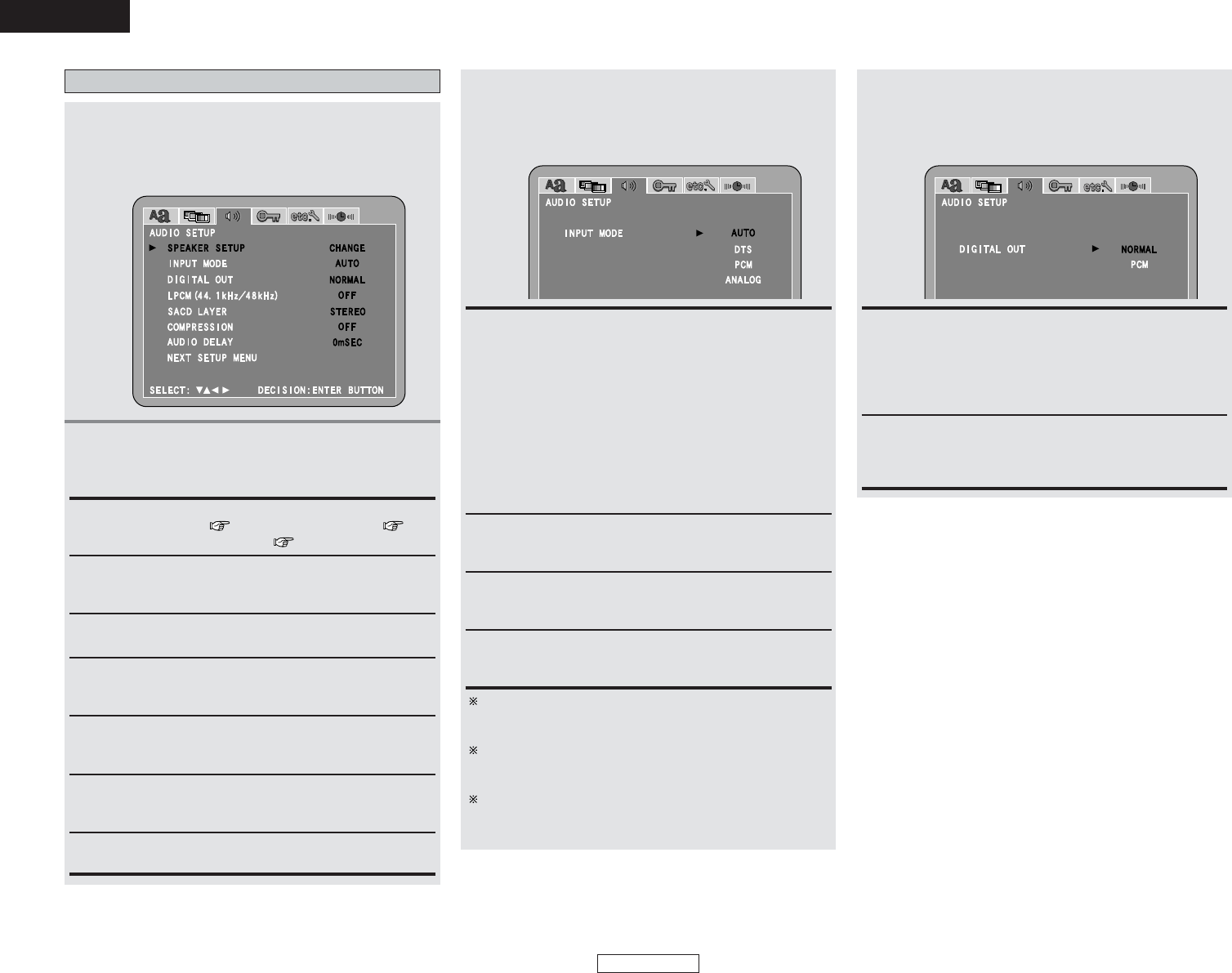ENGLISH
ENGLISH
51
System Setup System Setup
3
-1
When “INPUT MODE” is selected:
Press the CURSOR
•
or
ª
button to select the
desired setting item, then press the ENTER
button.
AUTO (Factory default):
In this mode, the type of signal being input to the digital and
analog input terminals is detected and the program in the
set’s surround decoder is switched automatically to play the
signals for the selected input function.
The presence or absence of digital signals is detected, the
signals input to the digital input are identified and decoding
and playback are performed automatically in DTS, Dolby
Digital or PCM (2 channel stereo) format.
If no digital signal is being input, the analog input terminals are
selected.
Use this mode to play Dolby Digital signals.
DTS:
Decoding and playback are only performed when DTS signals
are being input.
PCM:
Decoding and playback are only performed when PCM signals
are being input.
ANALOG:
The signals input to the analog input terminals are played.
(This cannot be selected in the DVD mode.)
Different input modes can be selected for each input
function. The selected input mode is stored in the memory
for the individual input functions.
When the input function is set to something other than the
above, “ANALOG ONLY” is displayed and the input mode
cannot be selected.
The input mode automatically switches to “AUTO” if you
switch the input function to DVD from anything other than
DVD.
INPUT MODE:
When DVD or AUX was selected as the input function, use
this to select the input mode.
SPEAKER SETUP:
“CHANNEL LEVEL” ( page 53), “DISTANCE” ( page
54) and “SPEAKER LOCATION” ( page 54, 55) can be set.
DIGITAL OUT:
Use this to select the digital output’s signal format.
LPCM (44.1 kHz / 48 kHz):
Use this to set the digital audio output when playing DVDs
recorded in linear PCM audio.
COMPRESSION:
Use this to adjusts the dynamic range of the Dolby Digital or
DTS sound.
Setting “AUDIO SETUP”
AUDIO DELAY:
Use this to synchronize the sound and video.
1
Press the CURSOR 0 or 1 button to select
“AUDIO SETUP” icon, then press the ENTER
button.
• The “AUDIO SETUP” menu screen appears.
2
Press the CURSOR
•
or
ª
button to select the
desired setting item, then press the ENTER
button.
SACD LAYER:
Use this to switch the area / layer of the Super audio CDs
played with priory.
NORMAL (Factory default):
Make the selection when playing back in surround playback a
DVD that has been recorded with Dolby Digital or DTS on this
unit.
The Dolby Digital or DTS digital signal is also output from the
digital output terminals.
PCM:
DVDs that were recorded in Dolby Digital or DTS are
converted to linear PCM 48 kHz/16 bit (2 channels). Make the
selection when making a digital recording.
When “DIGITAL OUT” is selected:
Press the CURSOR
•
or
ª
button to select the
desired setting item, then press the ENTER
button.
3
-2