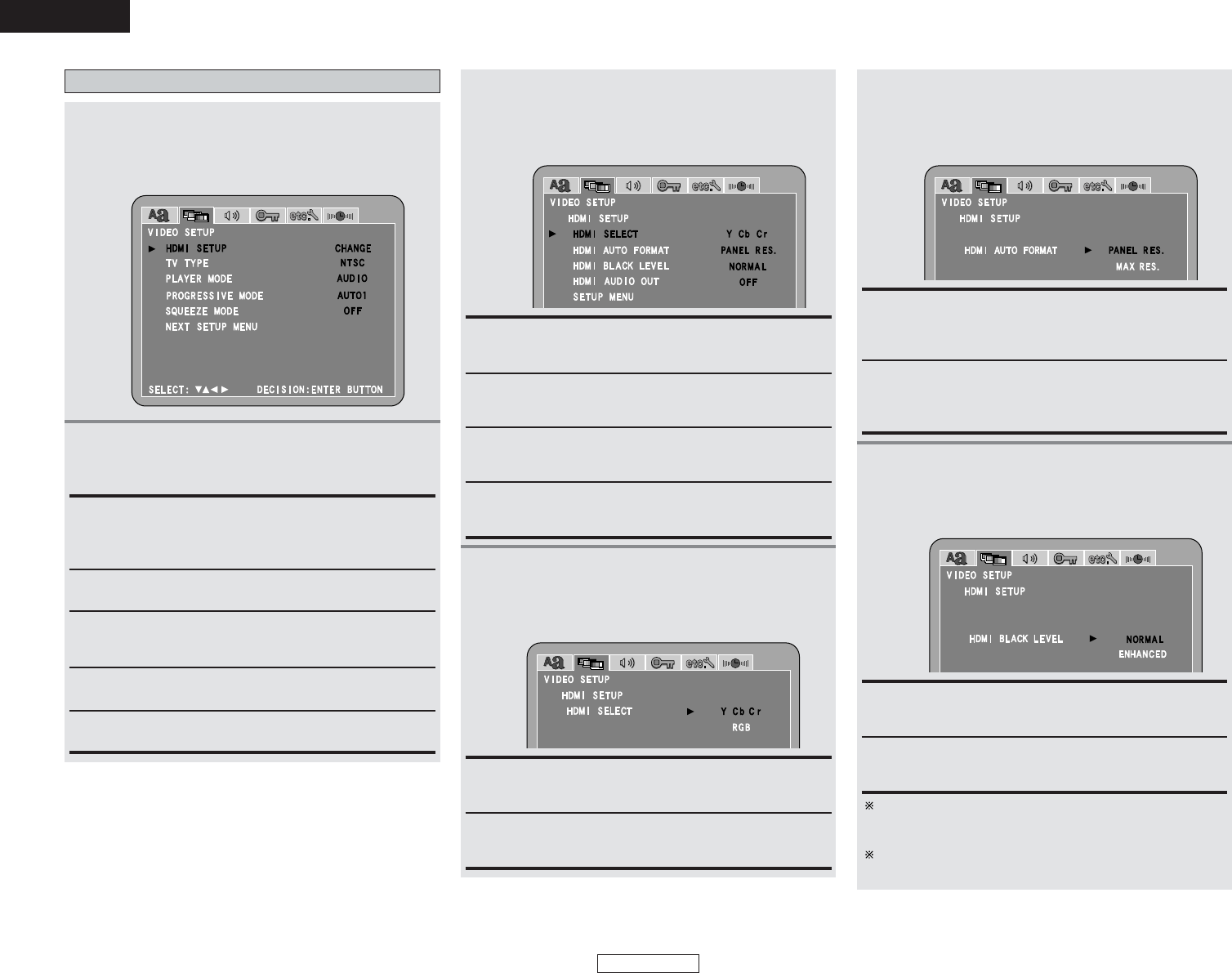49
ENGLISH
System Setup System Setup
ENGLISH
PROGRESSIVE MODE:
Use this to select the progressive mode (AUTO or VIDEO).
TV TYPE:
Use this to set your TV’s video format (NTSC, PAL or MULTI).
Setting “VIDEO SETUP”
1
Press the CURSOR 0 or 1 button to select
“VIDEO SETUP” icon, then press the ENTER
button.
• The “VIDEO SETUP” menu screen appears.
2
Press the CURSOR
•
or
ª
button to select the
desired setting item, then press the ENTER
button.
HDMI SETUP
Use this to select the video signal output from the HDMI
connector, to choose the format of the video output signal
and to switch the digital RGB video range.
SQUEEZE MODE:
Use this to switch the size of the screen to be output.
When “HDMI SETUP” is selected:
Press the CURSOR
•
or
ª
button to select the
desired setting item, then press the ENTER
button.
3
HDMI BLACK LEVEL:
Use this to switch the digital RGB video range (data range) via
the HDMI connector.
HDMI AUTO FORMAT:
Use this to set the “AUTO” function selected with the HDMI
button on the remote control unit.
HDMI SELECT:
Use this to set the video signal output via the HDMI
connector.
When “HDMI SELECT” is selected:
Press the CURSOR
•
or
ª
button to select the
desired setting item, then press the ENTER
button.
3
-1
RGB:
Use this to output the RGB format video signals and audio
signals via the HDMI connector.
Y Cb Cr (Factory default):
Use this to output the Y Cb Cr format video signals and audio
signals via the HDMI connector.
When “HDMI AUTO FORMAT” is selected:
Press the CURSOR
•
or
ª
button to select the
desired setting item, then press the ENTER
button.
3
-2
MAX RES.:
Use this to select the HDMI output format automatically
according to the maximum resolution of the connected HDMI
device.
PANEL RES. (Factory default):
Use this to select the HDMI output format automatically
according to the panel resolution of the connected HDMI
device.
When “HDMI BLACK LEVEL” is selected:
Press the CURSOR
•
or
ª
button to select the
desired setting item, then press the ENTER
button.
3
-3
ENHANCED:
Signals are output via the HDMI connector with a digital RGB
video range (data range) of 0 (black) to 255 (white).
NORMAL (Factory default):
Signals are output via the HDMI connector with a digital RGB
video range (data range) of 16 (black) to 235 (white).
When the HDMI is connected , the black may seem to stand
out, depending on the TV or the Monitor. In this case, set
this to “ENHANCED”.
When select “Y Cb Cr” under “HDMI SELECT”, will have
no effect.
PLAYER MODE:
Use this to play the DVD video contents included on a DVD
audio disc.
HDMI AUDIO OUT:
Use this to set the audio signal output via the HDMI
connector.