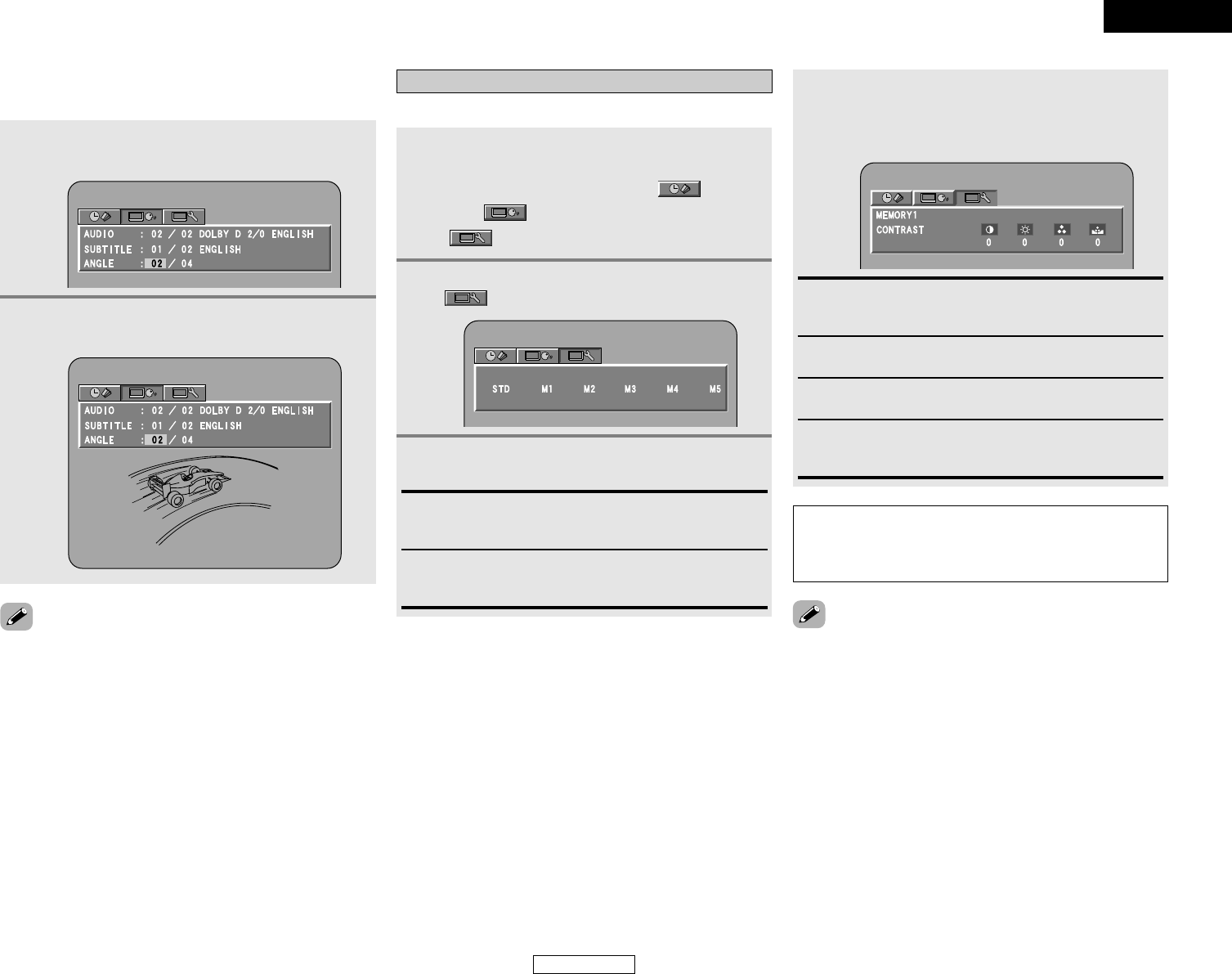40
ENGLISH
Advanced Operation Advanced Operation
ENGLISH
2 Switching the angle
(Multiple angle function)
• The multiple angle function only works with discs on which
multiple angles are recorded.
•At scenes where multiple angles are recorded, the angle can be
switched.
1
Press the CURSOR
•
or
ª
button to select
“ANGLE”.
Press the CURSOR 0 or 1 button and the
NUMBER buttons to select.
2
Adjusting the picture quality
The quality of the picture when playing discs can be adjusted.
4
Press the CURSOR 0 or 1 button to select the
picture quality item, then press the CURSOR
•
or
ª
button to adjust the value.
• All the adjustments are stored in the memory.
1
2
Press the CURSOR 0 or 1 button to select the
item, then press the ENTER button.
STD:
Both the picture quality and functions are set back to the
standard settings set upon shipment from the factory.
M1 ~ M5:
Picture quality settings you have adjusted can be stored at
five memory positions. (Set at step 4)
When DVD function is selected:
During playback, press the DISPLAY button.
•A screen with the time display icon ( ), selection
icon ( ) and picture quality adjustment icon
() are displayed.
Press the CURSOR 0 or 1 button to select
“” icon, then press the CURSOR
ª
button.
3
CONTRAST (–6 ~ +6) (Factory default: 0):
This adjusts the contrast between light and dark portions of
the picture.
BRIGHTNESS (0 ~ +12) (Factory default: 0):
This adjust the brightness (vividness) of the picture.
COLOR (–6 ~ +6) (Factory default: 0):
This adjusts the color density.
HUE (–6 ~ +6) (Factory default: 0):
This adjusts the balance between green and red. (This setting
does not affect component outputs.)
•To complete the picture quality adjustment:
Press the DISPLAY button again.
NOTE:
• Depending on the disc being played, the picture or sound
may be disturbed when the on-screen display is displayed.
This is not a malfunction.