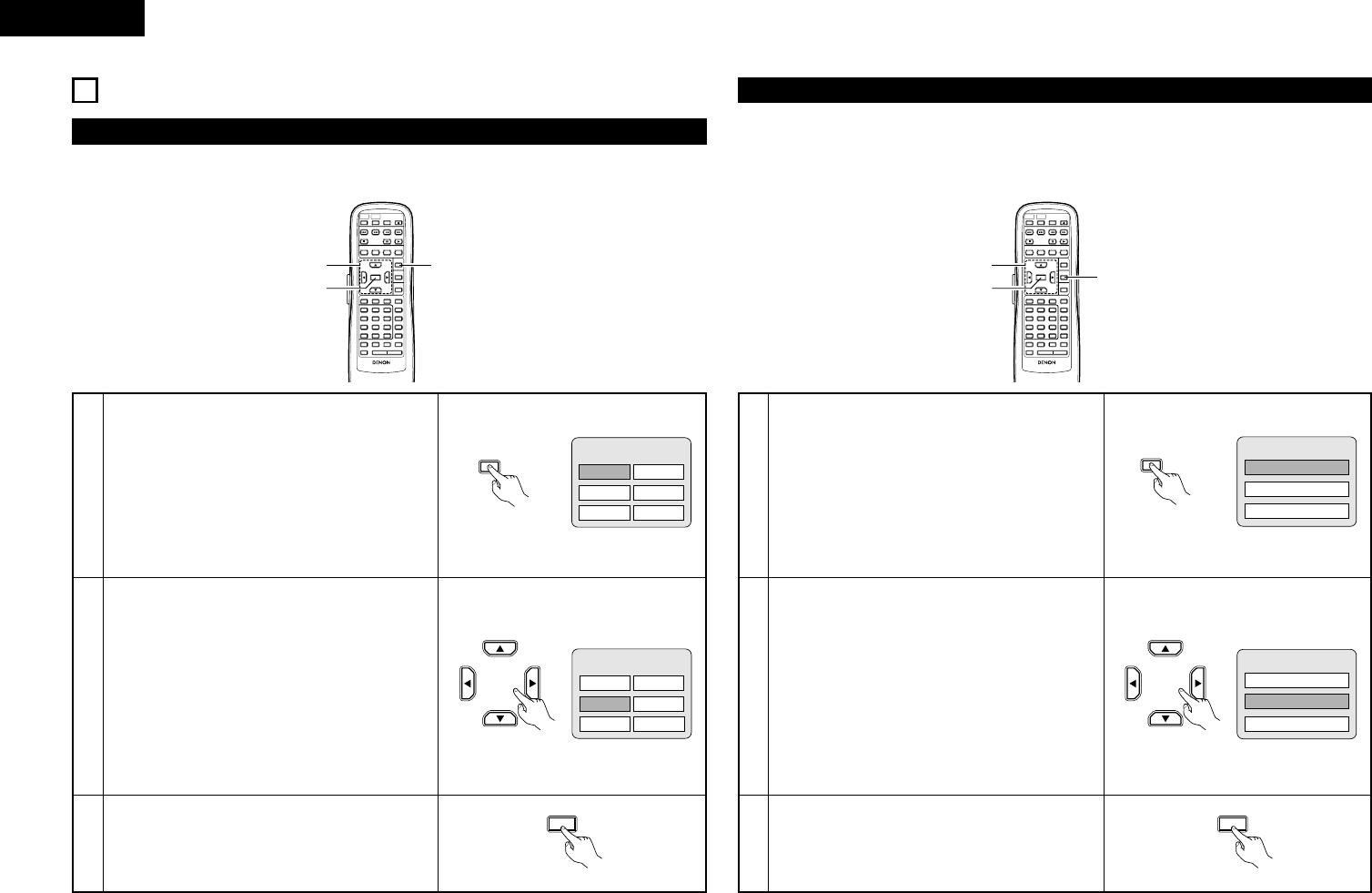34
ENGLISH
20
USING THE MENUS
Using the Top Menu
2 For DVDs containing multiple titles, the desired title can be selected and played from the top menu.
1
2
3
During playback, press the TOP MENU button.
• The top menu appears.
Use the cursor or number buttons to select the desired
title.
• If you select the title number using the number
buttons, skip step 3 below.
Press the ENTER button.
• Playback starts.
• Playback also starts if the PLAY button is pressed.
Remote control unit
Example:
Apple Banana
Orange
Strawberry
Peach Pineapple
Example:
When “Orange” is selected
Apple Banana
Orange
Strawberry
Peach Pineapple
TOP MENU
TOP MENU
Using the DVD Menu
2 Some DVDs include special menus called DVD menus.
For example, DVDs with complex contents may contain guide menus, and DVDs with multiple languages
may contain audio and subtitle language menus.
These menus are called “DVD menus”.
Here we describe the general procedure for using DVD menus.
1
2
3
During playback, press the MENU button.
• The DVD menu appears.
Use the cursor or number buttons to select the desired
item.
• If you select the item using the number buttons, skip
step 3 below.
Press the ENTER button.
• The selected item is set.
• If more menus appear, repeat steps 2 and 3.
Example:
Example:
“AUDIO” is selected
DVD MENU
1. SUB TITLE
2. AUDIO
3. ANGLE
DVD MENU
1. SUB TITLE
2. AUDIO
3. ANGLE