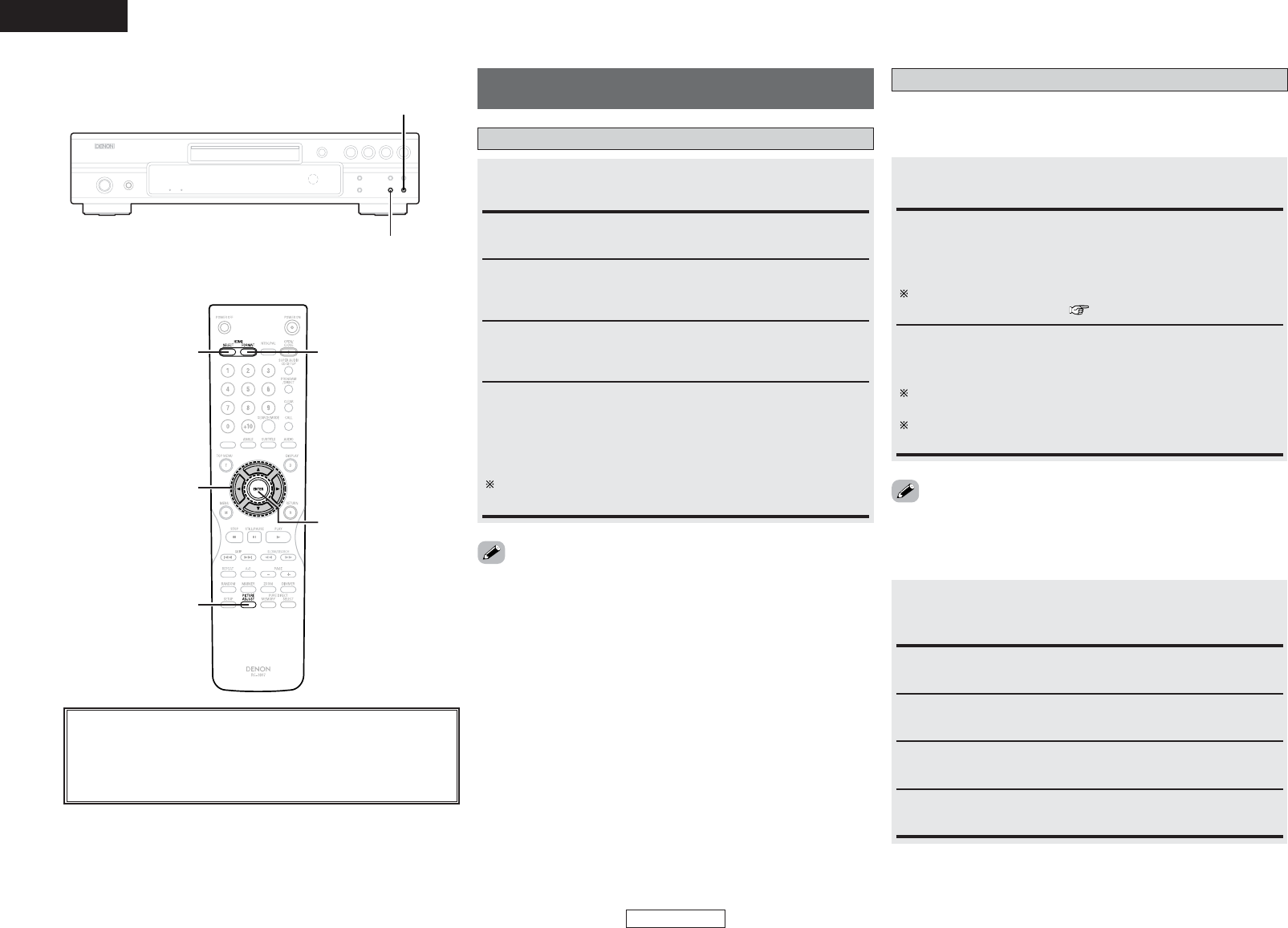About the button names in this explanation
<>: Buttons on the main unit
[]: Buttons on the remote control unit
Button name only :
Buttons on the main unit and remote control unit
Making the settings for the picture output from
the HDMI terminal
Changing the signal format
Press HDMI SELECT and select the setting mode.
• The mode is indicated on the display.
HDMI OFF (Upon purchase):
No video or audio signals are output from the HDMI terminal.
YCbCr:
Component format video signals and audio signals are output from
the HDMI terminal.
RGB:
RGB format video signals and audio signals are output from the
HDMI terminal.
PC RES.:
RGB format video signals with a resolution for use on computers
and audio signals are output from the HDMI terminal.
The output is set to 60 Hz, regardless of whether the disc being
played in NTSC or PAL.
Set to “YCbCr” or “RGB” if the TV or monitor connected to the
HDMI terminal is not compatible with computer resolutions.
• The picture may be disturbed even if the TV or monitor connected
to the HDMI terminal is compatible with computer resolutions.
• When outputting video signals from the HDMI terminal, the video
signals output from the component video terminals are interlaced.
Press HDMI FORMAT and select the mode.
• The mode is indicated on the display.
Changing the resolution
¢ When the signal format is set to “YCbCr” or
“RGB”
AUTO:
The performance of the HDMI device connected to the HDMI
terminal is detected automatically and the resolution for its panel’s
pixel number or the maximum resolution that can be input is output.
The output resolution is set at “HDMI AUTO FORMAT” under
“digital interface setting” ( page 19).
480/576i, 480/576P (Upon purchase), 720P, 1080i, 1080P:
The video signal from the HDMI terminal is converted to the
selected resolution for output.
The video output when “480/576i” is selected is 480i for NTSC,
576i for PAL.
The video output when “480/576P” is selected is 480P for NTSC,
576P for PAL.
• The resolution is the same for “YCbCr” and “RGB”.
¢ When the signal format is set to “PC RES.”:
Press HDMI FORMAT and select the mode.
• Select the video resolution output from the HDMI terminal.
• The mode is indicated on the display.
VGA (Upon purchase):
The signal is converted to a resolution of 640 x 480 (60 Hz).
XGA:
The signal is converted to a resolution of 1024 x 768 (60 Hz).
WXGA:
The signal is converted to a resolution of 1280 x 768 (60 Hz).
SXGA:
The signal is converted to a resolution of 1280 x 1024 (60 Hz).