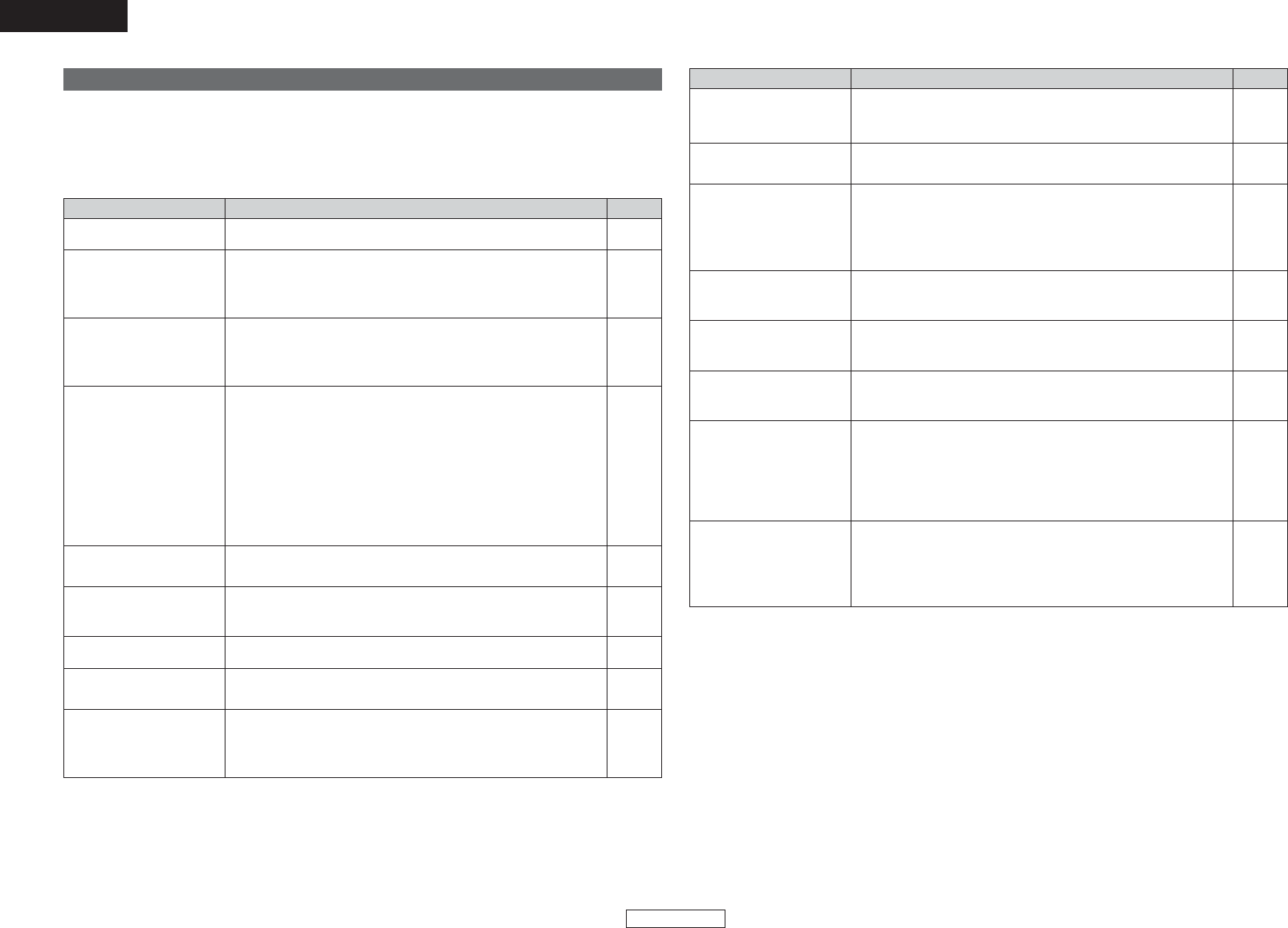ENGLISH
ENGLISH
Others Others
47
If a problem should arise, first check the following:
1. Are all the connections correct ?
2. Is the set being operated as described in the Operating Instructions ?
If this unit is not operating properly, check the items listed in the table below. Should the problem persist,
there may be a malfunction. Disconnect the power immediately and contact your store of purchase.
PageCheckSymptom
Power does not turn on. • Plug the power supply cord into the power outlet. 12
Playback does not start even
when the
1 button is
pressed, or starts but stops
immediately.
• Condensation? (Let sit 1 or 2 hours)
•You are attempting to play a disc other than one with one of the marks on
page 3.
•Wipe the dirt off the disc or replace the disc.
3, 4
3
4
Picture does not appear.
• Check the connections.
• Check whether “VIDEO OUT” in the pure direct settings is set to “OFF”
or “ALL OFF”.
• Set the TV’s input to “video”.
9 ~ 12
28
—
No sound is heard or the
sound is hard to hear.
• Check the connections.
• Set the proper inputs (TV, stereo, etc.).
• Check the “DIGITAL OUTPUT” and “COMPRESSION” settings.
• Digital signals are not output for Super Audio CDs. Use analog or DENON
LINK 3rd connections.
• No audio signals are output from the HDMI terminal if “VIDEO OUT” or
“DIGITAL OUTPUT” in the pure direct settings is set to “OFF” or “ALL
OFF”.
• When HDMI connections are made with a device not compatible with
HDMI Ver. 1.1, the audio signals of DVD-Audio discs that are copyright
protected with CPPM are not output.
9 ~ 12
—
23
10, 11
28
12
Menu playback does not work
for video CDs.
• Menu playback only works for video CDs with playback control. 36
Picture is disturbed when
fast-forwarded or fast-
reversed.
• The picture may be somewhat disturbed. This is normal. —
Buttons do not operate. • Some discs may prohibit certain operations. 32
Subtitles are not displayed.
• Subtitles cannot be displayed for DVDs that do not contain subtitles.
• The subtitles are set to “off”. Set the subtitles.
—
16
The audio (or subtitle)
language cannot be switched.
• The language cannot be switched unless the disc contains more than one
language.
•With some discs, the audio (or subtitle) language is switched not as
described in this manual but by using the DVD menu screen, etc.
—
34
PageCheckSymptom
The angle cannot be
switched.
• The angle cannot be switched unless the DVD contains more than one
angle.
In some cases, multiple angles are only provided for specific scenes.
34
Playback does not start when
a title is selected.
• Check the “Viewing restriction level” setting. 25
You have forgotten the
password set for restricting
viewing. Reset all the initial
setting values to the values
set upon purchase.
• Use the following procedure to reset all the initial setting values to the
values set upon purchase. Use the following procedure to reset all the
initial setting values to the values set upon purchase.
In the stop mode, press the
1 and 9 buttons simultaneously.
(Check that the “INITIALIZE” indicator turns off from the TV screen.)
46
The audio or subtitle language
is not the language set in the
initial settings.
• The selected language is not set if the DVD does not contain sound or
subtitles in that language.
16
The picture is not displayed in
4:3 (16:9) aspect ratio.
• Set the “TV ASPECT” and “SQUEEZE MODE” items properly in function
of your TV.
20, 21
Menu screen messages are
not displayed in the desired
language.
• Check the “DISC MENUS” setting at “LANGUAGE SETUP” in the initial
settings.
16
Picture does not appear with
HDMI connections.
• Check the HDMI connections. (Check the lighting conditions of HDMI-
related indicators.)
• Check whether the compatible input formats of the connected monitor
device match the DVD-2930CI’s input format (HDMI FORMAT).
• Check whether “VIDEO OUT” in the pure direct settings is set to “OFF”
or “ALL OFF”.
11, 12
11, 12
28
The set cannot be operated
with the remote control unit.
• Insert the batteries in the proper direction, checking the < and > marks.
• Replace the batteries with new ones.
• Point at the remote control sensor when operating.
• Operate within a distance of 7 meters from the remote control sensor.
• Remove the obstacle.
5
5
5
5
—
Troubleshooting