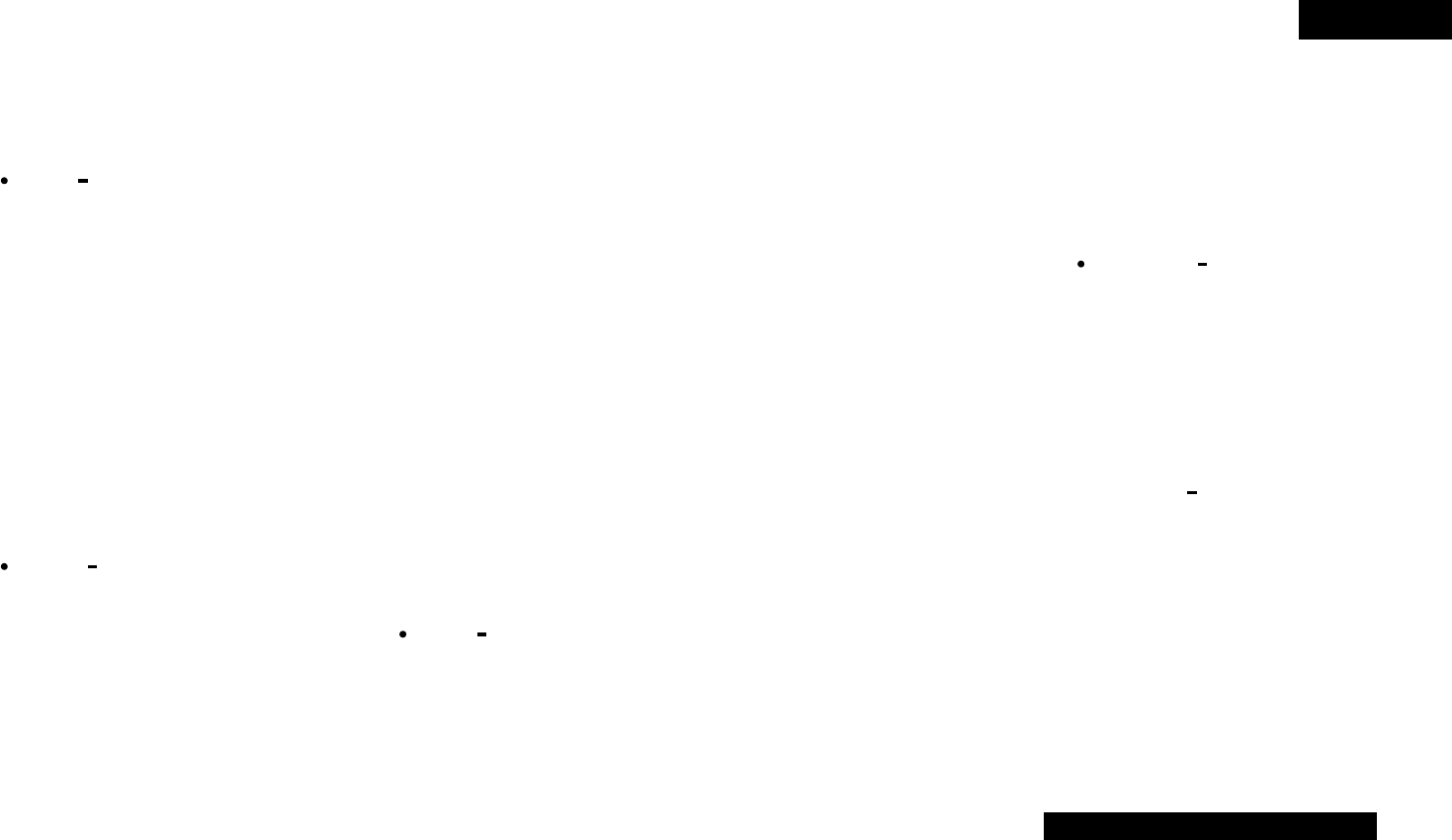9
ENGLISH
#1
ECHO/LOOP
• The ECHO and LOOP functions can be
selected. The feedback time and feedback
number can be selected. Looping for the
feedback time (ECHO LOOP) is possible by
setting the feedback number to “MAX”.
#2
TRACK/PARAMETERS knob
• TRACK:
When PARAMETERS LED is on, turn this knob
to select tracks.
By pushing this knob down while turning, the
tracks will change by 10 tracks at a time.
• PARAMETERS:
When the PARAMETER LED is flashing, turn
this knob to select and change the parameter
for items found in the Platter effects, Memo,
and Preset data, etc.
• FILE SEARCH MODE:MP3 DISC only.
When pushing this knob for more than 1
second, the file search selection mode is
selected.
#3
FAST SEARCH (6),
Quick Jump button
#4
FAST SEARCH (7)
Quick Jump button
• Quick Jump:
When one of these buttons is tapped shortly,
the playback position jumps approximately 10
seconds in the reverse (
6) or forward (7)
direction. The jump time can be changed in the
preset mode.
• FAST SEARCH:
When one of these buttons is pressed and
held in, the disc is fast-searched in the reverse
(
6) or forward (7) direction.
#5
PITCH BEND – button
#6
PITCH BEND + button
• Pushing these buttons will change main
playing speed temporarily.
• While pushing PITCH BEND + button the
playing speed increases and speed decreases
while pushing PITCH BEND – button.
• When release button, playing speed returns to
the previous speed.
@7
DISC MODE button
Select from Scratch playback, Bend mode or
Manual Frame Search mode.
• SCRATCH:
This button lights up or blinks in orange or
green when scratching. Manipulate the sound
by pushing down on the disc.
• BEND/SEARCH:
When the Disc mode is set to BEND during
playback, it alternates as the pitch bend
function. The display will indicate “Bend”.
When Disc mode is set to Search, during
Pause or CUE mode, it alternates as the
Manual Search and Fast search function. It
works as the Manual search when the disk is
turned. It works as the Scan when the disk is
pushed. The display will indicate “Search”.
@8
FILTER
• One of three filters (LOW PASS, MID PASS
and HIGH PASS) can be selected.
@9
FLANGER
• The feedback time and feedback gain can be
selected.
#0
TAP, LOCK, AUTO/INPUT BPM
button
• TAP:
When you push this button repeatedly, the
Auto mode turns off and starts measuring your
Beats Per Minute (BPM) by tapping.
• LOCK:
When this button is pressed once while the
auto BPM counter is operating, the data
measured by the auto BPM counter is locked.
• AUTO:
When pushing the TAP button for 1 second,
activates AUTO BPM mode.
The measured BPM is displayed in the
character section of the display.
• INPUT BPM :
When the TAP button is pressed and held in
for more than 2 seconds, the BPM input mode
is set and the BPM value can be input directly
with the PARAMETERS knob. When the tap
button is pressed again, the BPM input mode
is turned off.
NOTE:
If you select a new track, AUTO BPM mode turns
on automatically.
@4
TIME,/ CONT./SINGLE button
• TIME:
A short push will displays mode changes
between ELAPSED TIME and REMAIN TIME.
• 4-way TOTAL TIME display mode can be
selected by
⁄5 PRESET ”(13) Time Mode”.
• At this time, you can select display mode from
four modes, TRACK ELAPSED, TRACK
REMAIN, DISC ELAPSED and DISC REMAIN.
• CONT./SINGLE:
Long pushing play ending mode between
CONT (continue: play more tracks) and
SINGLE (stop playing and ReCUE’s back to
your set point).
• SINGLE PLAY LOCK:
When SINGLE PLAY LOCK is selected, track
selection during playback is disabled. This
prevents playback from stopping when the
Track Select Knob is turned accidentally during
playback.Play ending mode is the same as
single mode.
@5
MEMO, PRESET button
• MEMO:
The memo mode starts when this button is
pushed once in the Cue mode.
• PRESET:
When this button is pushed for more than 1
sec, the PRESET mode menu is displayed.
The machine status must be in, CUE, PAUSE
or No Disc mode before entering the preset
mode.
@6
(SAMP) PITCH/VOL. button
• When the button is pressed, the SAMPLER
PITCH is selected. When pressed again, the
SAMPLER LEVEL is selected.
Pitch of Sampler and output level of Sampler
playback can be adjusted with the
PARAMETERS knob.
$1
REMOTE connector
• Connect this connector to the REMOTE
connector on the DN-D6000 using the included
cord.
(4) RC-D60 Rear panel
#7
Pitch Slider
• Use this slider to adjust playing speed.
• The playing speed decreases when slid
upwards and increases downwards.
#8
PITCH/KEY, RANGE button
• With this button you can select PITCH and KEY
ADJUST mode. Mode changes Pitch on, Key
Adjust on and both off cyclically. PITCH LED
indicates in Pitch mode and KEY ADJUST
indicator in the display lights up in Key Adjust
mode.
• RANGE:
Push this button for more than 1 sec to select
the pitch range. The pitch range can be
selected with the PARAMETERS knob from
±4, 10, 16, 24, 50 or 100%.
#9
RVS button, DRAG–S button
• Push this button to set the RVS mode.
• Push this button for more than 1sec to set the
DRAG-S.
$0
BRAKE button
• Push this button to set the BRAKE.