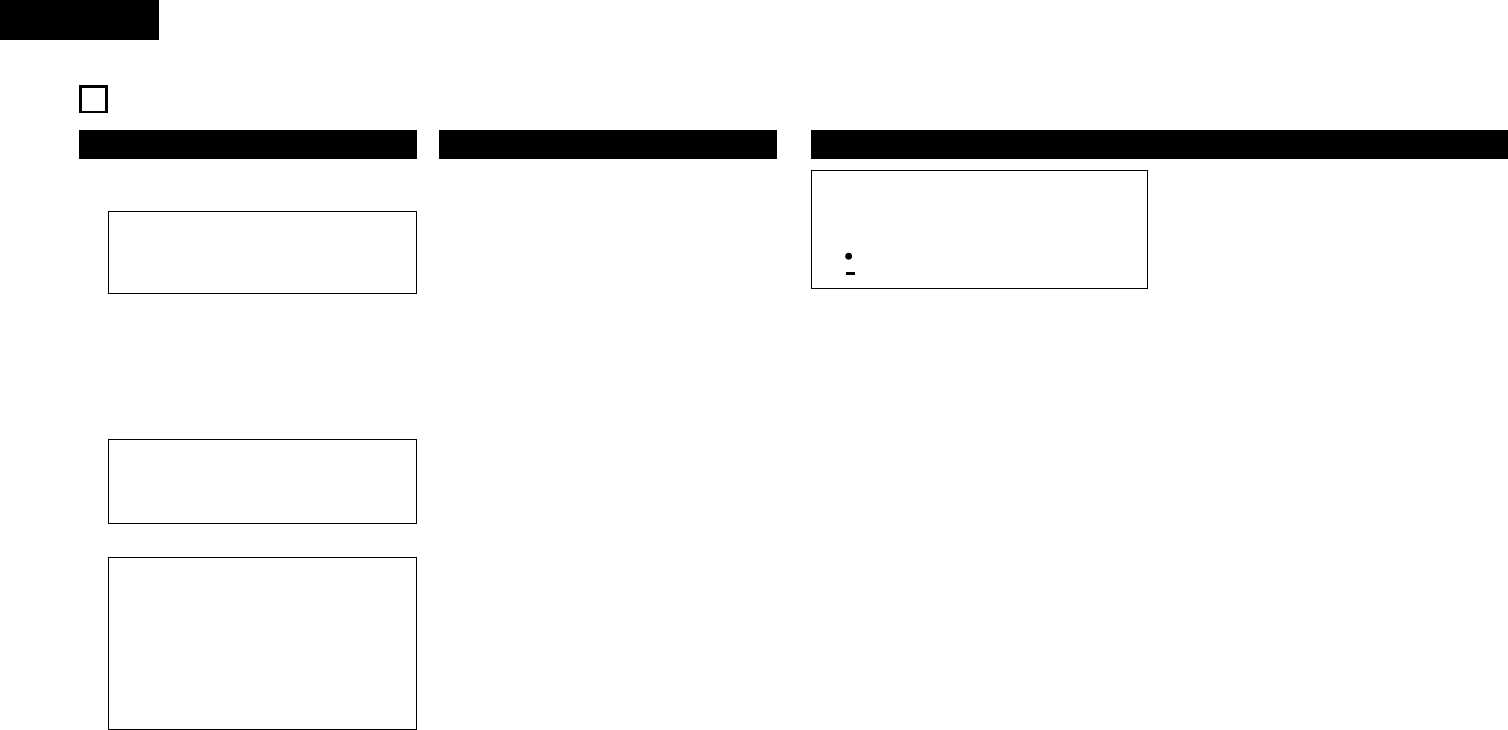8
ENGLISH
!0
PLAY/PAUSE button (13)
• This button will start or pause playback.
• Push once to start playback, once again to
pause playback, and once more to resume
playback.
!1
CUE button
• Pushing this button in play mode will force the
track back to the position which playback
started. While in search mode, it makes new
Cue point. (Cue)
• In Cue mode, by pushing the CUE button
makes a Stutter sound from the Cue point. This
is called Stutter play. (Stutter)
!2
Scratch Disc
Use this vinyl scratch disc for scan, manual
search, Pitch Bend and Scratch operations.
!3
FLIP/CLR button
• FLIP:
Use this to select operating mode of A1 and A2
buttons, from Hot Start mode and Stutter
mode. The display will indicate “H/S” or “STR”
• A1, A2 CLR:
If the A1 or A2 button is pushed while pushing
the FLIP button, you can clear the selected A
point.
By holding down just the FLIP button for more
than 1 sec, you can clear A1 and A2 points all
at once.
!4
(SAMP) RVS/CLR button
• (SAMP)RVS:
Use this to select the sample play direction
forward and reverse. When select reverse RVS
LED lights up.
• (SAMP) CLR:
If the SAMP button is pushed while pushing
the this button, you can clear the SAMP data.
Or, by holding down just the this button for
more than 1 sec.
(3) RC-D60 Front panel
CAUTION:
• Note that there are many buttons working two
different function selected by short time
pushing or long pushing (1second or more). The
mark indicates short time push function and
mark indicates long time push function.
!5
A1, A2 button
• Using this button you can create starting point
for Hot Start, Seamless Loop and Stutter.
!6
SAMP button
• Push this button to record or play sound of
Sampler.
!7
B button
• Use this to set the B point for to create a
Seamless Loop after the A point has been set.
!8
(SAMP) B button
• Use this to set the Sampler loop B point.
!9
EXIT/RELOOP button
• Use this to exit or return back again to
Seamless loop playback. You can add variety
to looping with this function.
@0
(SAMP)EXIT/RELOOP
• Use this to turn the Sampler Loop mode on
and off. Also acts as EXIT/RELOOP button for
Sampler Loop to exit or back again.
@1
NEXT TR./B TRIM button
• When the button is pressed during playback,
the NEXT TRACK MODE is selected. If the
button is pressed again, the B TRIM MODE is
selected.
In the standby and pause modes, only the B
TRIM MODE can be selected.
@2
(SAMP.) STOP button
• Push this button while in Sampler record or
playback, Sampler record or playback stops.
@3
TITLE button
• CD TEXT:
When there is CD text data, the CD text data
is displayed automatically or when the button
is pressed.
If no TEXT is available, the display will indicate
“No TEXT”.
• MP3:
When an MP3 file has ID-3 tag data, the title,
artist name and album name are selected and
displayed each time the button is pressed.
3
PART NAMES AND FUNCTIONS
(1) Front panel
q
POWER button (¢ON £OFF)
• Push this button to turn power on and off.
w
POWER indicator
• This lights when the power is on.
e
Disc loading slot
• Load the disc slowly, and release it once the
DN-D6000 starts grabbing the disc in.
r
Disc slot LED
• This flashes while the disc is ejecting.
• The LED lights when the disc is not loaded and
serves as the disc slot illumination.
t
DISC EJECT button
• Push this button to eject the disc.
• The disc will not eject during playback.
Stop playback before pushing this button.
y
Analog output jacks
(LINE OUT)
• This is unbalanced RCA output jacks.
• Audio signals outputs.
u
Fader start jack
• Use this when your mixer has Fader Start
function with 3.5 mm stereo mini cord.
i
Digital output jack
• Digital data is available from this jack.
• Use 75 Ω/ohms pin cord for connection.
• We recommend you use braided wire type
shielded cable.
NOTE: The playback level after analog
conversion is set to -12dB bellow the
usual level to avoid digital distortion.
o
Remote connector (REMOTE)
• Connect this connector to the RC-D60 using
the included cord.
(2) Rear panel
CAUTION:
• Do not turn off the power while a disc is
loading or being ejected. Otherwise loading
mechanism may be damaged.
CAUTIONS:
• Do not load discs when the power is turned
off.
• Do not try to forcibly remove a disc once
the DN-D6000 has started to grab the disc.
• Do not load more than once disc at a time
or insert anything other than discs.
Otherwise loading mechanism may be
damaged.
NOTE:
Please clean the dirt of the label side of a disc
and start loading of the disc.
The dirt causes a slip of a disc loader roller.