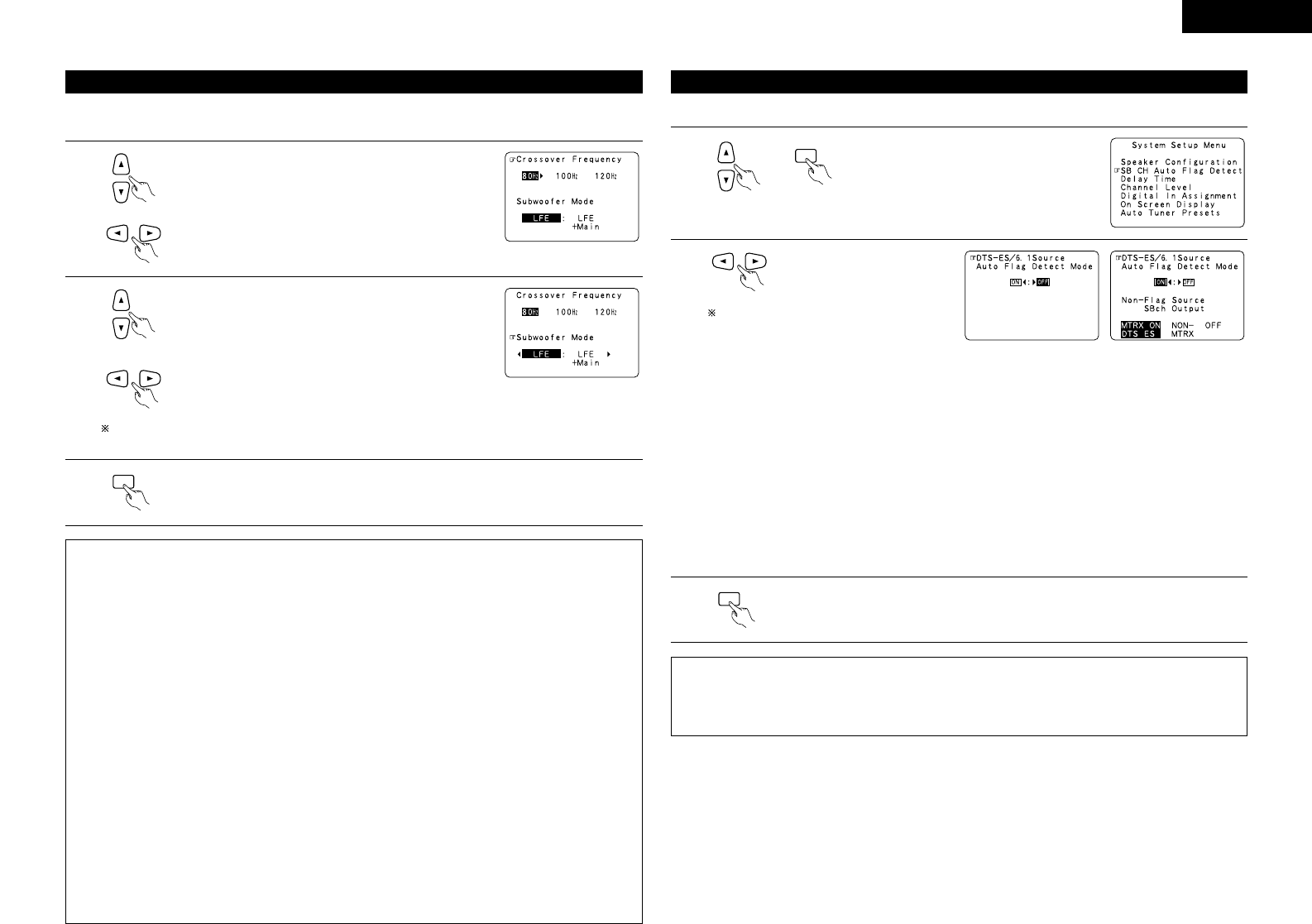This screen is not displayed when not using a subwoofer.
• Set the crossover frequency and subwoofer mode according to the speaker system being used.
Select the Frequency.
2
Select the “Subwoofer Mode”.
Select the setting.
The subwoofer mode setting is only valid when “Large” is set for the front speakers and “Yes” is set
for the subwoofer in the “Speaker Configuration” settings (see page 10).
NOTES:
— Assignment of low frequency signal range —
• The only signals produced from the subwoofer channel are LFE signals (during playback of Dolby Digital or
DTS signals) and the low frequency signal range of channels set to “Small” in the setup menu. The low
frequency signal range of channels set to “Large” are produced from those channels.
— Crossover Frequency —
• When “Subwoofer” is set to “Yes” at the “Speaker Configuration Setting”, set the frequency (Hz) below
which the bass sound of the various speakers is to be output from the subwoofer (the crossover
frequency).
• For speakers set to “Small”, sound with a frequency below the crossover frequency is cut, and the cut bass
sound is output from the subwoofer instead.
NOTE: For ordinary speaker systems, we recommend setting the crossover frequency to 80 Hz. When
using small speakers, however, setting the crossover frequency to a high frequency may improve
frequency response for frequencies near the crossover frequency.
— Subwoofer mode —
• When the “LFE+MAIN” playback mode is selected, the low frequency signal range of channels set to
“Large” are produced simultaneously from those channels and the subwoofer channel.
In this playback mode, the low frequency range expand more uniformly through the room, but depending
on the size and shape of the room, interference may result in a decrease of the actual volume of the low
frequency range.
• Selection of the “LFE ” play mode will play the low frequency signal range of the channel selected with
“Large” from that channel only. Therefore, the low frequency signal range that are played from the
subwoofer channel are only the low frequency signal range of LFE (only during Dolby Digital or DTS signal
playback) and the channel specified as “Small” in the setup menu.
• Select the play mode that provides bass reproduction with body.
• When the subwoofer is set to “Ye s”, bass sound is output from the subwoofer regardless of the subwoofer
mode setting in surround modes other than Dolby/DTS.
Set the operation for the digital signals when playing in the 6.1 SURROUND and DTS-ES surround modes.
Setting the SB CH Auto Flag Detect
1
At the System Setup Menu select “SB CH
Auto Flag Detect” and press the ENTER
button.
Setting
q Auto Flag Detect Mode (AFDM)
ON: This function only works for sources containing DTS-ES or 6.1-channel surround identification signals.
When this function is used, sources that have been recorded in 6.1-channel surround or DTS-ES are
automatically played in the 6.1-channel surround mode using the surround back speaker(s). (Refer to
w for the method of playback of the surround back speaker in this case.)
OFF: Set this mode if you wish to play normal 5.1-channel sources or sources not containing the
identification signals described below in the 6.1-channel mode.
w Non-Flag Source SBch Output
MTRX ON: Sources are played using the surround back speaker(s). The surround back channel is played
with digital matrix processing.
NON-MTRX: Sources are played using the surround back speaker(s). The same signals as those of the
surround channel are output from the surround back speaker(s).
OFF: Sources are played without using the surround back speaker(s).
2
Select the desired setting.
We recommend setting this to “OFF”.
When set to “ON”, then set the operation
for software for which no identification
signals are recorded (Non-Flag Source).
NOTES:
• The “SB CH Auto Flag Detect” setting screen is displayed when the surround back speaker(s) is/are set to
“Large” or “Small” at “Speaker Configuration”.
• The surround back speaker(s) can also be turned on and off using the “6.1/7.1 Surround” surround
parameter. (See page 26.)
3
Enter the setting.
The System Setup Menu reappears.