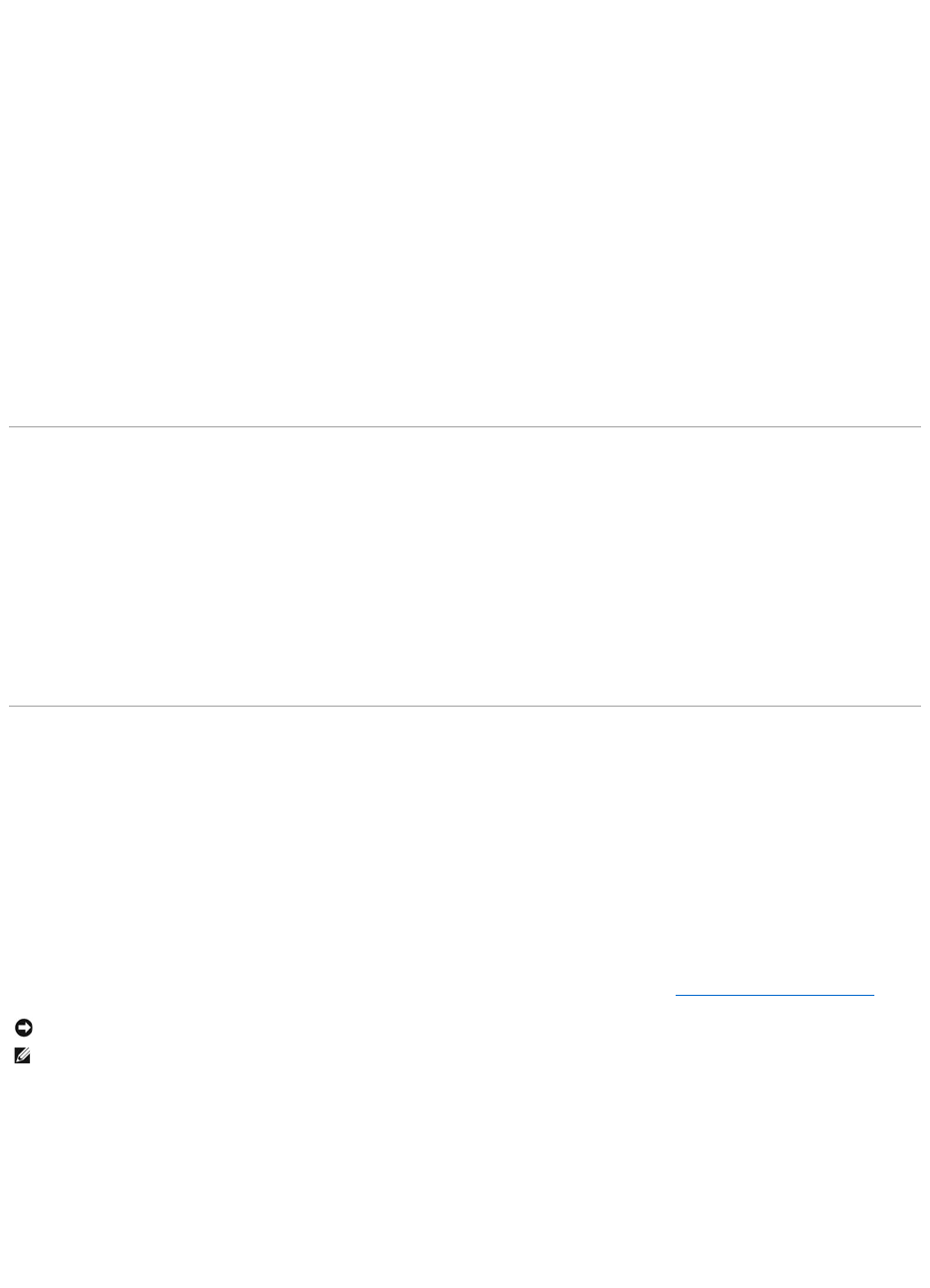Manually Reinstalling Drivers
1. After extracting the driver files to your hard drive as described in the previous section, click the Start button and right-click My Computer.
2. Click Properties.
3. Click the Hardware tab and click Device Manager.
4. Double-click the type of device for which you are installing the driver (for example, Modems or Infrared devices).
5. Double-click the name of the device for which you are installing the driver.
6. Click the Driver tab and click Update Driver.
7. Click Install from a list or specific location (Advanced) and click Next.
8. Click Browse and browse to the location to which you previously copied the driver files.
9. When the name of the appropriate driver appears, click Next.
10. Click Finish and restart your computer.
Resolving Software and Hardware Incompatibilities
If a device is either not detected during the operating system setup or is detected but incorrectly configured, you can use the Hardware Troubleshooter to
resolve the incompatibility.
1. Click the Start button and click Help and Support.
2. Type hardware troubleshooter in the Search field and click the arrow to start the search.
3. Click Hardware Troubleshooter in the Search Results list.
4. In the Hardware Troubleshooter list, click I need to resolve a hardware conflict on my computer, and click Next.
Restoring Your Operating System
You can restore your operating system in the following ways:
l Microsoft Windows XP System Restore returns your computer to an earlier operating state without affecting data files. Use System Restore as the first
solution for restoring your operating system and preserving data files.
l If you received Operating System installation media with your computer, you can use it to restore your operating system. However, using the Operating
System installation media also deletes all data on the hard drive. Use the disc only if System Restore did not resolve your operating system problem.
Using Microsoft Windows XP System Restore
The Microsoft Windows XP operating system provides System Restore to allow you to return your computer to an earlier operating state (without affecting
data files) if changes to the hardware, software, or other system settings have left the computer in an undesirable operating state. See the Windows Help
and Support Center for information on using System Restore. To access the Windows Help and Support Center, see Windows Help and Support Center.
Creating a Restore Point
1. Click the Start button and click Help and Support.
2. Click the task for System Restore.
3. Follow the instructions on the screen.