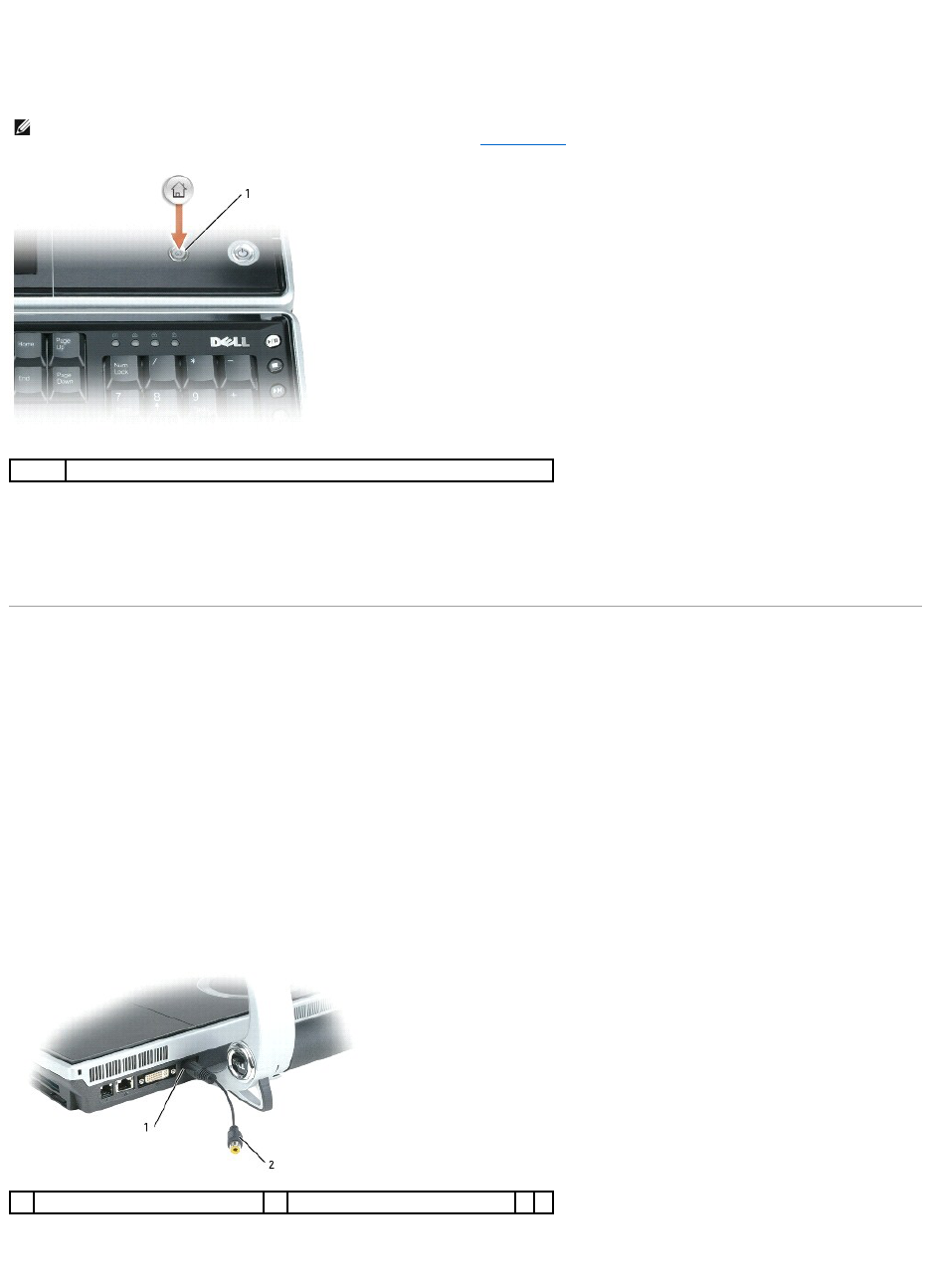If the computer is turned off or in hibernate mode
When your computer is turned off or in hibernate mode, you can press the Dell MediaDirect button to start the computer and automatically launch the Dell
MediaDirect application.
Dell MediaDirect and Dell Media Experience Help
The Dell media application on your computer provides help information. When you launch the media application, click on the desktop icon for additional help.
Using Your Computer With a TV or Audio Device
Use the adapters that came with your Dell computer to connect various electronic devices to your computer:
l Composite video adapter
l Component video adapter
l Audio/IR Blaster adapter
Your computer has an S-video TV-out connector that, together with a standard S-video cable, a composite video adapter cable, or a component video adapter
cable, enables you to connect the computer to a TV. You want to use the best input that your display or TV will support. The best options are DVI and
component. There are arguments for either one, depending on the exact display or TV type. If neither one of these connectors is supported, then S-Video or
composite are the alternate options.
The following section discusses the various adapters you received and possible configurations, depending on the device you want to connect.
Connecting a Composite Video Adapter
Use the composite video adapter to connect:
l Standard definition TV