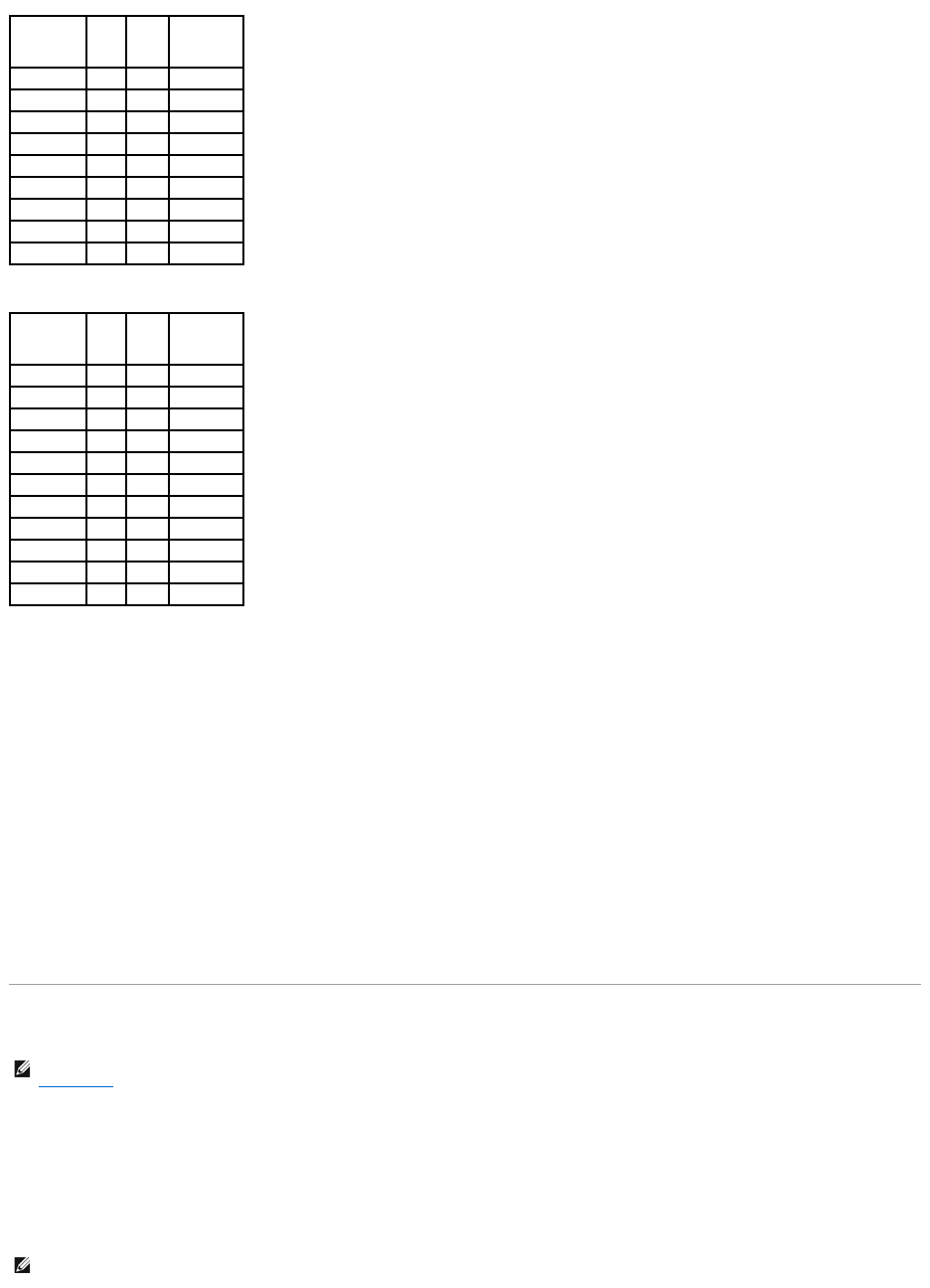BD-Writable Drives
Helpful Tips
l Use Microsoft®Windows®Explorer to drag and drop files to a CD-R or CD-RW only after you start Roxio Creator and open a Creator project.
l Do not burn a blank CD-R or CD-RW to its maximum capacity; for example, do not copy a 650-MB file to a blank 650-MB CD. The CD-RW drive needs 1–2
MB of the blank space to finalize the recording.
l Use CD-Rs to burn music CDs that you want to play in regular stereos. CD-RWs do not play in most home or car stereos.
l Music MP3 files can be played only on MP3 players or on computers that have MP3 software installed.
l Use a blank CD-RW to practice CD recording until you are familiar with CD recording techniques. If you make a mistake, you can erase the data on the
CD-RW and try again. You can also use blank CD-RWs to test music file projects before you record the project permanently to a blank CD-R.
l You cannot create audio DVDs with Roxio Creator.
l Commercially available DVD players used in home theater systems may not support all available DVD formats. For a list of formats supported by your
DVD player, see the documentation provided with your DVD player or contact the manufacturer.
l Commercially available BD players used in home theater systems may not support all available BD formats. For a list of formats supported by your BD
player, see the documentation provided with your BD player or contact the manufacturer.
l See the Roxio website at www.sonic.com for additional information.
Using Dell Media Experience and Dell MediaDirect
Press the Dell MediaDirect button, located next to the power button, to launch either Windows Media Center Manager or Dell MediaDirect.
If the computer is turned on or in standby mode
IfyoupresstheDellMediaDirectbuttonwhilethecomputeristurnedonorinstandbymode,eitherWindowsXPMediaCenterManagerorDellMedia
Experience™launches,dependingonyoursystemsetup.Ifbothapplicationsarepresent,WindowsXPMediaCenterManagerlaunches.