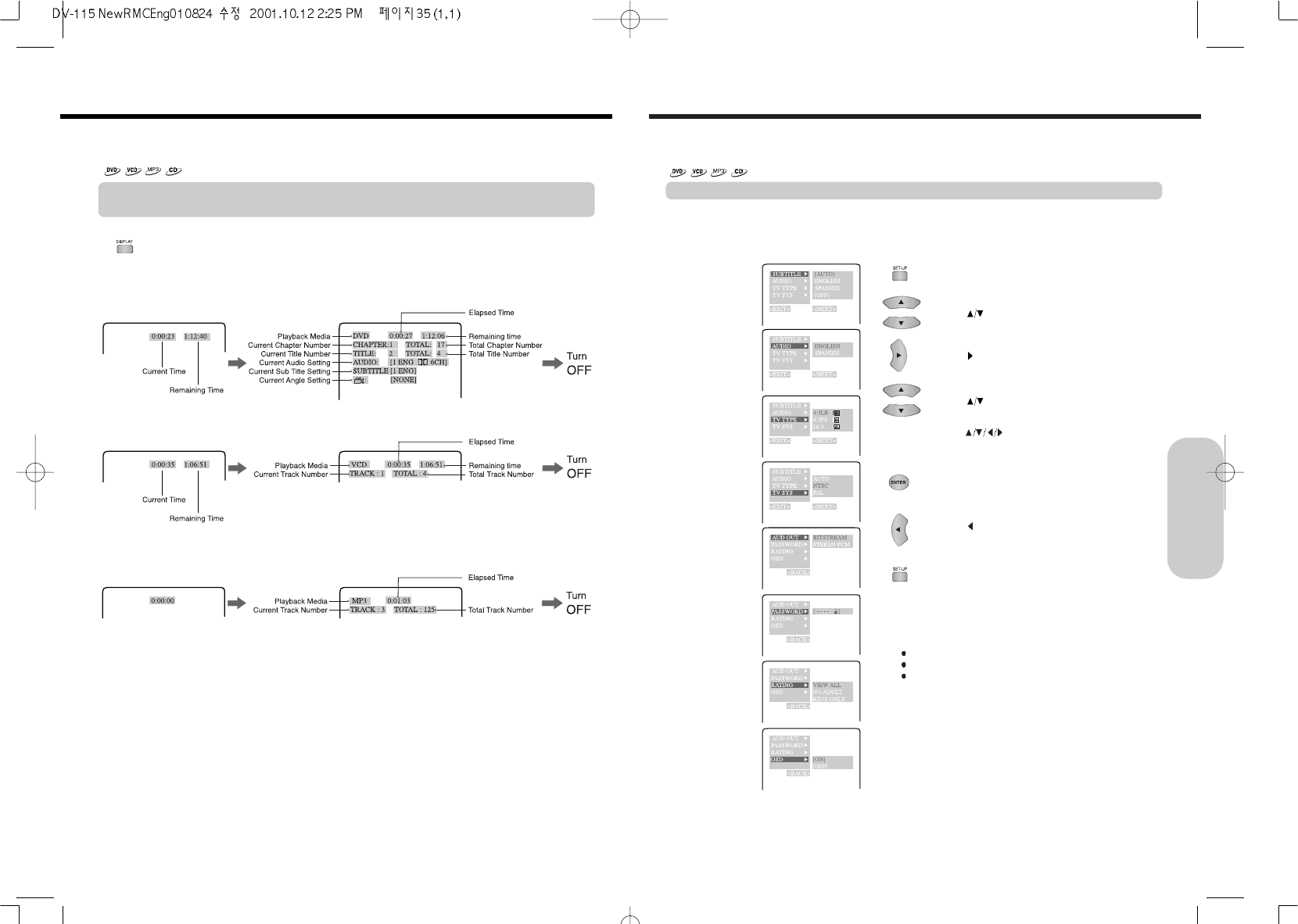35
1. Press SETUP while the disc is stopped.
The left on-screen display appears.
Selecting a Setting
When you insert a DVD Video, VIDEO CD, MP3 CD or audio CD, the various functions of the machine will be set (reset)
according to the setting menu. You can customize this setting menu according to your preference.
The setting menu asks you to select a setting category from among LANGUAGE, PICTURE, AUDIO, DISPLAY, and
OPERATION.
Each selected setup menu will provide you with setting details.
2. Press
to select the setup menu.
3. Press to move the setting item.
4. Press
to select the setting item.
In case of the password setup menu.
Press
and ENTER to set 4 digits password
number.
6. Press
to move the setup menu.
Repeat 2~5 Steps to select your desired setting.
5. Press ENTER.
7. To stop setup.
Press SETUP, then disappear the setup on-screen
display.
SUB TITLE MENU
AUDIO(LANGUAGE)
MENU
TV TYPE MENU
TV SYSTEM MENU
AUDIO OUT MENU
PASSWORD MENU
RATING MENU
OSD MENU
Customizing the Function Settings
Notes
Select <NEXT> and press ENTER to display the next setup menu.
Select <BACK> and press ENTER to display the previous setup menu.
Select <EXIT> and press ENTER to off setup menu onscreen display
normal screen.
34
You can view information about a disc and its operational status on the TV screen.
Checking the Total Number of the Titles/Tracks, Current Title/Chapter/Track, Remaining and
Elapsed Time, etc.
Press DISPLAY while the disc is stopped or playback.
Each time you press DISPLAY, the on-screen display on the TV screen changes as follows.
In case of DVD video
In case of VIDEO CD/AUDIO CD
In case of MP3CD
Using Information on the On-Screen Display
Advanced DVD/Audio CD
Operation