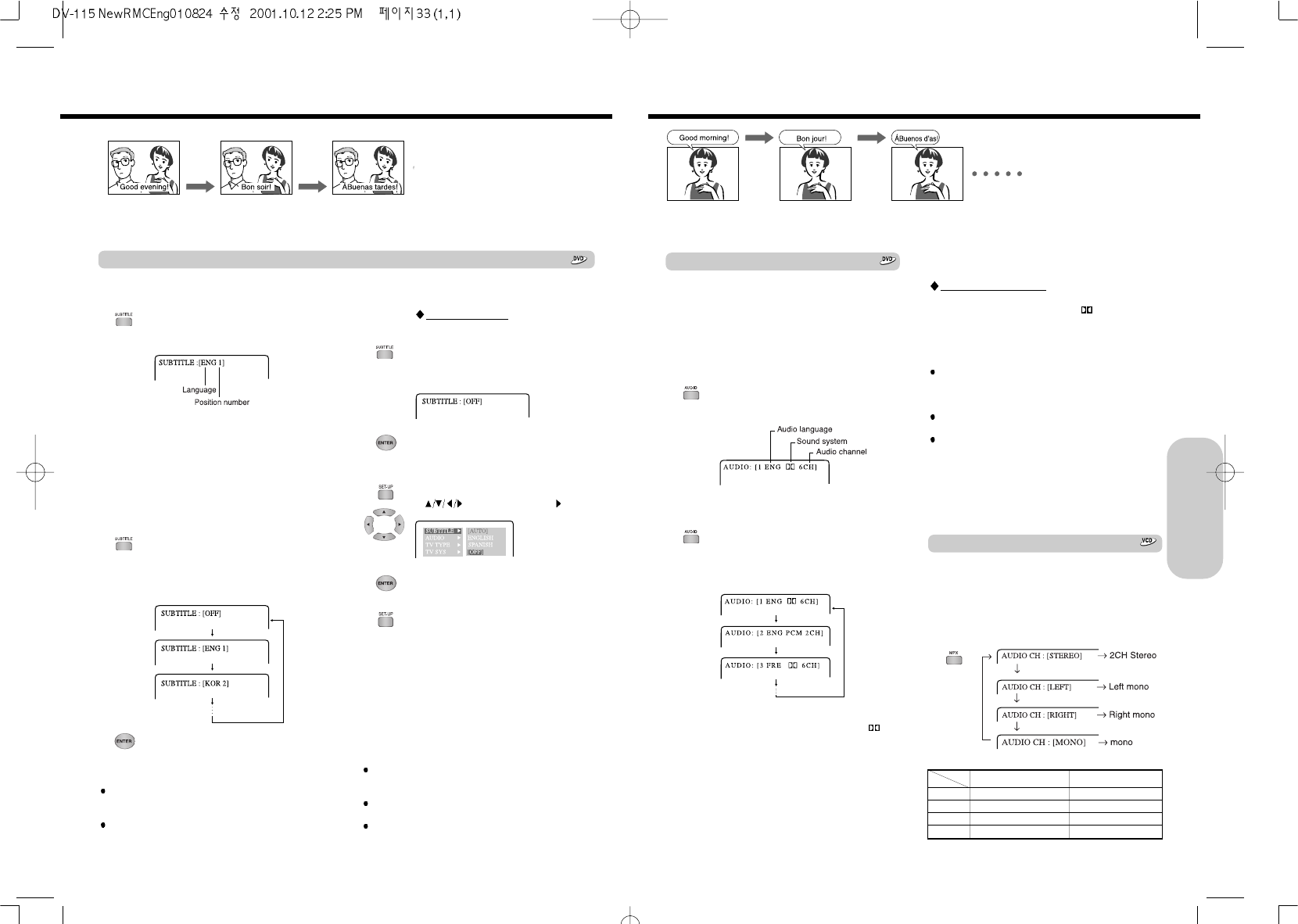33
1. Press AUDIO during playback.
The current audio setting is displayed for
about 3 seconds.
The abbreviation of the language appears.
2. Press AUDIO while the audio setting is
displayed on the TV screen.
Each time you press AUDIO, the language
and audio recording system set changes.
You can select a preferred audio language and sound system.
Selecting a Playback Audio Setting
You can select the preferred audio language and sound
system as a set from those included on the DVD video.
This function lets you temporarily change the audio
language which you selected as the automatic setting in the
setting menu, and choose the sound system if the DVD
video is recorded in more than one sound format.
About recording systems
This machine uses the Dolby Digital ( 6CH), DTS, and
PCM systems and cannot play DVD videos recorded in any
other sound system.
Notes
Some discs allow you to change audio selections only by
using the disc menu. If this is the case, press MENU and
choose the appropriate language from the selections in the
disc menu.
Some discs may have only one audio language and sound
recording system set and you cannot change this selection.
The “Audio Language” setting in the setting menu is for
automatic selection of the audio language among those
included on the DVD video when the DVD is inserted.
Therefore, the selection in this section will not change the
setting of “Audio Language” in the setting menu.
(Occasionally, the audio language and sound system are
selected by the disc.)
A Video CD may left and right channels which contain
sounds or languages on each channel. You can switch
these two channels to hear a preferred sound or language.
During playback, press MPX (repeatedly) to select the
sound channel.
Selecting Sound Channels
Note
Dolby Digital 5.1 Channel sound may be displayed as “
6CH.”
Selecting the Audio Language/Sound Included on the Disc
STEREO
LEFT
RIGHT
MONO
Left Channel
L-CH Signal on the disc
L-CH Signal on the disc
R-CH Signal on the disc
L,R CH Mixed Mono
Right Channel
R-CH Signal on the disc
L-CH Signal on the disc
R-CH Signal on the disc
L,R CH Mixed Mono
Output
Select
32
1. Press SUBTITLE during playback.
The current subtitle setting is displayed for
about 3 seconds.
The abbreviation of the language appears
instead of the language name.
e.g.
ENG : English
FRE : French
ITA : Italian
JPN : Japanese
KOR : Korean
2. Press SUBTITLE while the subtitle
setting is displayed on the TV screen.
Each time you press SUBTITLE, the
subtitle language changes to the next
language included on the DVD video.
3. Press ENTER
Selecting a Subtitle Language
You can display subtitles on the TV screen and select a subtitle language from those included on the DVD video.
You can select a subtitle language from those included on
the DVD video.
To turn subtitles off
During playback
1. Press SUBTITLE repeatedly until the
“SUBTITLE : [OFF]” displayed on the TV
screen.
2. Press ENTER
During stop
1. Press SETUP during the stop, then press
to select “SUBTITLE [OFF]”.
2. Press ENTER.
3. Press SETUP to turn off the SETUP
display on the TV screen.
Notes
When you select a subtitle language which is not included on
the disc, the machine plays the prior language programmed
on the disc.
During some scenes, the subtitles may not appear
immediately after you change the subtitle language.
Notes
Some DVD videos are set to display subtitles automatically,
and you cannot turn them off even if you set the subtitle
function to off.
During some scenes, the subtitles may not appear
immediately after you select “On”.
Some DVD videos will allow you to make subtitle selections
and turn subtitles on or off only by using the disc menu.
Selecting Subtitles Included on the DVD
Advanced DVD/Audio CD
Operation