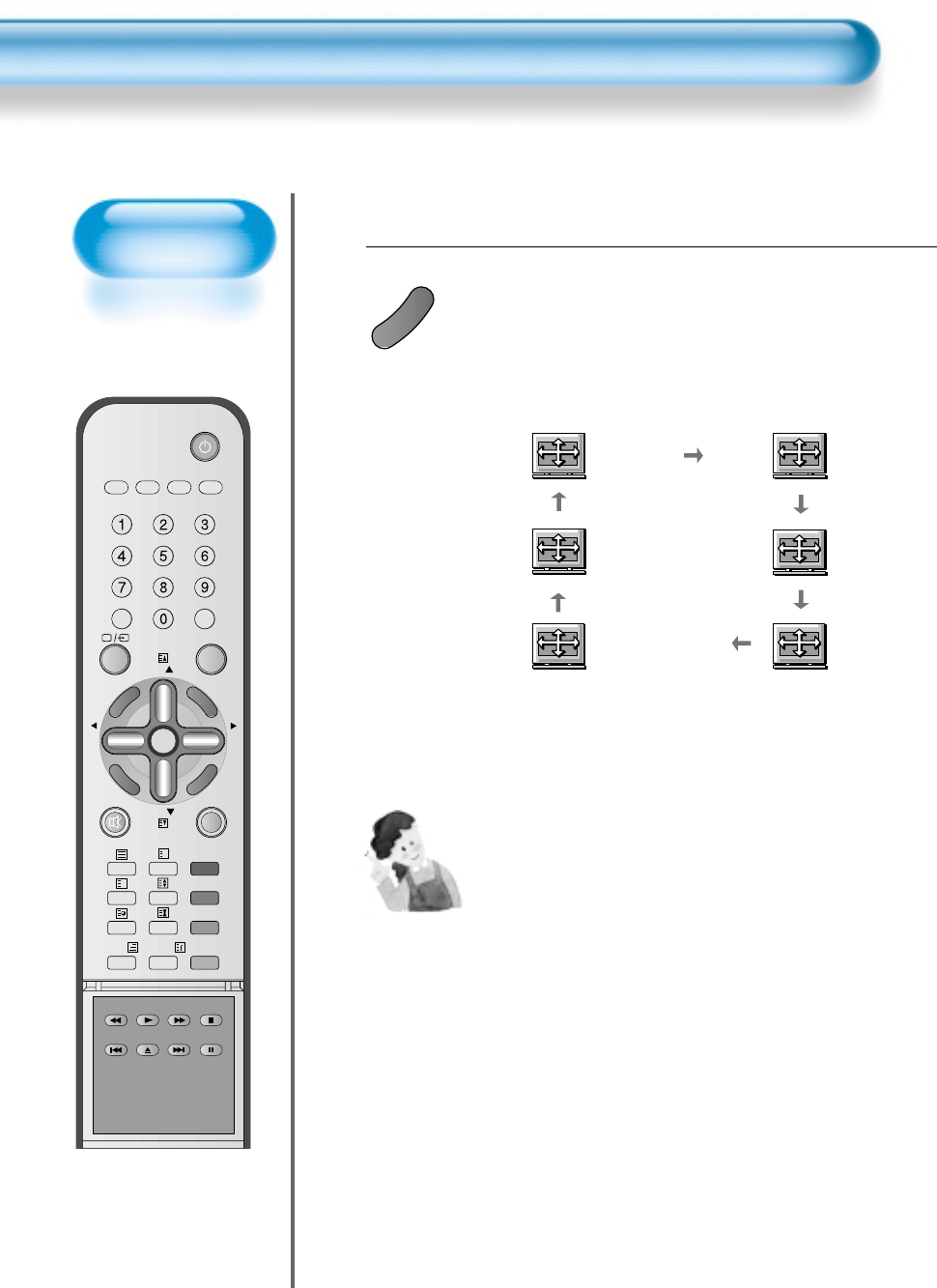Press the SCREEN SIZE Button.
• Each time you press the SCREEN SIZE button on the
Remote Control, a different SCREEN SIZE appears.
The sequence used is as follows:
• The current screen size will be displayed on the screen.
1
Enlarge LBS
Auto
16:9
4:3
Enlarge LB
NOTES:
1) Displaying a picture in a 4:3 mode for a long time may cause
phosphor of the PDP to be burned. So avoid displaying a
picture in 4:3 screen size for a long time.
2) 16:9 : Theatre like 16:9 picture formats
4:3 : 4:3 picture formats like an Analog TV
Auto : Displays pictures of original picture size.
Enlarge LB : Enlarges the screen as to fill the black part
above and below the picture.
Enlarge LBS : Enlarges the screen, and shifts up as to see
the subtitles in case you are watching video
with subtitles.
Panorama : 16:9 picture formats with panorama effect
3) If the picture shows unclear image in the 480P component
input source, try to toggle the resolution from the DTV/DVD of
the Screen Mode.
Panorama