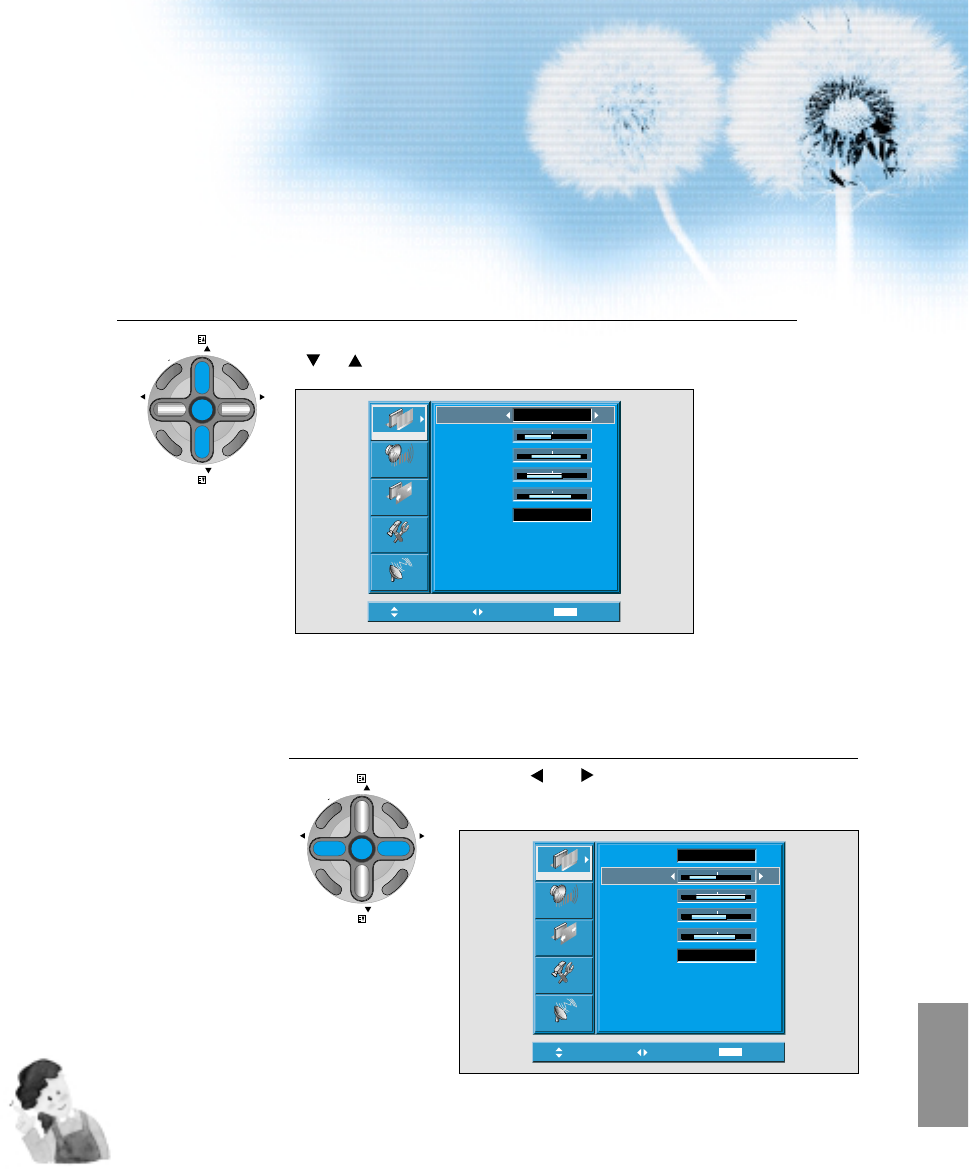Select User Mode Adjustments
Picture Condition Adjustments
• Press the “ VOL
”
buttons to adjust the picture of your
preference.
4
5
45
• While you are in [Picture Mode – User], press the
“ PR ”
buttons to select a specific adjustment item.
NOTES:
1) While you are in the PC or DVI INPUT mode, you can only
adjust brightness, contrast, sharpness and colour temperature.
2) When you adjust Brightness, Contrast, and Colour in DTV
mode or adjust Brightness and Contrast in PC and DVI mode,
the picture is adjusted finely.
3) The adjusted values are memorised in each mode separately.
4) The Tint control is used when the input signal is NTSC or
Component. If input signal is NTSC, Tint control is displayed in
picture menu.
5) Selecting the Colour Temperature makes the mood : normal,
warm or cold.