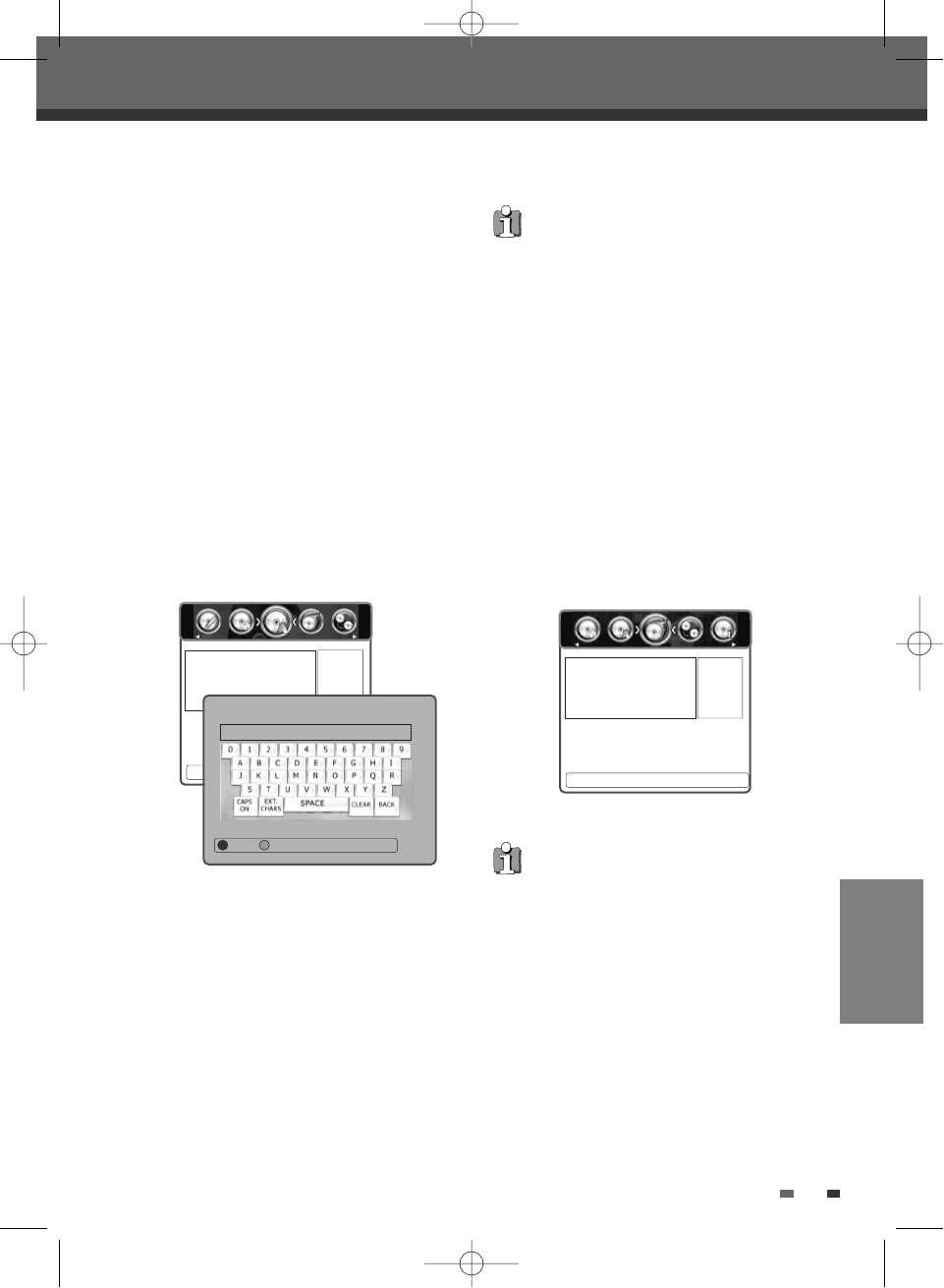57
EDITING
Disc Media Operation
4
You can change the disc status by selecting
‘Yes‘ by using [
œ/√] and press [OK]. The
‘Changing Disc Status’ bar will appear. This
process takes a few seconds.
5
After the process is finished, the recorder goes
to the ‘Information’ menu automatically.
Edit Disc Name
You can rename your disc to any name you choose.
The default disc name is ‘MY DVD‘.
1
Press [DISC OP] to go to ‘Disc Operation’ mode.
2
Use [œ/√] to select ‘Edit Disc Name‘ menu.
Then press
[…] or [†].
3
If you want to change the disc name, select
‘Yes‘ by using [
œ/√] and pressing [OK].
4
The Keyboard Menu appears.
5
Use
[œ √…†]
to select and press [OK] to
enter the name of the disc.
• On the remote control
œ, √, …,† : Moves the cursor to the desired
position.
OK: enter the name
• On the typing screen
CLEAR: Clear all
BACK: Clears the last character.
6
Press [RED] to save.
œ Yes √
Disc Operation
Do you want to edit the disc
name?
Edit Disc Title
MY DVD
Save Cancel
If ‘Lock Disc’ is set to ‘Yes’ in the DISC Operation
menu, you cannot rename your disc; see page 56.
Finalise Disc (DVD-RW, DVD±R)
Finalising a DVD±R (or DVD-RW) ‘locks’ its
recordings permanently so the disc can be played
on most standard DVD players or computers
equipped with DVD-ROM drives.
1
Press [DISC OP] to go to ‘Disc Operation’ mode.
2
Use [œ/√] to select ‘Finalise Disc‘ menu for a
DVD±R (or DVD-RW). Then press
[…] or [†].
3
Use [œ/√] to select ‘Yes‘. Press [OK] to make
the disc compatible.
4
After the process is finished, the recorder goes
to the ‘Information’ menu automatically.
• Once you have finalised a DVD±R (or DVD-RW)
disc, you cannot edit or record anything else on
that disc.
• It may take over 7 minutes for finalising the
edited disc, you must wait till the set finishes the
finalising operation.
œ Yes √
Press <OK> To Confirm.
Disc Operation
Are you sure you want to finalise
this disc?
DTBC-MNF(or D)1NP-AG 2007.9.11 4:18 PM ˘ `57