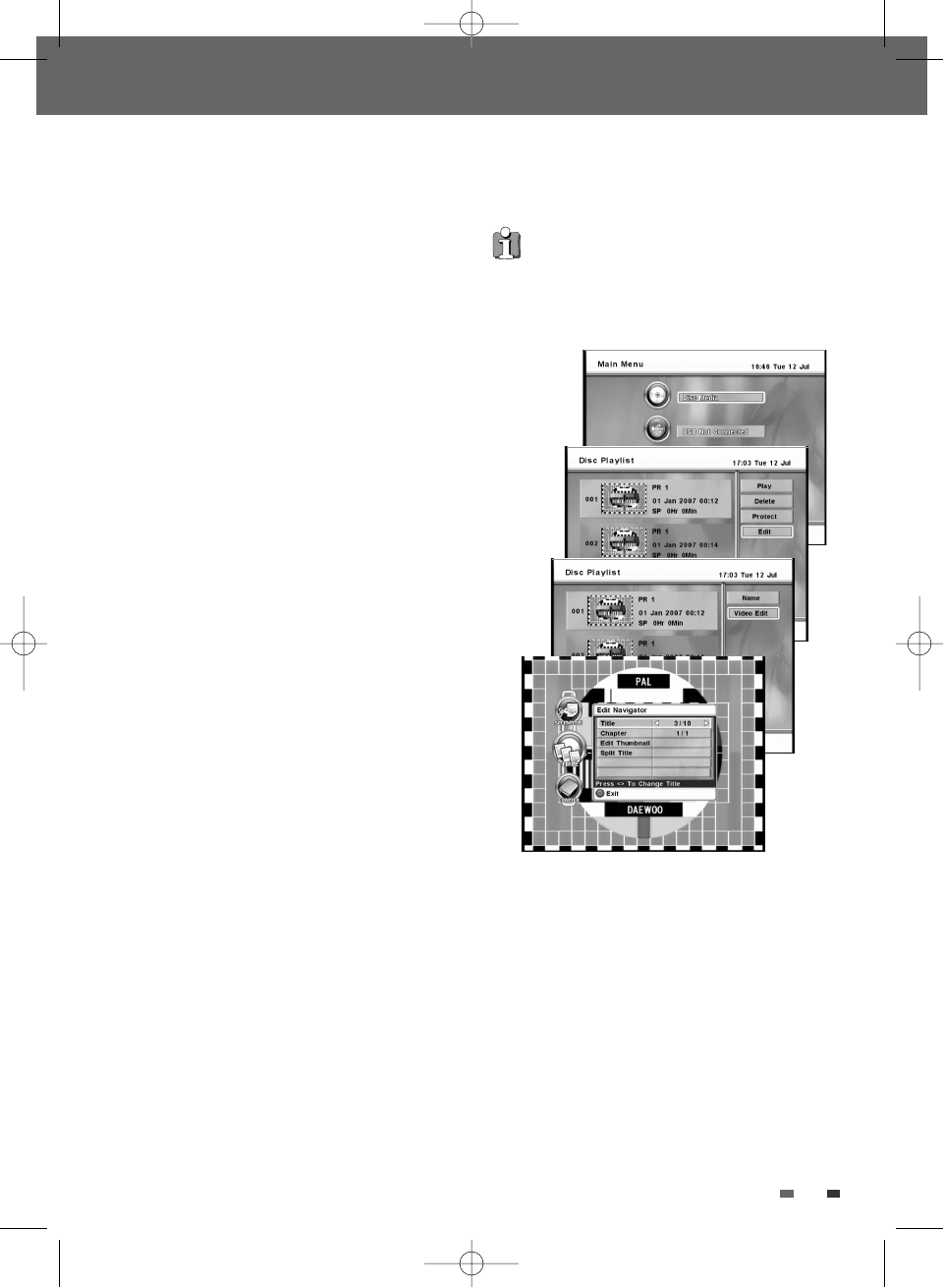55
• Split Title may take several minutes.
• After editing is complete, a DVD-RW,DVD±R
disc will not be compatible with other DVD
players until you make the disc compatible; see
page 58.
Editing a Title
When you insert a DVD±R or DVD±RW disc already
recorded by your VCR/DVD Recorder, you can edit
the titles and chapters in a variety of ways.
1
Press [MENU] to go to ‘Main Menu’ menu.
2
Select the ‘Disc Playlist’ using [
…†
] and press
[OK] then ‘Disc Playlist’ screen appears.
3
Select the title to be edited using [
… †
] and
press [OK].
4
Select ‘Edit’ using [
… †
] .
5
Press [OK] to go to submenu.
6
Select ‘Video Edit’ using [
… †
] .
7
Press [OK] to go to DVD Edit menu.
8
The DVD Edit Menu will be displayed.
• Title and Chapter:
When you insert a DVD±R or DVD±RW disc
already recorded by your VCR/DVD Recorder,
all recorded titles on the disc appear on your
screen. If a selected title has chapters, you can
skip to the next or previous chapter by pressing
[NEXT] or [PREV]. You can also see how many
chapters are in a title by pressing [INFO] during
playback.
- Use [
…/†
] to select ‘Title’ or ‘Chapter’.
- Use [
œ/√] to select the desired chapter
number.
• Edit Thumbnail :
Creates a new Thumbnail at the point in the
title where [OK] is pressed.
• Split Title :
Use to divide the title into two separate titles.
Press [OK] at the point where you want to divide
the title into two separate titles.
Disc Playback and Editing
DTBC-MNF(or D)1NP-AG 2007.9.11 4:18 PM ˘ `55