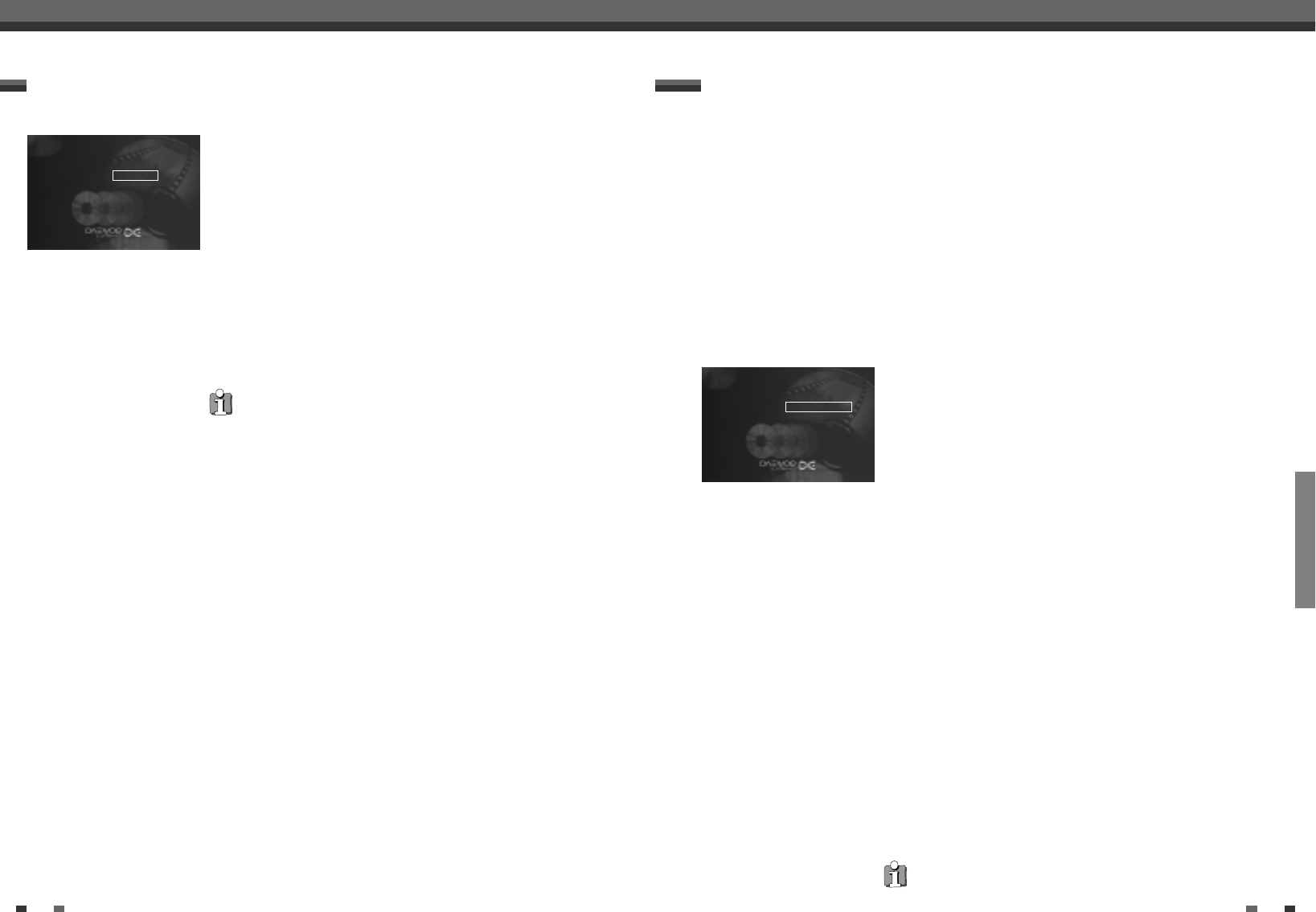RECORDING
42 43
Managing the disc contents Managing the disc contents
You can erase individual recordings from a disc. Follow the instructions below:
Erasing a recording/title
1
Press the [STOP] button or during playback press [DISC MENU].
2
Using […] or [†] select the title to be erased and confirm with [√]. The
menu for editing titles appears.
3
Using […] or [†] select 'Erase this title' and confirm with [OK]. The
screen will show 'This will completely erase this title'. 'Press OK to
confirm'.
4
If you want to erase the title press [OK]. To end, press [œ].
5
The screen will show 'Erasing title'.
6
'Empty title' will now appear in this position in the Index Picture Screen.
A new recording can now be made at this position. If the deleted title
was very short (shorter than 1 minute), no 'Empty title' will be displayed.
Can titles be deleted from a DVD+R disc?
Titles on DVD+R discs are only marked as deleted. 'Deleted title' will appear in
the display instead of 'Empty title'. During playback the 'deleted' title is
skipped. The space used for this title cannot be used again as the title has not
been physically deleted. Once the disc has been finalised no further changes
can be made.
Setting for title P01 08:48
Name P01ab*CW46
Play full title
œ Erase this title Press OK
This screen appears before the first title and contains general information about the current disc.
You can: • change the name of the disc
• activate or deactivate write protection on the disc
• Finish editing (make edits DVD compatible)
• Finalising DVD+Rs
• Erasing DVD+RWs
Follow the instructions to get to this screen:
Disc settings
1
Press the [STOP] button or during playback press [DISC MENU].
2
Select the first title using […] or press [STOP].
3
Press the […] button. The Disc Info screen will appear.
Changing the disc name
1
In the Disc Info screen press [√]. The 'Settings for' menu appears on
the TV screen.
2
Select 'Disc name' using […] or [†] and confirm with [√].
3
Using [œ] or [√] select the position where the letter/number/icon is to
be changed/re-entered.
4
Change the icon using […] or [†]. You can switch between upper and
lowercase using [SELECT]. You can delete the character using [CLEAR].
5
Repeat 3 and 4 until you have made the changes you want.
6
Save the new title with [OK]. 'Storing name' appears on the TV screen
for confirmation.
7
To end, press [œ].
Finalising a disc
Even if one or more titles have been edited, a DVD player may still show the
original title. You can prepare your disc so that a DVD player will be able to
read the edited title.
1
In the Disc Info screen press [√]. The 'Settings for' menu appears on
the TV screen.
2
Select 'Make edits compatible' using […] or [†] and confirm with [√].
3
The screen displays 'This will take ...' to show how long the process will
last.
4
To confirm press [OK]. The screen will show ‘Working...'. A bar will
move from left to right indicating the progress of the conversion.
‘Make edits compatible' does not appear
Your disc is already compatible. No conversion is necessary. To end, press
[SYSTEM MENU].
Setting for DAEWOO DVD+RW
…
Disc name œDAEWOO DVDRW √
†
Protection
Erase disc