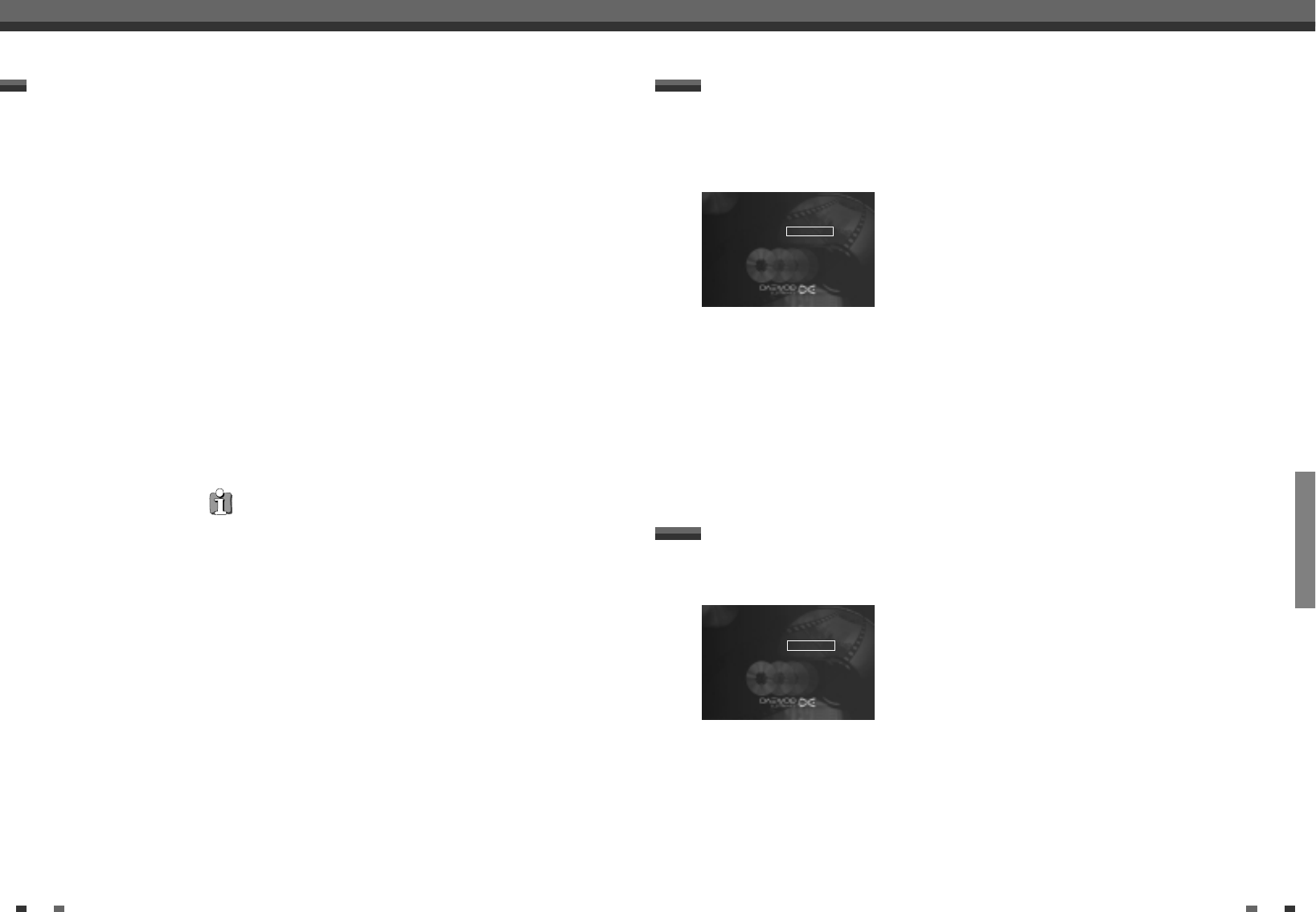RECORDING
40 41
Managing the disc contents
Managing the disc contents
Managing the disc contents
When a recording is made to disc, the following additional information is also stored at the beginning of the
recording:
• Name of the recording
If the TV station does not transmit a name, only the channel number and time will be stored as the name
• Length of the recording
• Record type (Quality)
• Date of the recording
• Index picture of the recording
A marker will be set every 5-6 minutes if the 'Auto chapters' function is activated in the 'Record settings' menu.
This marker is known as a 'chapter'. These markers can be changed when the recording has finished.
It is also possible to add 'chapters' later. This means that scenes you do not want to see during playback, such
as commercials, can be hidden or skipped. During playback you can watch your recording as a continuous
sequence without the hidden chapters.
➡ Read section 'Disc settings', to change general settings of the disc.
➡ Read 'Editing recording titles (name)' to find out how to change a name.
➡ Read 'Playing back titles' to find out how to play back the entire recording including the hidden chapters
➡ Read 'Erasing a recording/title' to find how to erase titles and the accompanying recording.
➡ Read 'Edit Menu' to find out how to split the title into chapters and how to manage the chapters.
General Information
Can markers be set on a DVD+R disc?
Markers can be set on these discs if they have not been finalised.
Some TV stations transmit the title (name) of a programme. In this case, the name will be included
automatically (e.g. 'ROCKY'). Otherwise, the channel number and time of the recording are stored as the name.
The name of the recording can only be changed after the recording has been completed.
Editing recording titles (name)
1
Press the [STOP] button or during playback press [DISC MENU].
2
Using […] or [†] select the title whose name you want to edit and
confirm with [√]. The menu for editing names appears.
3
Select 'Name' using […] or [†] and confirm with [√].
4
Using [œ] or [√] select the position where the letter/number/icon is to
be changed/re-entered.
5
Change the icon using […] or [†]. You can switch between upper and
lowercase using [SELECT]. You can delete the character using [CLEAR].
6
Repeat 4 and 5 until you have made the changes you want.
7
Save the new name with [OK].' Storing name' appears on the TV screen
for confirmation.
8
To end, press [œ].
If you have hidden certain chapters of a title, with this setting you can view the entire title including the hidden
chapters. Proceed as follows:
Playing back titles
1
Press the [STOP] button or during playback press [DISC MENU].
2
Using […] or [†] select the title that you want to play back and confirm
with [√]. The menu for editing titles appears.
3
Select 'Play full title' using […] or [†] and confirm with [√].
4
Playback begins automatically. The full title - including the hidden
chapters - is played back.
Setting for title P01 08:48
…
Name œP01ab*CW46 √
†
Play full title
Erase this title
Setting for title P01 08:48
Name P01ab*CW46
œ Play full title Press OK
Erase this title