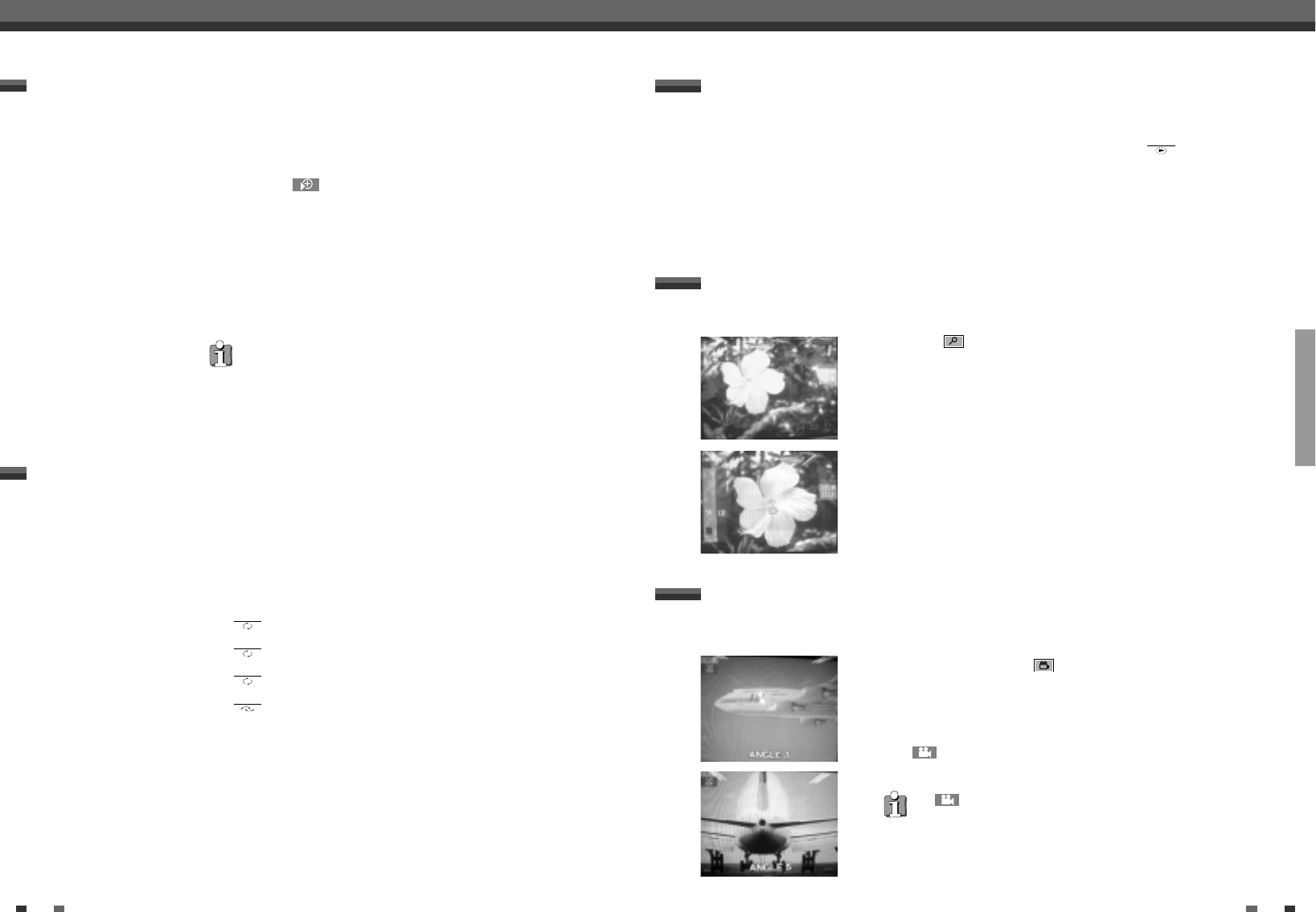PLAYBACK
30 31
Additional playback features Additional playback features
This feature plays back the first 10 seconds of each chapter (DVD) or track (CD).
Scan feature
1
During playback, press [PLAY MODE]. Select ' ' using [PLAY
MODE].
2
After 10 seconds the DVD recorder switches to the next chapter/index.
To start playback at the corresponding chapter/index, press [STOP] and
then [PLAY/PAUSE].
scan
The Zoom feature allows you to enlarge the video image and pan through the enlarged image.
Zoom feature
1
Press [ ] and select the required zoom factor using [œ] or [√].
2
When 'OK to pan' appears on the screen, the zoom process is complete.
3
Press [OK]. Using [œ√…†], select the part of the image you wish to
view.
4
Confirm with [OK].
5
To stop the feature, press [PLAY/PAUSE] and then [SYSTEM MENU].
The time entered will flash
If the selected title is shorter than the time entered, enter a new time or end
the function using [SYSTEM MENU].
Using this feature you can select where playback should start (select elapsed time).
Search by time
1
During playback press [SYSTEM MENU] on the remote control. The
menu bar will appear at the top of the screen.
2
Select the ' ' symbol using […] or [†] and confirm with [√].
Playback is stopped and a box appears on the screen showing the
elapsed time.
3
Enter the start time with the digit keys [0..9] from where playback
should start.
4
Confirm with [OK].
5
Playback starts immediately before the time entered.
You can mark entire sections or the whole disc for endless playback. Depending on the type of disc (DVD video,
DVD+RW, video CD) you can select a chapter, title or the entire disc.
Repeat/Shuffle play
1
Select the desired chapter, title or the entire disc and start playback.
2
During playback, press [PLAY MODE]. By pressing [PLAY MODE] again
you can chose from the following options:
: repeat chapter – DVD only
: repeat title/track
: repeat entire disc (Video CD, Audio CD only)
: Shuffle play
display disappears: no repeat
3
To switch off the repeat, press [STOP]. You can also press [PLAY MODE]
repeatedly until the icons disappear.
chapter
title
repeat
shuffle
If a DVD video contains sequences recorded from different camera angles you can change the camera angle for
playback.
Camera angle
1
During playback, press [ ].
2
Select the required camera angle using […] or [†]. You can also enter
the number directly using the number buttons [0..9].
3
After a short delay, playback changes to the new camera angle. The
' ' icon remains displayed until multiple angles are no longer
available.
The ' ' icon is not visible
The selected scene was not recorded from different camera angles. That is why
you cannot select this feature. For more information please read the ‘cover text’
on your DVD video disc.