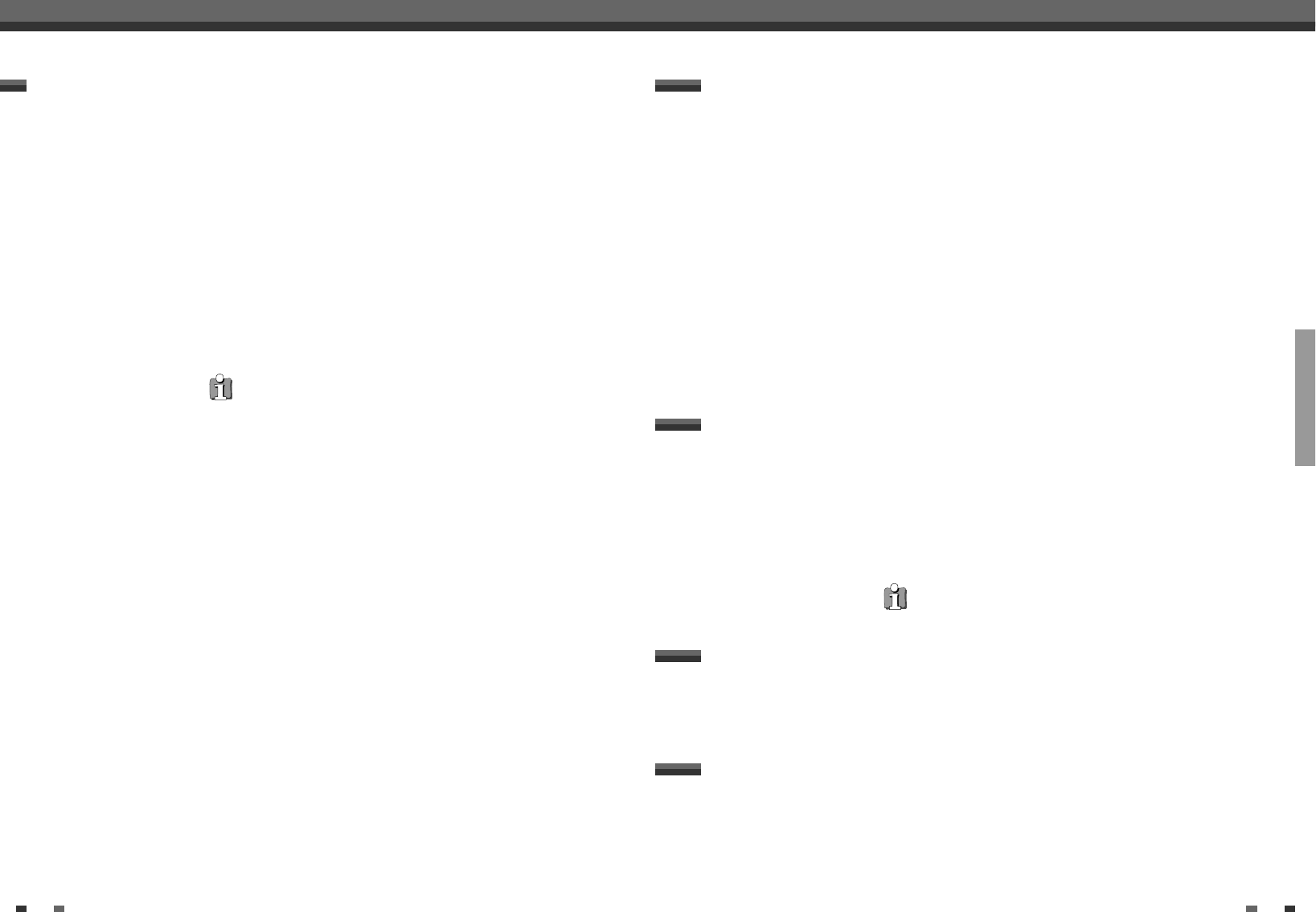PLAYBACK
28 29
Playback
Additional playback features
Additional playback features
Still picture
If there is more than one title or chapter on the disc, follow the instructions to change to another title or
chapter. If there are several chapters within the title, these will be shown. It is possible to select these titles
using the menu bar.
Changing to another title/chapter
1
During playback use the [∞] button to move to the next title/chapter.
2
Pressing [§] takes you to the start of the current title or chapter.
3
Pressing [§] twice takes you to the start of the previous title or
chapter.
Using [T/C] button
1
Press [T/C] (title/chapter) and select the appropriate title using [œ] or
[√]. Ensure that the 'T'(Title) icon is selected in the menu bar.
2
Using [T/C] you can select chapters within the title. Press [T/C] and
select the 'C' (Chapter) icon using [†]. Select the appropriate chapter
using [œ] or [√].
You can search the disc for a recording at 4x or 32x playback speed.
Searching a disc
1
During playback, press and hold [§] (reverse) or [∞] (forwards) to
switch to the search feature. You can switch between the playback
speeds using [§] / [∞] .
2
To continue playback, press [PLAY/PAUSE] twice at your chosen
location.
No sound
The sound is switched off in search mode. This is not a fault in your machine.
1
During playback, press [PLAY/PAUSE] to stop the disc and display a still
picture.
Slow motion
1
During playback, press [œ❚] or [❚√] on the remote control to switch to
slow motion.
2
You can choose between the various speeds using [œ❚] or [❚√] .
3
To continue playback, press [PLAY/PAUSE] twice.
(Super) Video CDs may be equipped with PBC (Play Back Control). This means that special playback functions
(menus) can be directly selected. The Video CD must be PBC-compatible (see CD packaging). 'PBC' is turned on
by default.
Playing a (Super) Video CD
1
Insert a (Super) Video CD and press [PLAY/PAUSE].
If the '■' symbol appears in the display, start playback by pressing
[PLAY/PAUSE].
2
If a menu appears on the screen, use the remote control buttons
indicated on the screen to select the menu option you want ([§], [∞] )
or with the number buttons [0..9]. If the PBC menu contains a title list,
the desired title can be chosen directly.
3
The [RETURN] button will take you back to the previous menu.
4
Stop playback using [STOP].
Important notes for playback:
VCD1.0 and VCD1.1 is not supported.
VCD2.0 playback is supported.