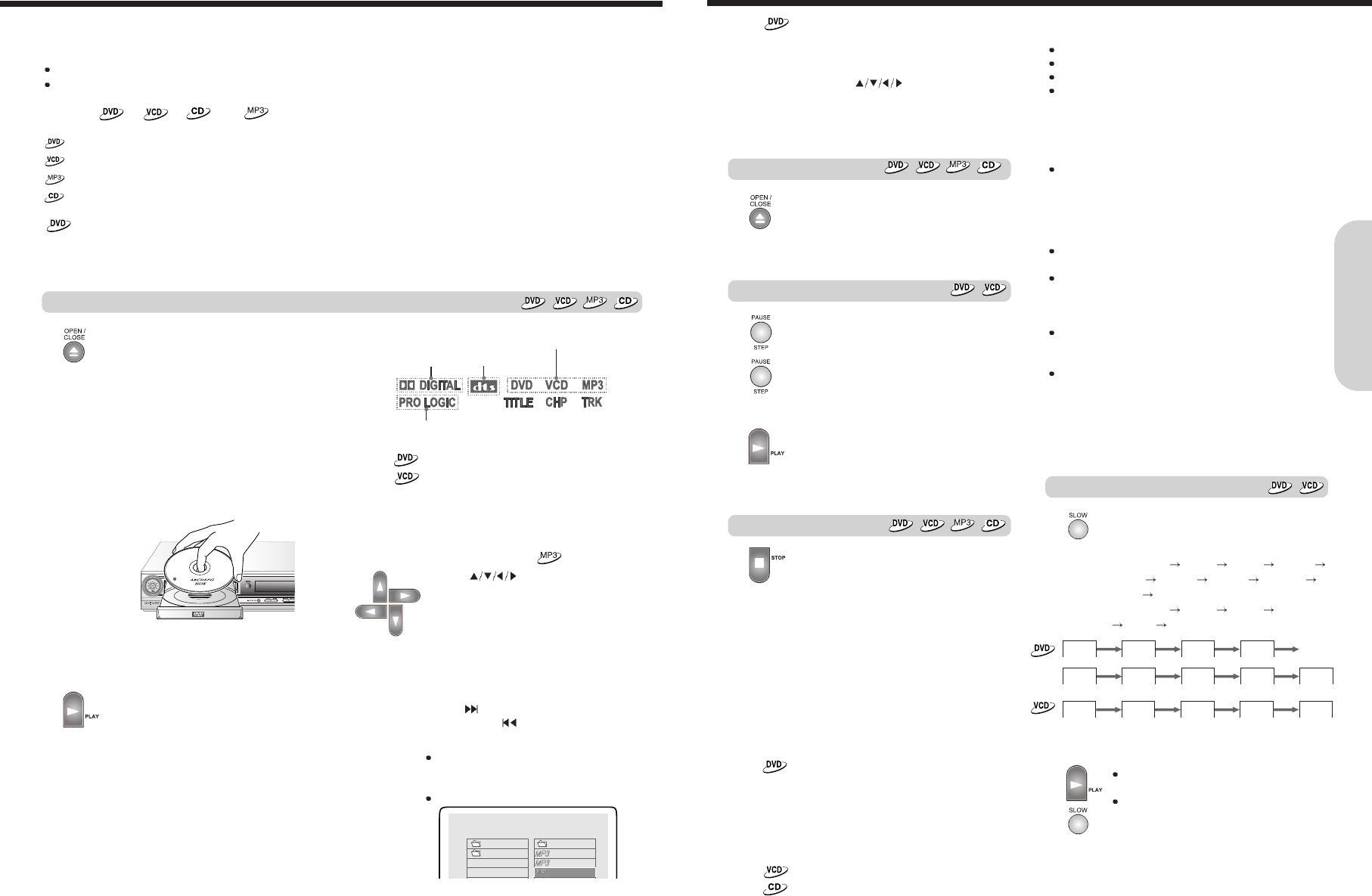19
Press OPEN/CLOSE to open the disc tray.
Remove the disc after the disc tray opens
completely.
After removing the disc, be sure to press the
button again to close the tray.
Press PAUSE during playback.
To start playback, press PLAY.
To play frame by frame
Press the button repeatedly during pause.
Each time you press the button the picture
advances one frame.
To resume normal playback, press PLAY.
Press STOP.
When you press PLAY to restart playback,
playback starts from the location where you
stopped playback because the location index
is stored in memory.(This state is called
PRESTOP: DVD only.)
Resuming playback from the beginning
Press STOP again after stopping playback to
clear the location index memory, then press
PLAY to start playback.
Playback starts from the beginning of the
current title.
To start playback from the beginning of the
DVD video, open and close the disc tray
(press OPEN/CLOSE twice) then press PLAY
to start playback.
Playback starts from the beginning of the
disc.
If a sound selection menu appears on the
TV screen
See “Enjoying the Sound Effects” for details
of the sound systems. Select the appropriate
sound using
, then press ENTER.
For example, if you need to select either
“DTS” or “Stereo”, select “DTS” since the
machine is able to reproduce DTS (Digital
Theater System) Surround sound.
To remove the disc
To pause playback (still mode)
To stop playback
Notes
When you start playing a CD, the sound may not be
reproduced briefly while the machine recognizes the sound
system (DTS Surround or STEREO). If this happens, stop
playback by pressing STOP, then press PLAY to restart
playback. The sound will be reproduced from the beginning of
the disc.
Do not move the machine during playback. Doing so may
damage the disc.
Use OPEN/CLOSE on the remote controller or machine to
open and close the disc tray.
Do not touch the disc tray while it is moving.
Doing so may cause the machine to malfunction.
Do not press down on the disc tray or put any objects other
than playable discs on the disc tray.
Doing so may cause the machine to malfunction.
In many instances, a menu screen appears when playback of
a movie is complete. Prolonged display of an on-screen menu
may damage your television set, permanently etching that
image onto its screen. To avoid this, be sure to press STOP
once the movie is complete.
Playing DVD Videos / VIDEO CDs / MP3 CDs / Audio CDs
Note
The location index memory will also be cleared when:
The power cord is unplugged,
The machine has entered standby mode,
The disc tray is opened, and
The parental lock setting is changed or a disc menu language
is selected.
Note
The location where playback resumes may vary depending on
the disc or the stopped scene.
Slow searching
Note
The sound is muted during still mode and frame by frame
playback.
18
This section shows you the basics on how to play discs.
Before playing
DVD Videos, VIDEO CDs, MP3 CDs, and audio CDs can be played with the machine. Do not play anything else.
When playing DVD videos and VIDEO CDs, MP3 CDs turn on the TV and set the TV to the machine's input.
About the , , and marks in the pages related to DVD video / VIDEO CD / MP3 CD / audio CD
operation
means "The function or title is related to DVD operation."
means "The function or title is related to VIDEO CD operation."
means "The function or title is related to MP3 CD operation."
means "The function or title is related to audio CD,CD-R,CD-RW operation."
Tip to obtain a higher quality picture
Occasionally, some picture noise not usually visible during a normal broadcast may appear on the TV screen while playing a
DVD video because the high resolution pictures on these discs include a lot of information. While the amount of noise depends
on the TV you use, you should generally adjust the TV to reduce sharpness when viewing DVD videos.
Playing DVD Videos / VIDEO CDs / MP3 CDs / Audio CDs
Basic Operation
1. Press OPEN/CLOSE.
The disc tray opens.
2. Place the disc on the disc tray.
Put the disc in the tray with the label side
facing up.
There are two different disc sizes. Place
the disc in the correct guide on the disc tray.
Basic Playback
CAUTION
Keep your fingers well clear of the disc tray as it is closing.
Neglecting to do so may cause serious personal injury.
3. Press PLAY.
The disc tray is closed and playback starts.
If you press OPEN/CLOSE to close the tray
after step 2, playback may automatically
starts depending on the disc.
One of the indicators which indicate the digital
sound format of the playing source lights.
If a title menu appears on the TV screen
The DVD video has a title menu, or the
VIDEO CD is equipped with the PBC
(Playback Control) function.
Follow steps 2 and 3 in "Locating a title using
the title menu".
DOLBY DIGITAL
The type of the inserted disc lights
DTS
Note
If the machine is in the input source is other than DVD, when you
press OPEN/CLOSE, it takes several seconds until the disc tray
opens.