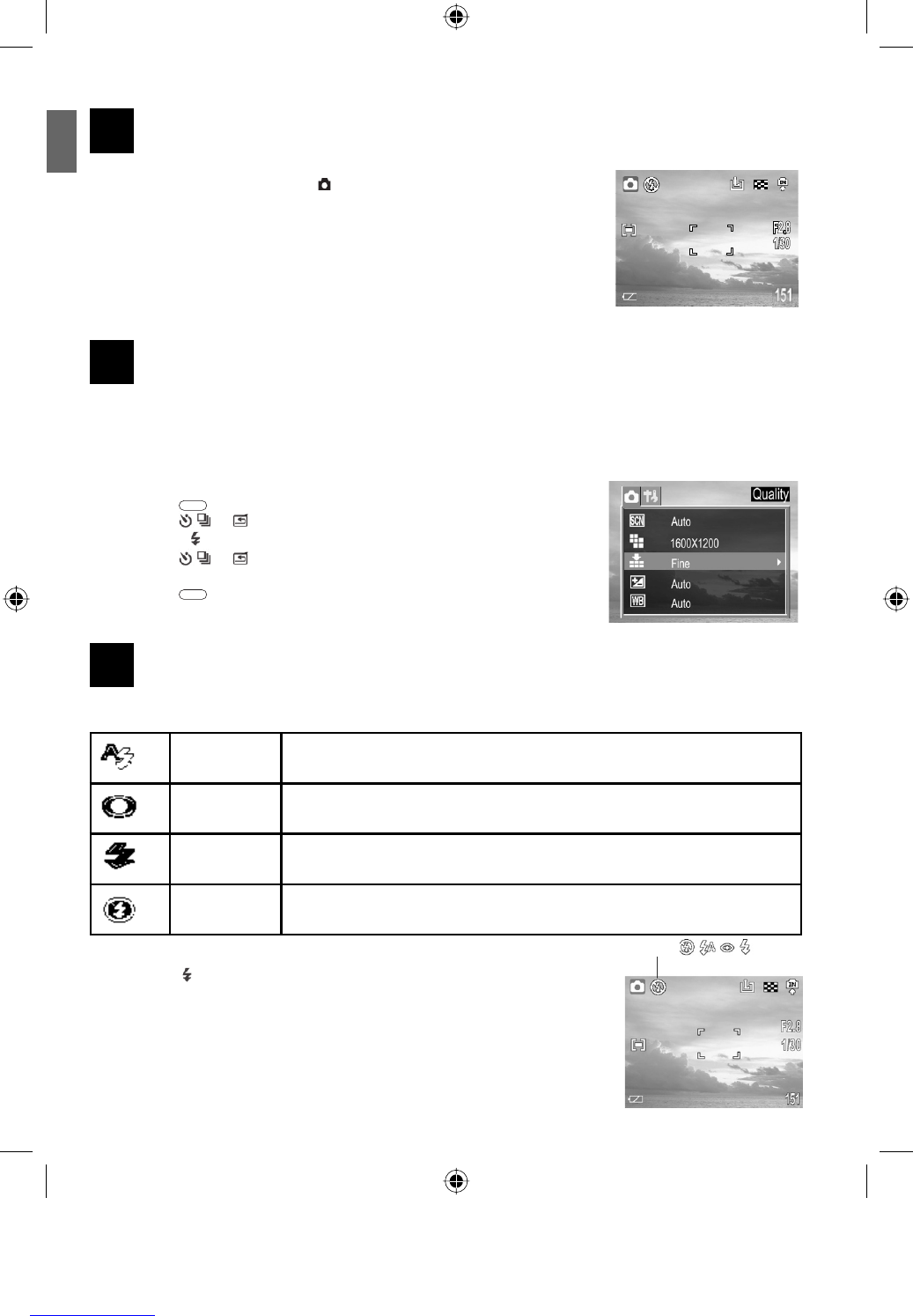3
ENU
7
TAKING PICTURES
1. Set the camera mode switch to .
2. Aim the camera at the subject.
3. Press the T or W button to zoom in or zoom out the subject.
4. Press the Shutter button halfway down to activate the auto-focus until AF
LED stops blinking and the white AF Frame turned into green.
• The shutter speed and aperture values will appear on the LCD monitor.
5. Press the Shutter button fully down to capture the image.
8
SETTING IMAGE QUALITY AND RESOLUTION
You can change the image quality and resolution settings to suit your shooting purpose. Image resolution
determines the size of a captured image. Higher resolution images contain more details and have larger file
sizes. Image quality determines the amount of compression used to reduce the size of the stored image file in
order to economize space in the memory.
1. Press the
MENU
button.
2. Press the
or button to select Resolution or Quality, then press
the SET or
button.
3. Press the
or button to select the settings you wish to set then
press the SET button.
4. Press the
MENU
button to close the menu window.
9
SETTING THE FLASH
Use the flash according to the guidelines below:
Auto The camera judges if a flash is required. If the environment is too dark, the
flash will fire.
Red-eye
reduction,
The flash fires automatically as required by the lighting level, and the flash
pre-strobes before shooting to reduce red-eye phenomenon.
Force on The flash always fires.
Force Off The flash does not fire.
1. Press the
button repeatedly to switch between flash modes. The
selected flash mode icon will appear on the LCD monitor.
2. Shoot the image.
Flash icon