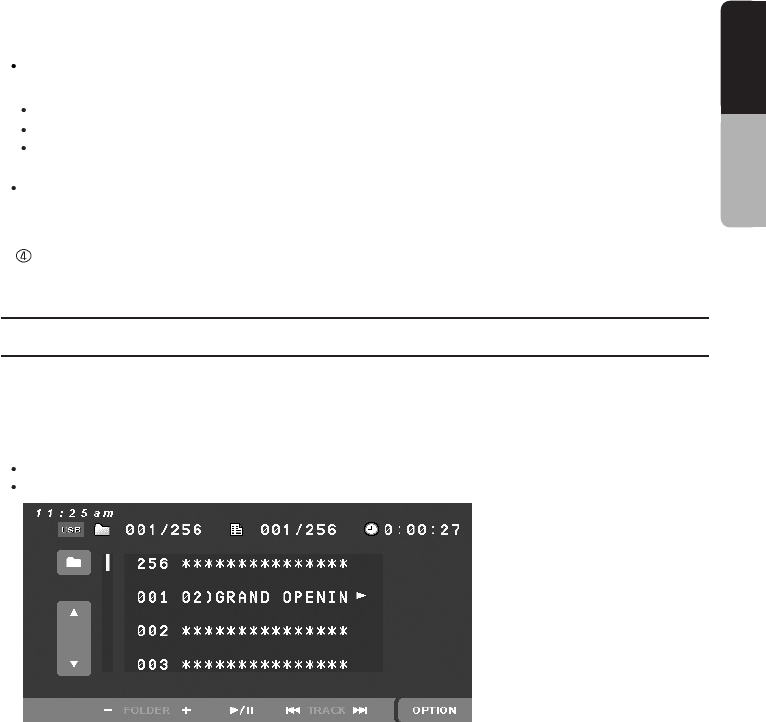52
English
Owner’s manual
51
English
Owner’s manual
Each time you touch the second key (AUX SENS MIDDLE), You can switch among (AUX SENS
LOW, AUX SENS MIDDLE, AUX SENS HIGH) to change the AUX audio volume.
AUX SENS LOW : Low volume.
AUX SENS MIDDLE : Middle volume.
AUX SENS HIGH : High volume.
Each time you touch the third key (SCREEN), You can switch among (FULL SCREEN, NORMAL
SCREEN, CINEMA SCREEN) to change the display size.
To return to the iPod menu screen, touch the [VIDEO] key on the iPod option screen.
8-2 Setting USB
USB(Universal Serial Bus) means the bus protocol to connect the optional devices. USB memory
may be connected and controlled. Main unit supports USB mass storage class devices and plays
back MP3, WMA, AAC files.
USB connector is in rear side of the unit.
Touch the [USB] key on the SOURCE mode screen to display USB mode screen.
Track number can be displayed from 001 to 999 on the USB mode screen.
Each time you touch the first key (AUDIO), You can switch between AUDIO mode and VIDEO
mode.
If you want to play the audio mode, select the [AUDIO] key.
If you want to play the video mode, select the [VIDEO] key.
You can able to select the REPEAT(repeat play), SHUFFLE(random play) function.
The [REPEAT] key use to switch the repeat mode, in the order:
REPEAT ALL REPEAT ONE REPEAT off.
The [SHUFFLE] key use to switch the shuffle ON/OFF mode:
Touch the [BACK] key, if you want to go back to the previous screen.
(4) Video mode
You can view video data stored in the iPod. But you cannot control and navigate with a CLARION
device on iPod video mode. It only allows you to control with the iPod device. To enjoy the video
data, you must operate in following order:
Touch the [AUDIO] key works in toggle on the iPod option screen. You can change AUDIO
mode to VIDEO mode.
Select your desired video data in the iPod unit.
VIDEO screen is activated. When you touch the display and touch option key, you can get
bellow menu screen.