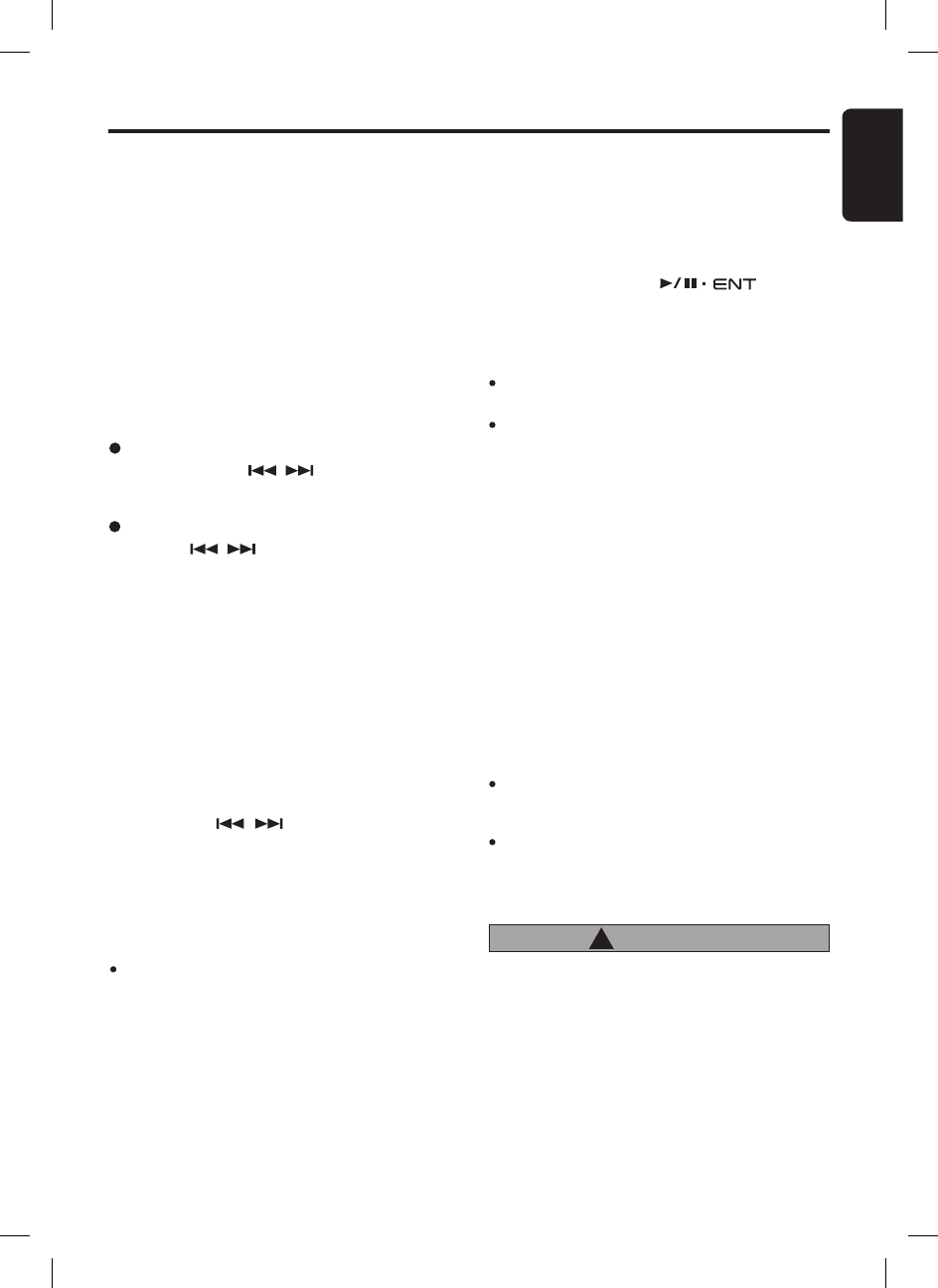Step tuning
Press the
[
,
]
button to perform manual
tuning.
Manual tuning
There are 2 ways available: Quick tuning and
step tuning.
When you are in the step Tuning mode, the fre-
quency changes one step at a time. In the Quick
Tuning mode, you can quickly tune the desired
frequency.
1. Press the
[
BND
]
button and select the desired
FM band.
∗
Press and hold the
[
BND
]
button for 1.5 seconds
or longer to switch to Manual Seek mode. Make
sure “MANUAL TUNE” is displayed briefly.
2. Tune into a station.
Quick tuning
Press and hold the
[
,
]
button for 1.5 sec
-
onds or longer to begin station tuning.
Recalling a preset station
A total of 18 preset positions
(
6-FM1, 6-FM2, 6-
FM3
)
exists to store individual radio stations in
memory. Pressing the corresponding
[
DIRECT
]
button recalls the stored radio frequency auto-
matically.
1. Press the
[
BND
]
button and select the desired
FM band.
2. Press the corresponding
[
DIRECT
]
button to
recall the stored station.
∗ Press and hold one of the
[
DIRECT
]
buttons for
1.5 seconds or longer to store that station into
preset memory.
Notes:
If there is no preset channel stored, “- -EMPTY- -” is
displayed briefly and reverts to previous frequency
display.
If a preset channel is selected, the previously stored
station will be displayed. If no station can be found
on the previous frequency, the unit will search the
previously stored AF list.
Auto store
Auto store is a function for storing up to 6 stron-
gest stations that are automatically tuned in
sequentially. If 6 receivable stations cannot be
received, a previously stored station remains un-
overwritten at the memory position.
1. Push and hold the
[
]
knob for
1.5 seconds or longer. The stations with good
reception are stored automatically to the preset
channels.
Notes:
The stations are stored in FM3 even if FM1 or FM2
was chosen for storing stations.
The auto store procedure may take up to 40 sec
-
onds to complete.
Radio Operations
Preset memory function
Preset memory function can store up to 18 sta-
tions:
Six stations for each of FM1, FM2, and FM3.
∗
Factory default setting is empty for all channels.
Manual memory function
1. Press the
[
BND
]
button, to select a band you
want to store in the memory.
2. Press the
[
,
]
button to tune into a
desired station.
3. Press and hold one of the
[
DIRECT
]
buttons
for 1.5 seconds or longer to store the current
station into preset memory and “SAVED” will
be displayed briefly.
Note:
Each preset channel stores the PS
(
Programme
service
)
and AF
(
Alternate frequency
)
information.
Please refer chapter “RDS Operations” on page
12 for more details.
CAUTION
!
When radio station is being received nearby
a radio transmission tower, radio quality may
be affected. As a result, you may encounter
other radio station interference and RDS data
may not be received correctly in this situa-
tion.