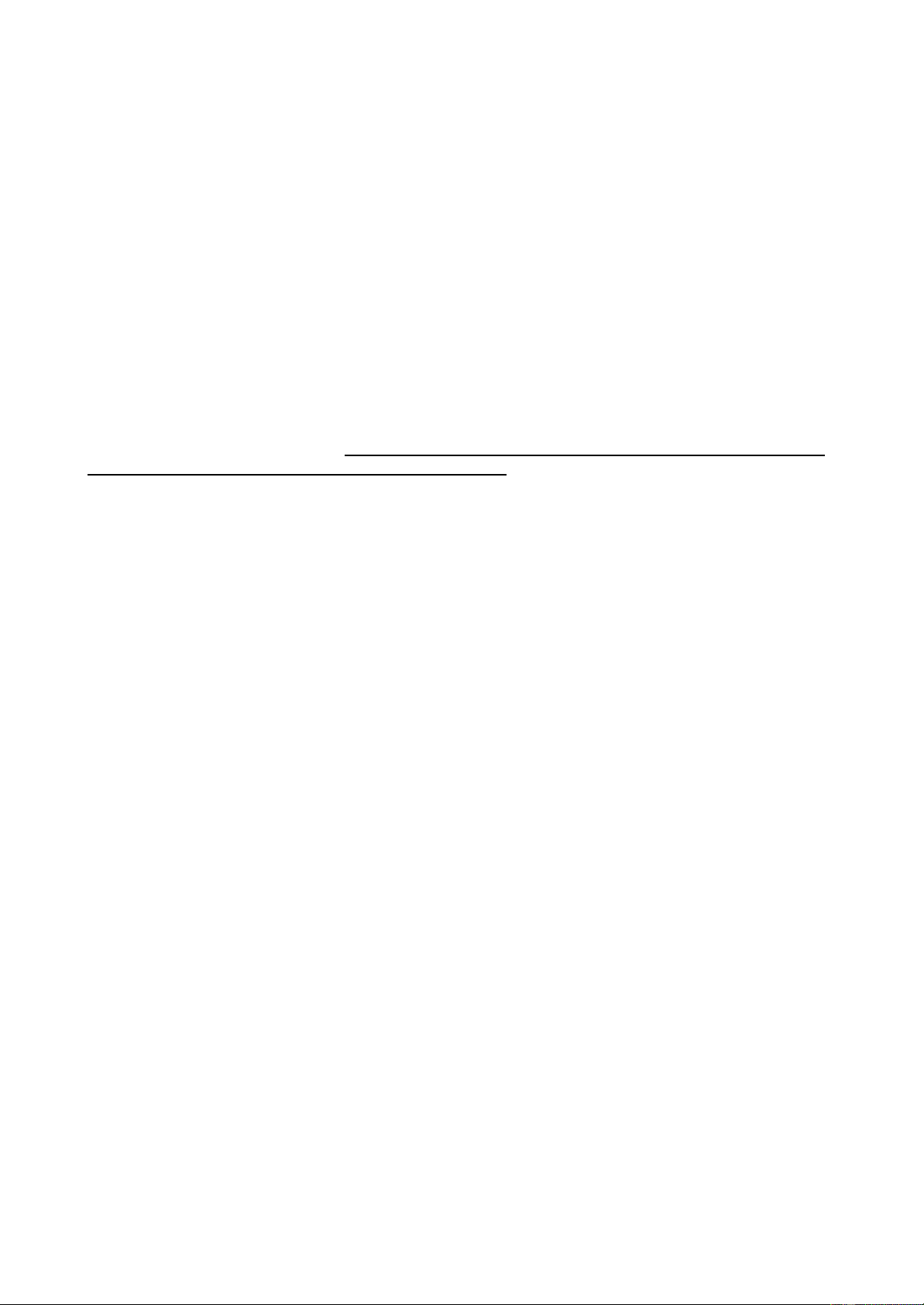25
16. EXTRAS
16.1 ACTIVE ROUTE
If you have calculated a route and are in navigation, you have the following options under
«Active route»:
«Enter interim destination»
Here you can enter an interim destination, which will be approached before the destination that has
been already entered.
«Directions»
Shows you a detailed route description.
«Current tour history»
Shows you the stations that have already been left.
«Next target»
Calculates the route to the next destination of the tour.
16.2 REMEMBERING POSITION
If you want to save your current position and go back to it later, tap the «Remember position»
button (in the Main Menu/Extras). This allows you to save your current position in an unknown city
for quickly and easily find your parking space again.
First the date and time of the position are shown in the input field. But you can also enter a name
instead of the date. You can delete the address and enter a new name with the delete button or
backspace button in the address entry screen. Tap on «OK». The location is saved under
waypoints.
NOTE:
If GPS reception is weak, the navigation device remembers the position where you last had
GPS reception.
If no last GPS position is available, no position can be saved.
16.3 WAYPOINT MANAGER
The Waypoint Manager is used to manage your created waypoints.
16.3.1 SELECT WAYPOINT
Here you can select the criteria according to which the waypoints should be displayed.
You can choose from the following criteria:
• show all waypoints
• around the current location
• to the current destination
• along the route
• around a town
• about an address
• to find a position on the map
• around certain coordinates
16.3.2 CREATING WAYPOINTS
To create a waypoint, you have several options. You can use the current position, enter an
address, select a position on the map, use one of the last destinations, enter coordinates or
select a POI. When the destination is defined, you will be asked to enter a name for the new
waypoint. In the «name line» the «address» or the «geocoordinates» of the waypoint will
be displayed automatically. It is recommended to assign a name to each waypoint, especially
if several waypoints have already been created. You can change the «name» by pressing the
«backspace key» long and enter another name. Confirm the name with «OK». The waypoint
is saved.