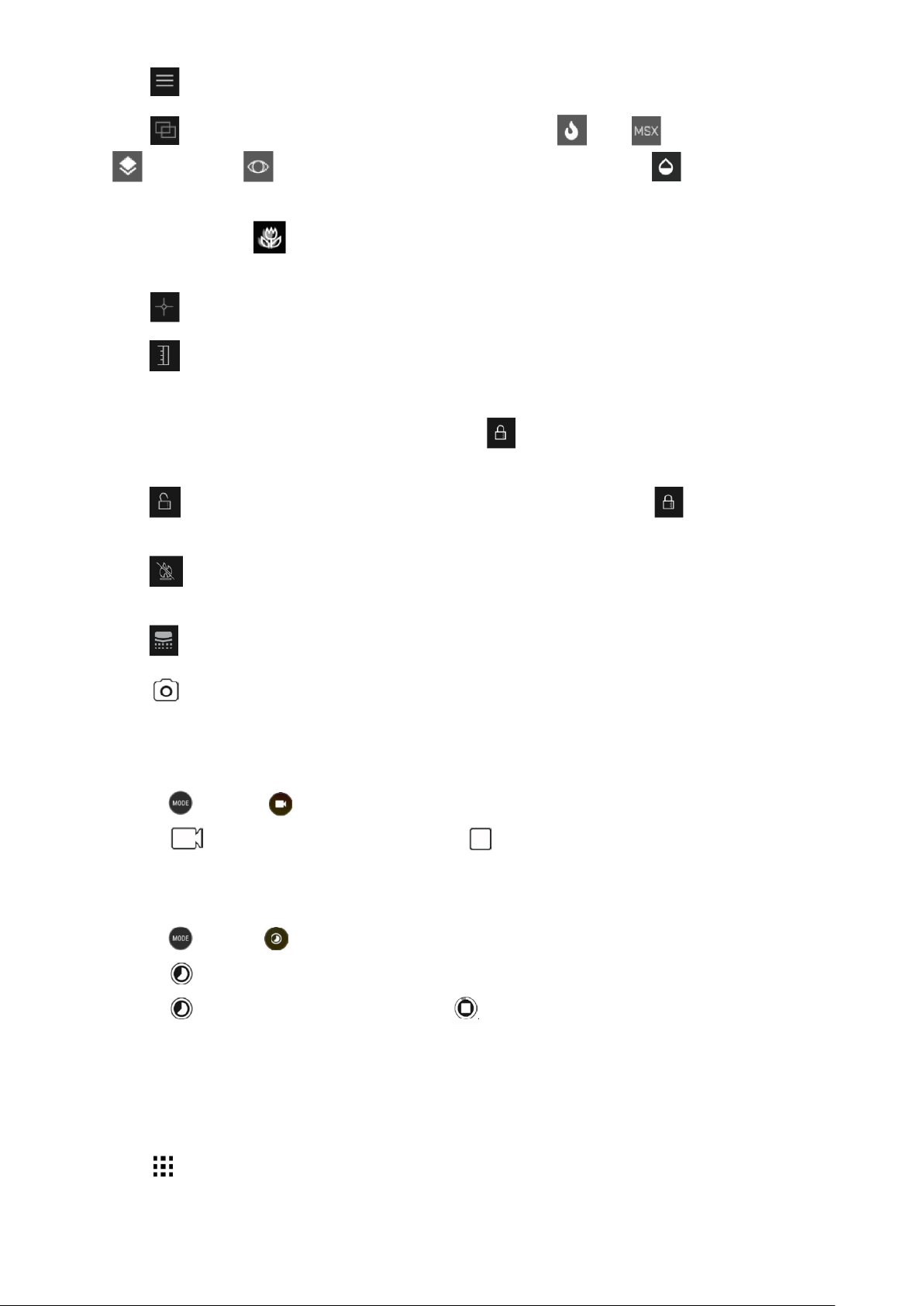24
• Tap to configure the camera settings.
• Tap to configure image blending. The options are Thermal Only , MSX , Blend IR And Visible
or Visible Only . With MSX or Blend IR and Visible selected, drag the slider to alter the
intensity of the overlaid image.
Drag the Macro slider to adjust thermal and visible camera alignment when you are looking at an object
close to the phone.
• Tap to add a Spot Meters or Regions Of Interest to the image.
• Tap to display the IR Scale on the right side of the image. The IR Scale shows the relationship between
the temperatures detected and the colours displayed in the image. You can manually set a locked IR Scale
either by tapping the upper and/or lower value and manually typing in the desired temperature, or by
sliding/pinching the IR Scale. Double-tap the IR Scale or tap to unlock, and return to automatic
temperature ranging.
• Tap to lock the temperature range shown on screen to the current values. Tap to unlock, and
return to automatic temperature ranging.
• Tap to Toggle High Temp Measurement between off (up to 120º C) and on (up to 400º C). Keep High
Temp Measurement off for use in normal conditions for greater accuracy.
• Tap to manually perform an image calibration. See section on Tuning.
3. Tap to take your photo.
SHOOTING A VIDEO
1. Tap and select to switch to Video mode.
2. Tap to start recording. To stop shooting, tap .
CREATING A TIME-LAPSE VIDEO
1. Tap and select to switch to Time-lapse mode.
2. Tap to open the Time-lapse setting menu. Configure as necessary.
3. Tap to start recording. To stop shooting, tap
VIEWING YOUR CAPTURED PHOTOS OR VIDEOS
Open the latest captured photo or video by tapping the thumbnail image in the bottom right hand corner of
the screen.
• Tap to switch to the Library view.