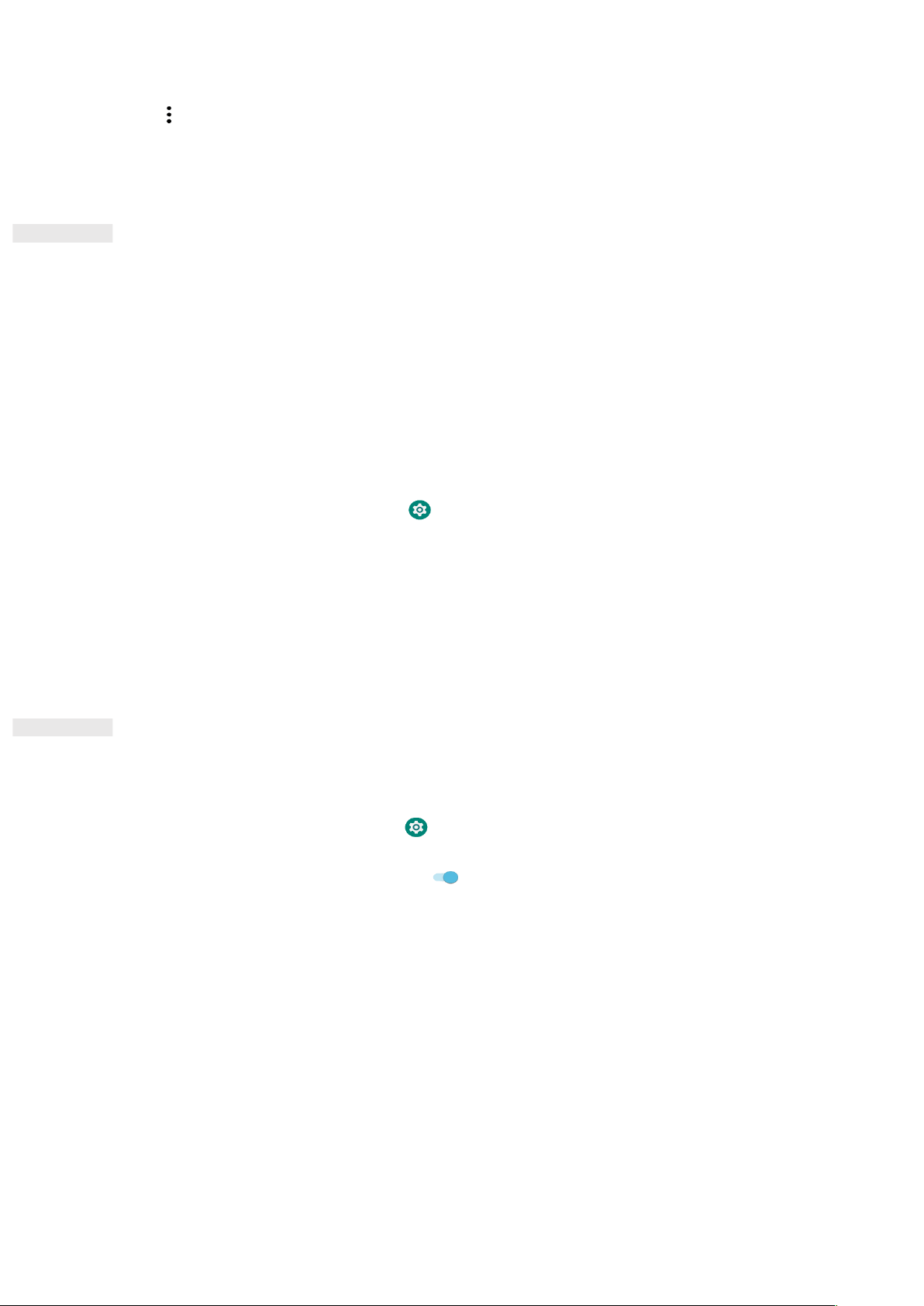18
1. In the contacts list, tap the contact you want to delete.
2. Tap > Delete.
3. Tap Delete again to confirm.
USING THE ON-SCREEN KEYBOARD
DISPLAYING THE KEYBOARD PANEL
Some apps open the keyboard automatically. In others, tap a text field to open the keyboard. Press the Back
button to hide the keyboard.
USING THE LANDSCAPE KEYBOARD
If you find it difficult to use the keyboard in portrait orientation, simply turn the device sideways. The screen
will now display the keyboard in landscape orientation, providing you with a wider keyboard layout.
CUSTOMISING YOUR KEYBOARD SETTINGS
1. Swipe up from the Home Screen > Settings > System > Languages & input.
2. Do any of the following:
• Tap Virtual keyboard to configure the Google keyboard and Google voice typing settings.
• Tap Physical keyboard to configure the external keyboard settings.
• Tap Advanced to access the input assistance related settings.
WI-FI®
Access to wireless access points (hotspots) is required to use Wi-Fi on your device.
TURNING ON WI-FI AND CONNECTING TO A WIRELESS NETWORK
1. Swipe up from the Home Screen > Settings > Network & Internet.
2. Tap Wi-Fi and slide the Wi-Fi switch to the right .
3. Choose a Wi-Fi network to connect to from the list.
4. If you select an open network, the device will connect automatically. If you select a network that is secured,
you must enter a password and tap Connect.
NOTE:
• You will not have to re-enter the password for a secured network if you have connected to it before, unless
the device has been reset to its default settings, or if the Wi-Fi password has been changed.
• Obstacles blocking the Wi-Fi signal will reduce its strength.
Tip: On the Wi-Fi settings screen, tap + Add network to add an invisible Wi-Fi network.