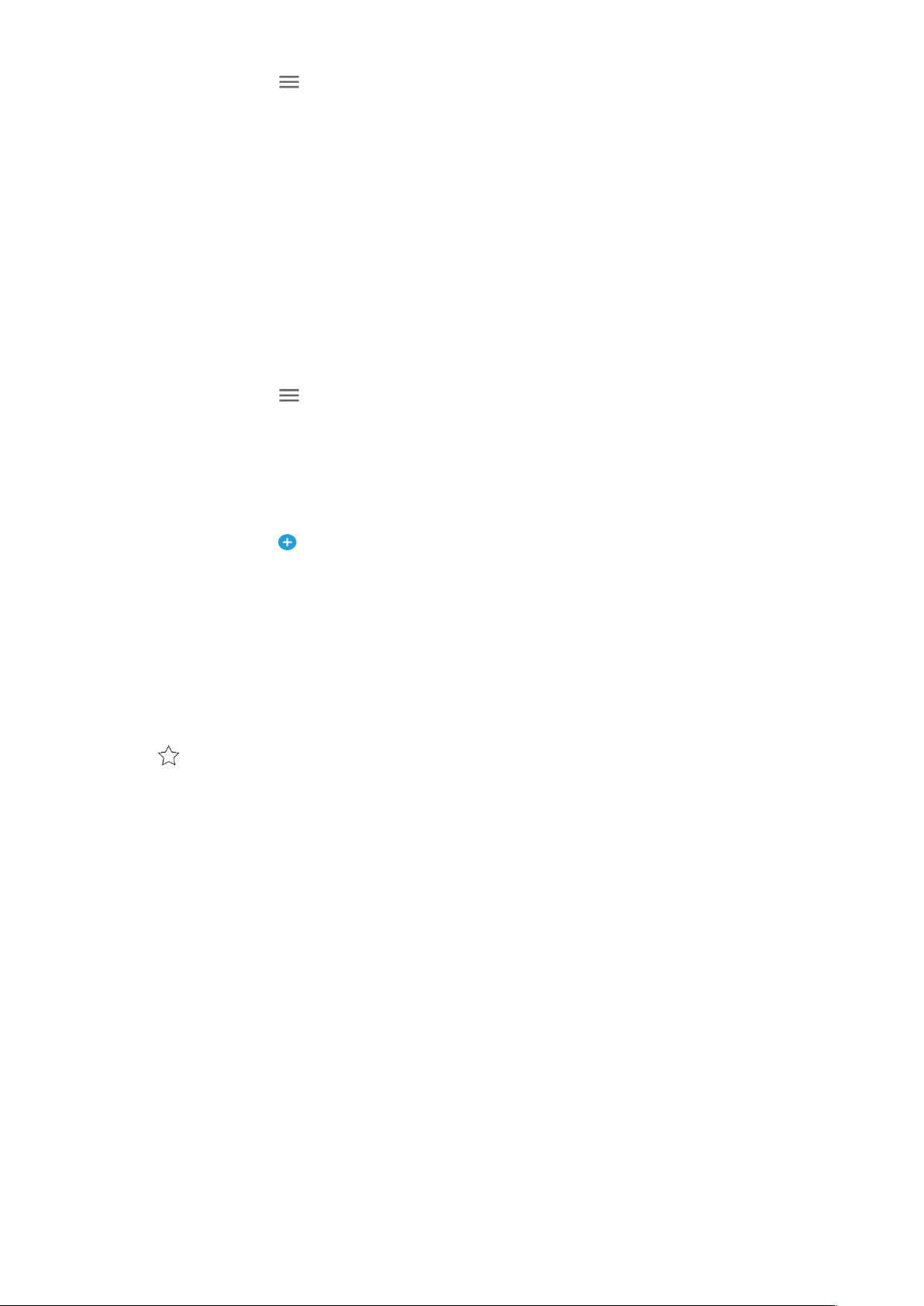17
1. In the contacts list, tap > Settings > Import.
2. Do one of the following:
• To import contacts from the SIM card:
Tap SIM card. Select the contact(s) and tap IMPORT to import the selected contact(s).
• To import contacts from the internal storage or memory card:
Tap .vcf file. Select the location where to import the contacts and tap the *.vcf file to import the contacts.
BACK UP CONTACTS
You can copy contacts to internal storage.
1. In the contacts list, tap > Settings > Export.
2. Select the location where to save the contacts and tap SAVE.
ADD A NEW CONTACT
1. In the contacts list, tap to add a new contact.
2. Enter the contact’s name, and then add any detailed information such as phone number or address.
3. Tap Save to store the contact information.
ADDING A NEW CONTACT TO YOUR FAVOURITES
1. Tap the contact you want to add to Favourites.
2. Tap at the top right corner.
SEARCHING FOR A CONTACT
1. In the contacts list, tap Search contacts to search for a contact.
2. Enter the name of the contact for which you are searching. As you type, contacts with matching names
appear below the search box.
EDITING A CONTACT
You can always make changes to the information you have stored for a contact.
1. In the contacts list, tap the contact you want to edit.
2. Tap Edit contact.
3. Make the desired changes to the contact information, then tap Save. To cancel any changes press X.
DELETING A CONTACT