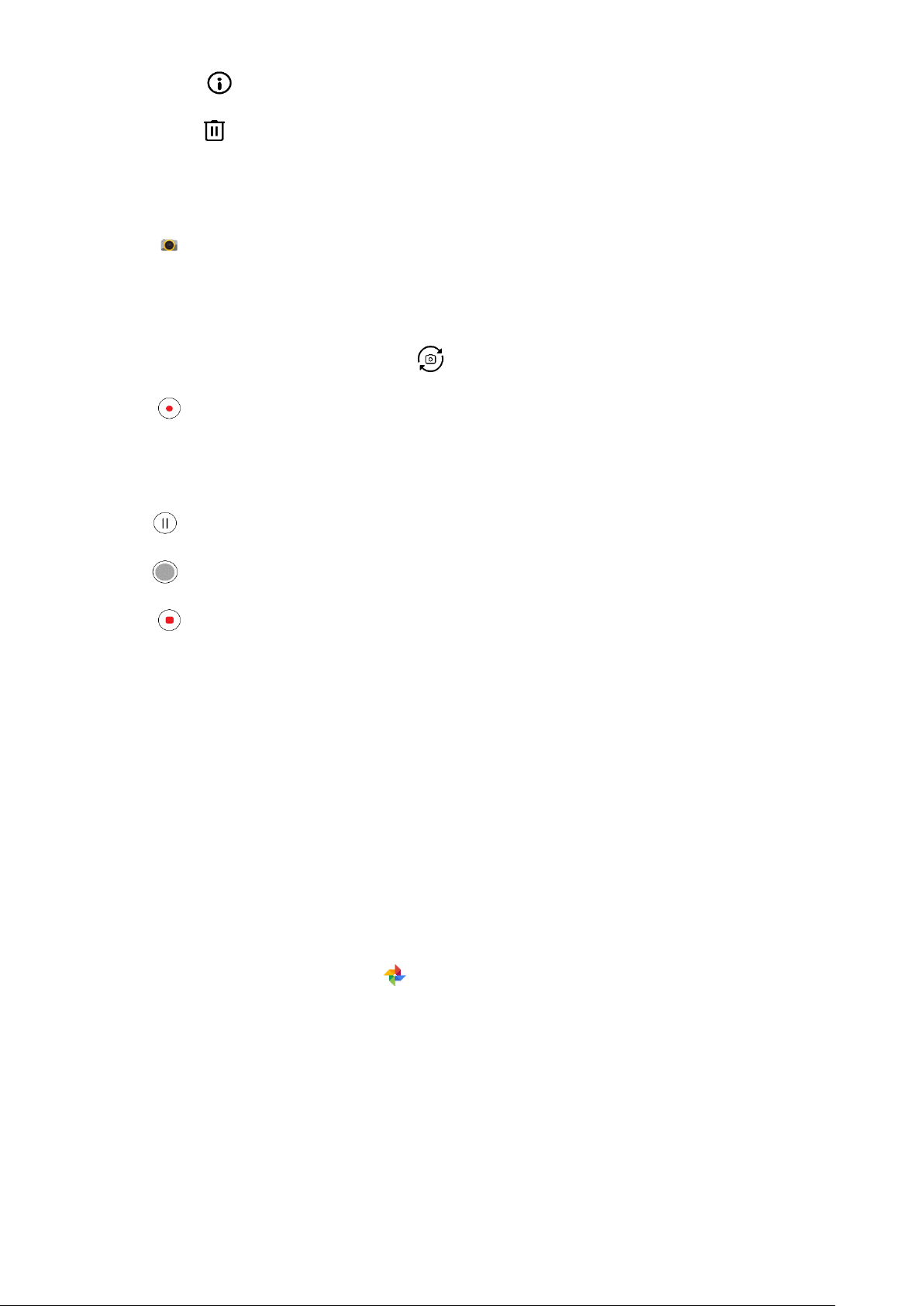22
• Details: Tap to see the details of the photos.
• Delete: Tap to delete the photos you don’t want.
SHOOTING A VIDEO
1. Tap on the Home Screen.
• By default, the app opens in Camera mode.
2. Swipe to the right to switch to Video mode.
• To switch between front and rear camera, tap .
3. Tap to start recording.
4. While recording, do one of the following:
• Pinch to zoom in/out on the subject.
• Tap to pause the recording. Tap again to resume.
• Tap to take a photo.
5. Tap to stop shooting.
VIEWING YOUR VIDEOS
To view a video after recording, tap the thumbnail of the latest captured video in the bottom right hand corner
to access the gallery app.
USING PHOTOS
The Photos app automatically searches for pictures and videos saved to your device or memory card. Select
the album/folder and play as a slideshow, or select items to share with other apps.
OPENING PHOTOS
Swipe up from the Home Screen > Photos to open the application. The Photos app categorises your
pictures and videos by storage location and stores these files in folders. Tap a folder to view the pictures or
videos inside.
VIEWING A PHOTO
1. In Photos, tap a folder to view the photos inside.
2. Tap the picture to view it in full-screen mode, then swipe left or right to view the previous or next picture.