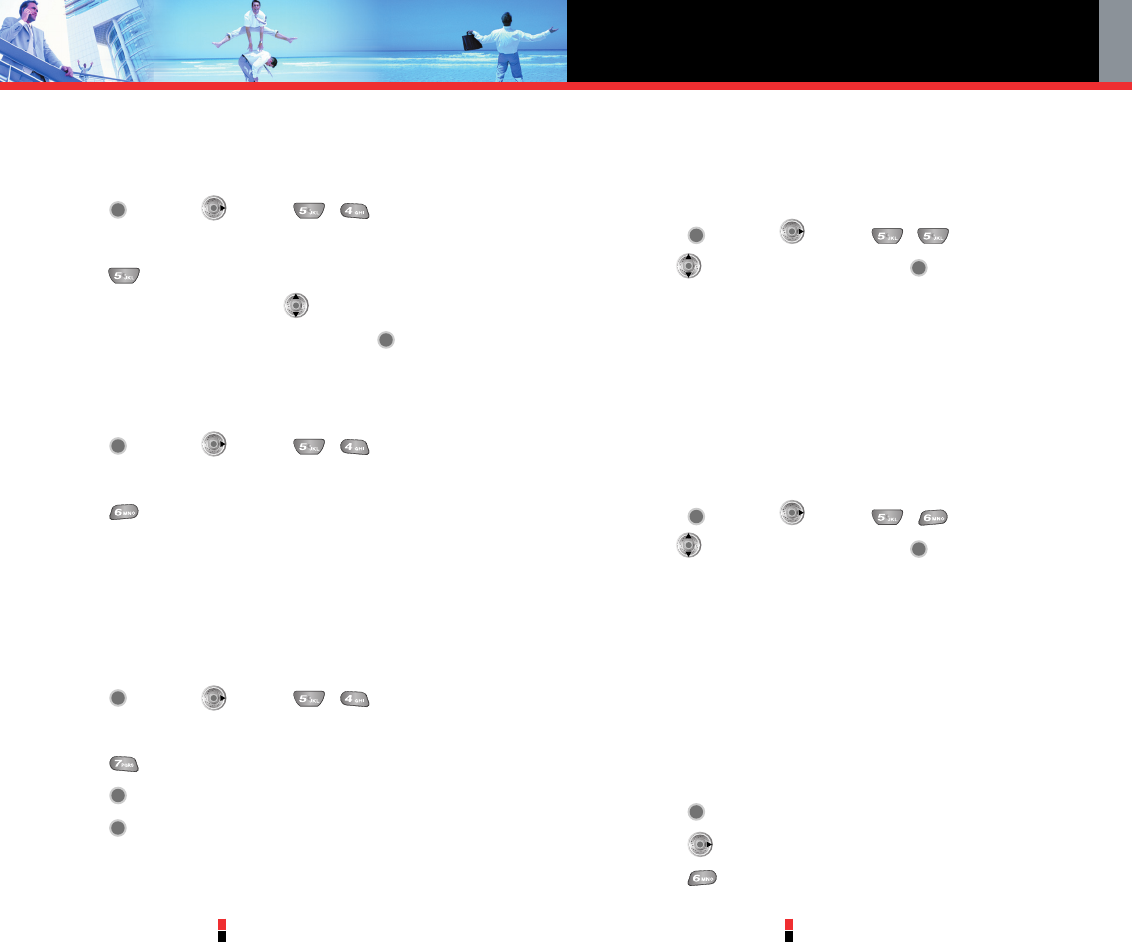G’zOne Type-V
83
G’zOne Type-V
84
SETTINGS & TOOLS
5.4.5 Emergency #s
Allows you to enter 3 emergency numbers. You can call these emergency
numbers and 911, even when the phone is locked or restricted.
1. Press [MENU], 2 times, , .
2. Enter the four-digit lock code.
3. Press Emergency #s.
4. Select emergency number using .
5. Enter an emergency phone number then press .
5.4.6 Erase Contacts
To erase all of your Contacts at once:
1. Press [MENU], 2 times, , .
2. Enter the four-digit lock code.
3. Press Erase Contacts.
Note
There is no confirmation message before all of your Contacts are
erased. As soon as Erase all is selected, they are gone!
5.4.7 Reset Default
To reset your phone to the factory default settings:
1. Press [MENU], 2 times, , .
2. Enter the four-digit lock code.
3. Press Reset Default.
4. Press after reading the warning message.
5. Press Revert.
A confirmation message is displayed briefly before the phone resets
itself.
5.5 System Select
Allows you to set up the phone producer’s management environment.
Leave this setting as the default unless you want to alter system
selection as instructed by your service provider.
1. Press [MENU], 2 times, , .
2. Use to select a setting, then press .
Home Only / Automatic
• Home Only: Only within your home area or home affiliated area.
• Automatic: Scan the radio channels based on the Automatic
setting.
5.6 NAM Select
To select the phone’s NAM (Number Assignment Module) if the phone
is registered with multiple service providers:
1. Press [MENU], 2 times, , .
2. Use to select a setting, then press .
NAM1 / NAM2
A confirmation message is displayed briefly before the phone resets
itself.
6. Call Settings
The Call Setup menu allows you to designate how the phone handles
both incoming and outgoing calls.
Access and Options
1. Press [MENU].
2. Press 2 times to select [Settings & Tools].
3. Press Call Settings.