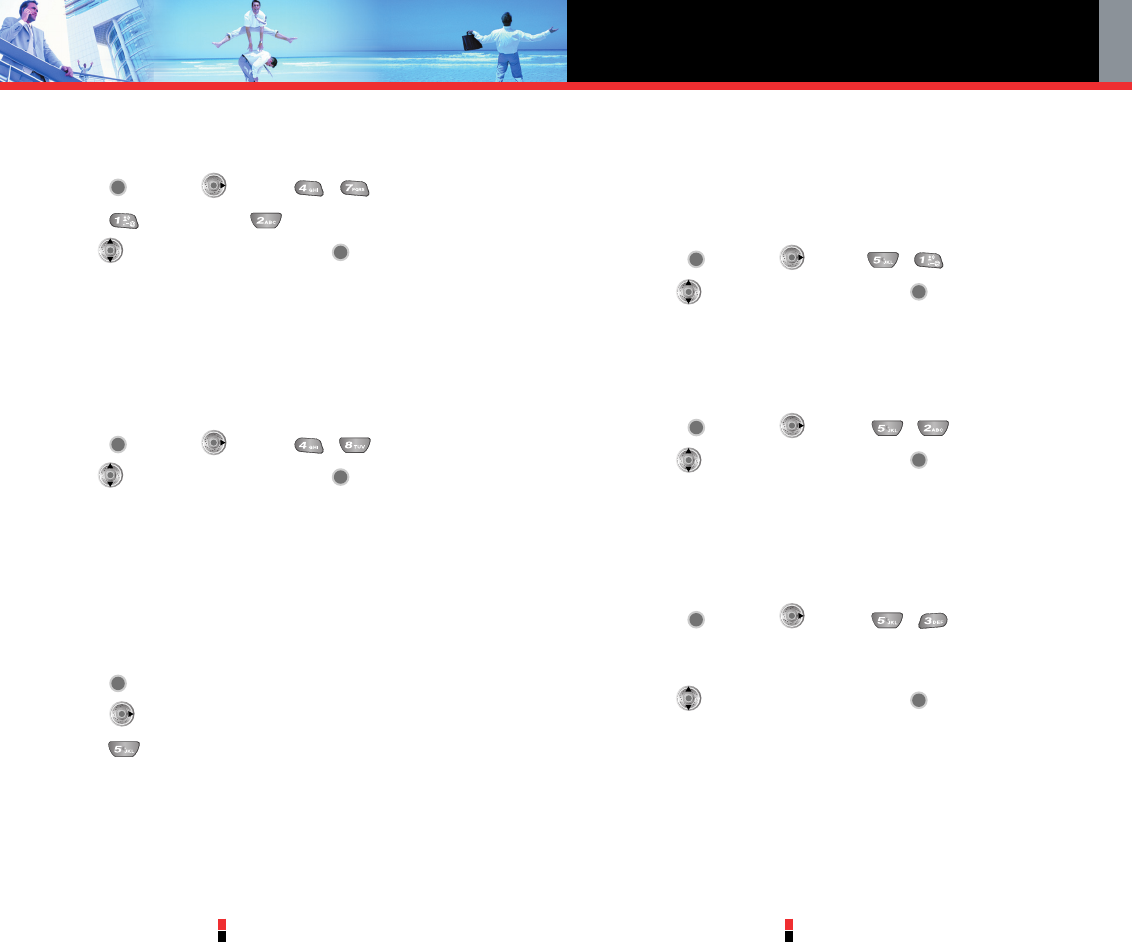G’zOne Type-V
79
G’zOne Type-V
80
SETTINGS & TOOLS
4.7 Clock Format
To choose the kind of clock to be displayed on the LCD screen:
1. Press [MENU], 2 times, , .
2. Press Main Clock or Front Clock.
3. Use to select a setting, then press .
• Main Clock
Digital / Analog
• Front Clock
Digital / Analog / Off
4.8 Power Saver
1. Press [MENU], 2 times, , .
2. Use to select a setting, then press .
2 min / 10 min / 30 min / Off
5. Phone Settings
The Phone Settings menu allows you to designate specific system
network settings.
Access and Options
1. Press [MENU].
2. Press 2 times to select [Settings & Tools].
3. Press Phone Settings.
4. Select a submenu.
Shortcut Key, Language, Location, Security, System Select and
NAM Select.
5.1 Shortcut Key
To set a shortcut to Tunes & Tones, PIX & FLIX, Fun & Games,
News & Info, My PIX , My FLIX, My Ringtones, My Sounds, Inbox,
Email, Chat, IM, Settings & Tools, Alarm Clock, Calculator or Calendar
using the Down Navigation Key:
1. Press [MENU], 2 times , .
2. Use to select a setting, then press .
5.2 Language
Allows you to set the bilingual feature according to your preference.
Choose between English and Spanish.
1. Press [MENU], 2 times, , .
2. Use to select a setting, then press .
English / Spanish
5.3 Location
Menu for GPS (Global Positioning System: Satellite assisted location
information system) mode.
1. Press [MENU], 2 times, , .
When Location Lock is set as On, the input of Lock code is
requested.
2. Use to select a setting, then press .
Location On / E911 Only
Location On: Your location is now available to the network.
E911 Only: Your location will be hidden from network & application
except 911
NOTE
GPS satellite signals are not always transmitted, especially under bad
atmospheric and environmental conditions, indoors, etc.