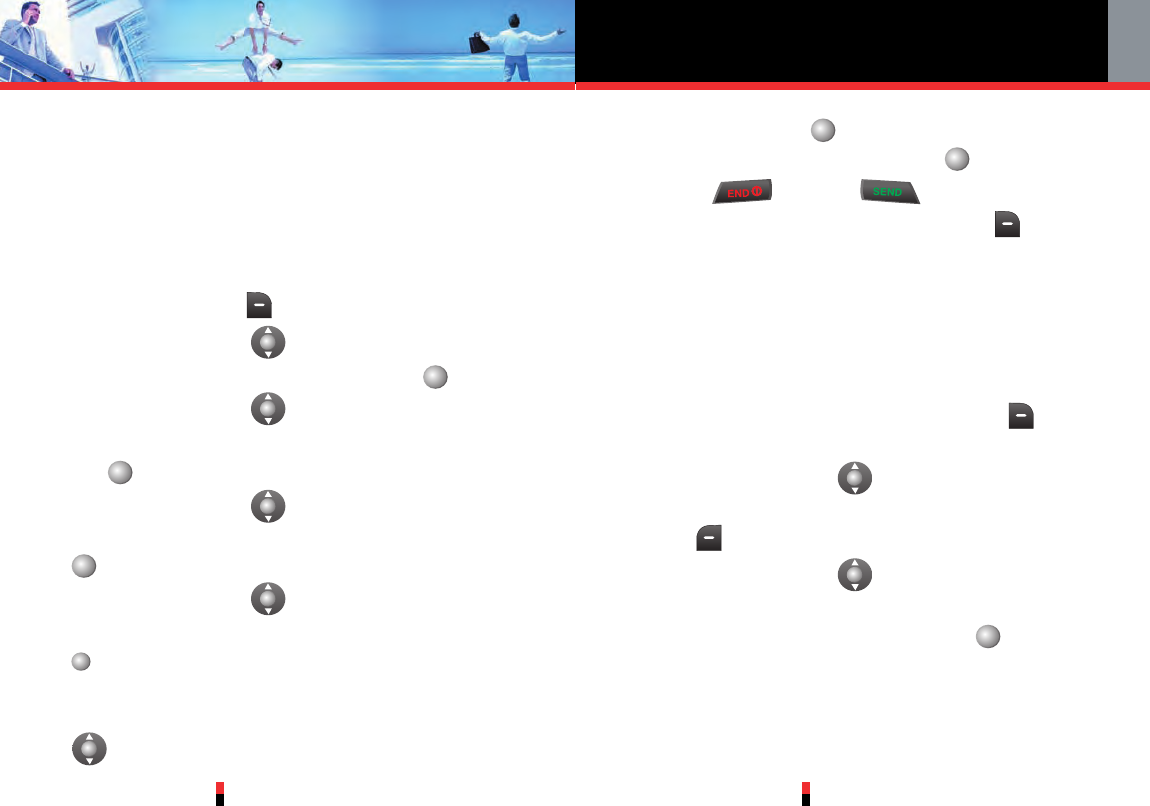Contacts in Your Phone’s Memory
G’zOne TYPE-S
39
G’zOne TYPE-S
38
Editing Contacts Entries
Adding Another Phone Number
From the Main Menu Screen
1. From standby mode, enter the phone number you
want to save (up to 48 digits).
2. Press Right Soft Key [Options].
3. Press Navigation Key up or down to select Save
to Contacts then press Center Select Key [OK].
4. Press Navigation Key up or down to
highlight Update Existing, then press Center Select
Key [OK].
5. Press Navigation Key up or down to highlight the
existing Contact entry, then press Center Select Key
[OK].
6. Press Navigation Key up or down to highlight the
type of phone number, then press Center Select Key
[OK].
Mobile 1/Mobile 2/ Home / Work
7. If the entry is already assigned, press Navigation Key
up or down to select Yes or No, then press
Center Select Key [OK]. If the entry is not
assigned, press Center Select Key [SAVE].
8. Press to exit or to place a call to the
phone number. Press the Right Soft Key
[Options] to access the following options:
Save to Contacts / Save to PTT / 2-Sec Pause /
Wait / New Text Msg / New Picture Msg / New
Video Msg.
From the Contact List Screen
1. From standby mode, press Right Soft Key
[Contacts]. Your Contacts display alphabetically.
2. Press Navigation Key up or down to highlight the
Contact entry you want to edit, then press Left Soft
Key [Edit].
3. Press Navigation Key up or down to highlight the
phone number field you want to add, then enter the
number, then press Center Select Key [SAVE] to
save. A confirmation message appears.
Default Numbers
The phone number saved when a Contact is created is