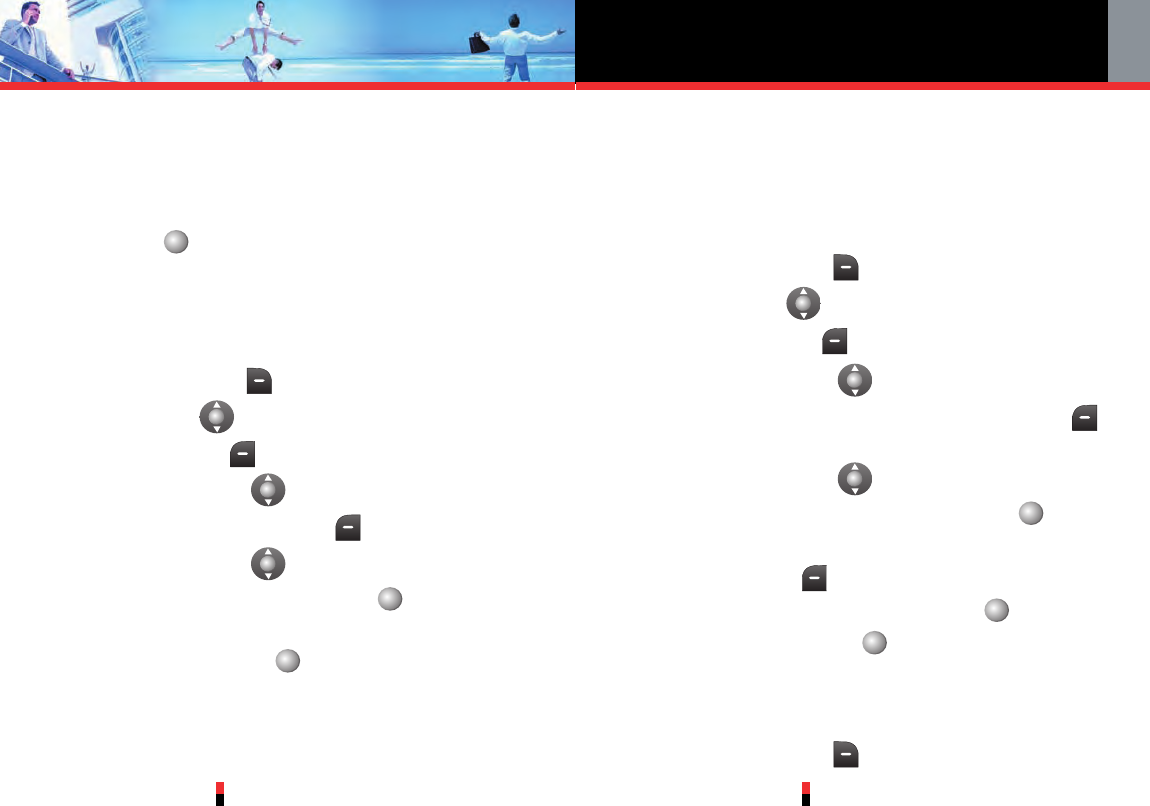Contacts in Your Phone’s Memory
G’zOne TYPE-S
35
G’zOne TYPE-S
34
fields include:
Name / Mobile 1 / Home / Work / E-mail 1 / Group
/ Picture / Ringtone / Mobile 2 / E-mail 2
4. Change the data as necessary, then press Center
Select Key
[SAVE]
to save.
Adding or Changing the Group
Allows you to manage your Contacts entries by
organizing them into groups.
1. Press Right Soft Key [Contacts] then press
Navigation Key up or down to highlight an entry.
2. Press Left Soft Key [Edit].
3. Press Navigation Key up or down to highlight
Group then press Left Soft Key [Set].
4. Press Navigation Key up or down to select the
Group, then press Center Select Key
[OK]
.
No Group / Club / Family / Friends / Work
5. Press Center Select Key
[SAVE]
to save.
NOTE
You can change the name of the group, add groups, and
delete groups (see page 87).
Changing the Call Ringtone
Allows you to identify who is calling by setting different
ringtones for different phone numbers in your Contacts. It
is automatically set to the default ringtone when the
Contact is saved.
1. Press Right Soft Key [Contacts] then press
Navigation Key up or down to highlight an entry.
2. Press Left Soft Key [Edit].
3. Press Navigation Key up or down to highlight
Default under Ringtone, then press Left Soft Key
[Set].
4. Press Navigation Key up or down to select the
new ringtone, then press Center Select Key
[OK]
.
NOTE
Press Left Soft Key [Play] to listen to a highlighted
ringtone before you press Center Select Key
[OK]
.
5. Press Center Select Key
[SAVE]
to save.
Adding or Changing the Pictures ID
To select a picture or graphic to assign to a Caller ID:
1. Press Right Soft Key [Contacts] then press