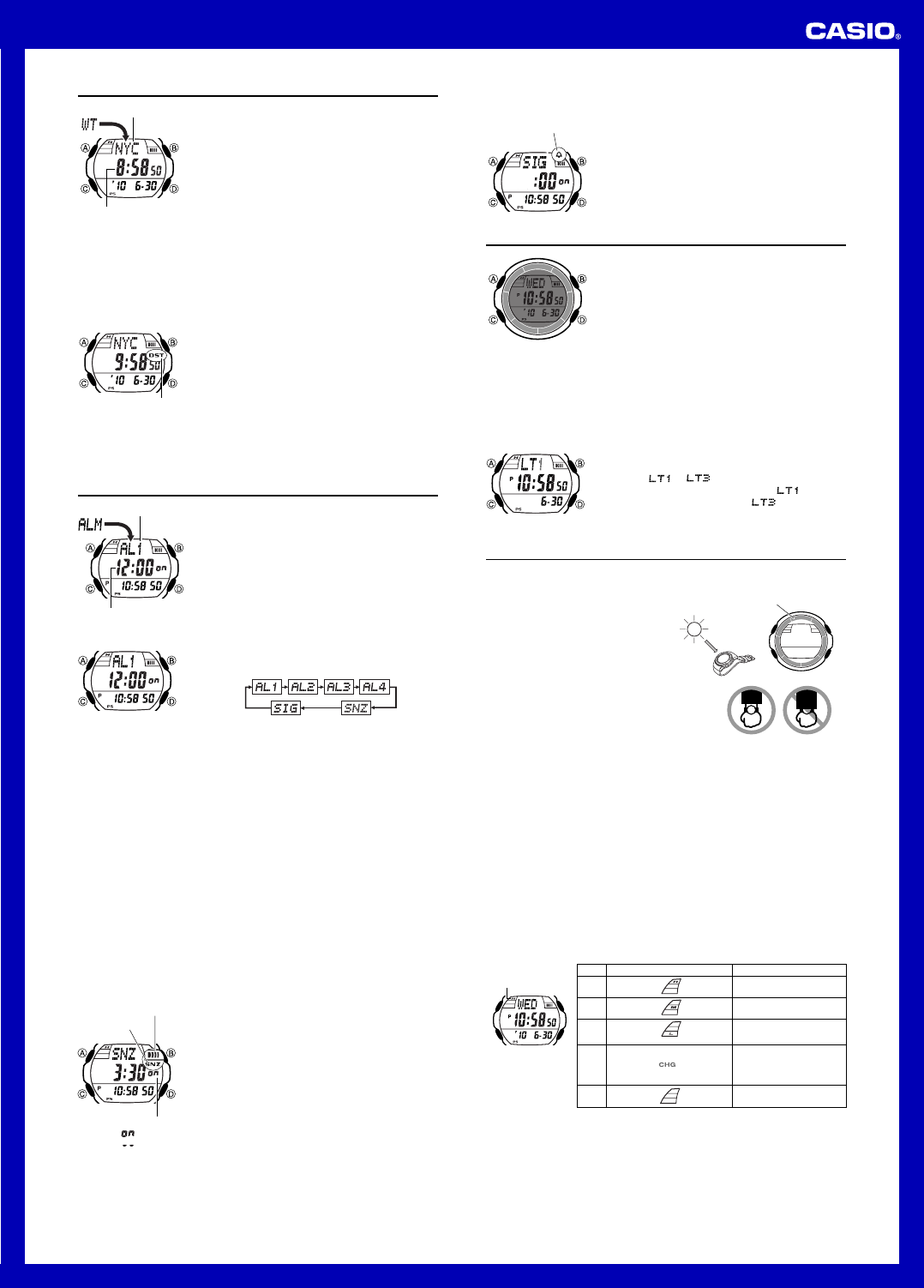Operation Guide 3197
3
W
World
zones) around the world.
• The times kept in the
synchronized with the time being kept in the
Timekeeping Mode.
any
have the correct city selected as y
check to make sure that the current time as sho
the
• Select a city code in the
current time in any particular time zone around the
globe.
UTC differential settings that are supported.
• All of the operations in this section are perf
World C.
Current time in
selected city
City code
T
While in the WD (eastward) to scroll through the city codes
(time zones).
• Pressing D and B at the same time will jump to the UTC time zone.
T
1. In the D to displa
(time zone) whose Standard
setting you w
2. Hold down A to toggle between Da
(DST indicator displa
indicator not displa
• The DST indicator is shown on the
screen while Daylight Sa
• Note that the Standard
setting affects only the currently displa
Other city codes are not affected.
• Note that you cannot s
and Daylight Sa
city code.
DST indicator
Alarms
The Alarm Mode gives you a choice of four one-time
alarms and one snooze alar
Also use the Alarm Mode to tur
(
SIG) on and off.
• There are five alarm screens numbered
AL1, AL2,
AL3 and AL4 for the one-time alarm, and a snooze
alarm screen indicated by
SNZ.
Signal screen is indicated by
SIG.
• All of the operations in this section are perf
Alarm Mode, which you enter by pressing C.
Alarm number
Alarm time
(Hour : Minutes)
T
1. In the Alarm Mode, use D to scroll through the alarm
screens until the one whose time you want to set is
display
• TAL1 , AL2 , AL3 or AL4 .
T
SNZ screen.
• The snooze alarm repeats ev
2. After you select an alarm, hold down A until the hour setting of the alarm time
star
• This operation turns on the alarm automatically
3. Press
C
to mov
4. While a setting is flashing, use D (+) and B (–) to change it.
• With the 12-hour format, set the time correctly as a.m.P indicator).
5. Press A to exit the setting screen.
Alarm Operation
The alarm tone sounds at the preset time for 10 seconds, regardless of the mode the
watch is in.
of sev
• Alarm and Hourly Time Signal operations are perf
Timekeeping Mode time.
• T
• P
snooze alarms cancels the current snooze alarm operation.
Displaying the
Displaying the
SNZ
setting screen
T
In the Alarm Mode, hold down D to sound the alarm.
T
1.D to select an alarm.
2.A to toggle it on and off.
• T
AL1, AL2, AL3, AL4 or
SNZ) displa
screen.
• In all modes, the alarm on indicator is shown f
alarm that currently is turned on.
• The alarm on indicator flashes while the alarm is
sounding.
• The snooze alarm indicator flashes while the snooze
alarm is sounding and during the 5-minute intervals
between alarms.
Alarm on indicator
Alarm on/off
: Alarm on
: Alarm off
Snooze alarm
indicator
T
1.D to select the Hourly
Signal (
SIG).
2.A to toggle it on and off
• The Hourly
display in all modes while this function is turned on.
Hourly time signal
on indicator
Illumination
An LED (light-emitting diode) illuminate the display f
easy reading in the dark.
Illumination Precautions
• The illumination provided b
when viewed under direct sunlight.
• Illumination automatically turns off whenever an alarm
sounds.
• F
T
In any mode (except when a setting screen is on the
display), press B to turn on illumination.
l
l
l
l
l
l
l
l
l
l
l
l
l
l
l
l
l
l
l
l
l
• Y
illumination duration.B , the illumination will remain on f
1.5 seconds or 3 seconds, depending on the current illumination duration setting.
T
1.A until the
display contents start to flash.
2. Press C 10 times until the current illumination duration
setting (
or ) appears.
3. Press D to toggle the setting between
(approximately 1.5 seconds) and (appro
3 seconds).
4.A to e
l
l
l
l
l
l
l
l
l
l
l
l
l
l
l
Po
This watch is equipped with a solar cell and a rechargeab
the electrical power produced by the solar cell.
how you should position the w
Example: Orient the watch so its f
pointing at a light source.
• The illustration shows ho
watch with a resin band.
• Note that charging efficiency drops when
any part of the solar cell is block
clothing, etc.
• Y
your slee
is reduced significantly if the face is
cov
Solar cell
Important!
• Storing the watch for long periods in an area where there is no light or wearing it in
such a wa
power to run down.
possible.
• This watch uses a rechargeab
regular battery replacement is not required.
rechargeable battery may lose its ability to achie
problems getting the rechargeable battery to charge fully
CASIO distributor about having it replaced.
• Nev
wrong type of battery can damage the watch.
• All data stored in memory is deleted, and the current time and all other settings
return to their initial factory defaults whenev
when you hav
• T
to bright light when storing it for long periods.
battery from going dead.
Level
1
2
3
4
5
Battery Po Function Status
All functions enabled.
All functions enabled.
Illumination, and beeper
disabled.
Except for timekeeping and
the CHG (charge) indicator,
all functions and display
indicators disabled.
All functions disabled.
Battery Power Indicator and Reco
The battery power indicator on the display shows y
rechargeable battery’s po
l
l
l
l
l
l
l
l
l
l
l
l
l
l
l
l
l
l
l
l
l
l
Battery power
indicator
• The flashing L indicator at Lev
exposure to bright light f
• At Lev
defaults
current time, date, and other settings
• The watch’TYO (T
whenev
•
Displa
• Leaving the watch e
can cause the battery power indicator to show a reading temporarily that is higher
than the actual battery level.
minutes.