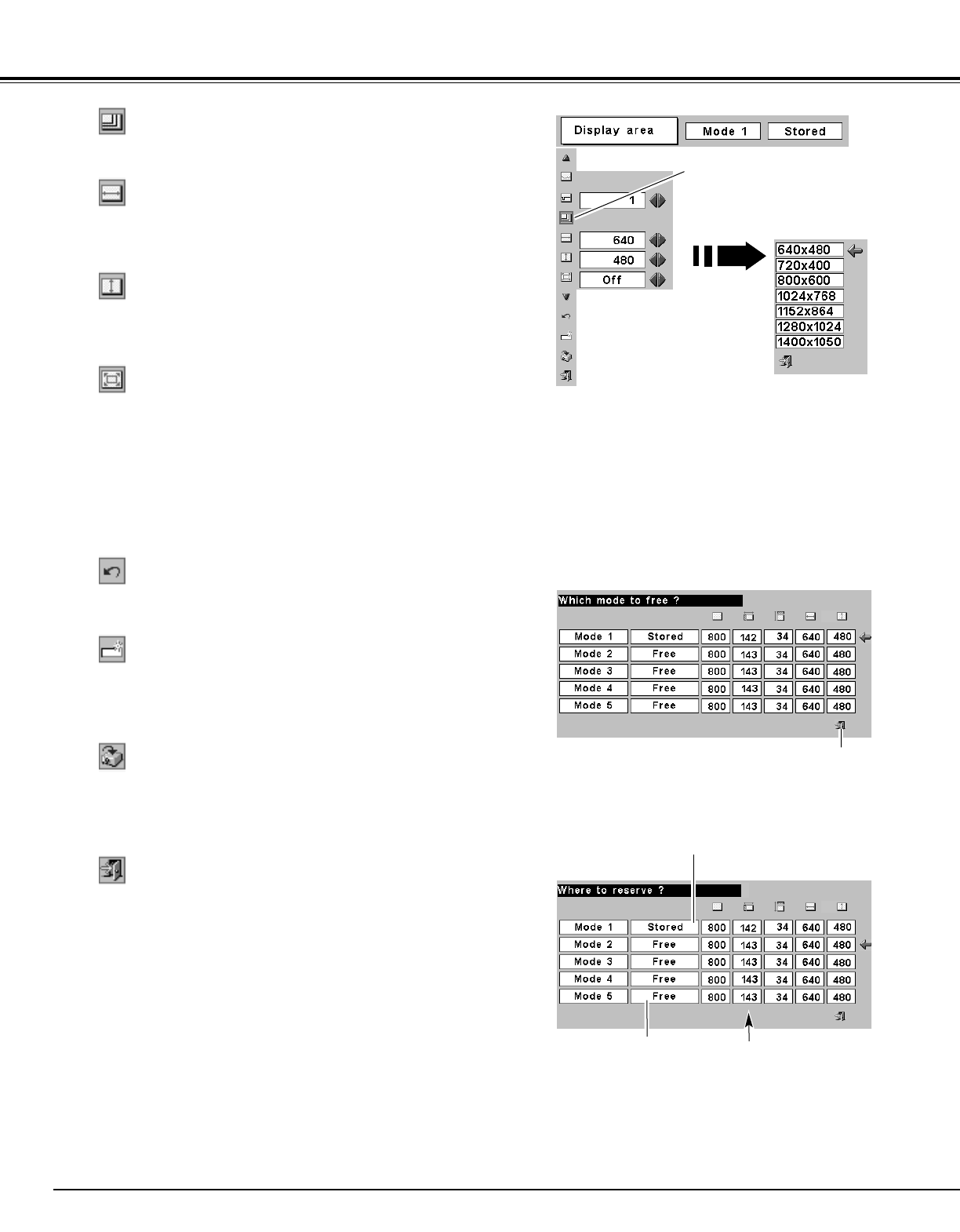26
Computer Input
Note :
Display area, Display area (H/V) and Full screen cannot be adjusted when
“480p”, “575p”, “480i”, “575i”, “720i (HDTV)” , “1035i (HDTV)” or “1080i
(HDTV)” is selected on PC SYSTEM Menu (
☞
P23 ).
Selects area displayed with this projector. Select the resolution at
Display area dialog box.
Display area
Adjustment of horizontal area displayed with this projector. Press
Point
7 8 buttons to decrease/increase value to match the
resolution of image. Then press the SET button.
Display area H
Adjustment of vertical area displayed with this projector. Press Point
7 8 buttons to decrease / increase value to match the resolution of
image. Then press the SET button.
Display area V
Press Point 7 8 buttons to switch Full screen function to “On” or
“Off.” Set “On” to resize the image with 4 x 3 aspect ratio to fit the
screen.
Full screen
Reset
Store
Closes PC Adjust Menu.
Quit
To store adjustment parameters, move the red frame pointer to
Store icon and then press SET button. Move the red arrow pointer
to any of Mode 1 to 5 that you want to store to and then press SET
button.
Reset all adjust parameters on adjustment dialog box to previous
figure.
Mode free
Vacant Mode
To store adjustment data
To clear adjustment data
To clear adjustment parameters previously set, move the red frame
pointer to Mode free icon and then SET button. Move the red arrow
pointer to the Mode that you want to clear and then press SET
button.
Display area
This Mode has parameters being stored.
Shows values of “Total
dots,” “Horizontal,”
“Vertical,” “Display area H,”
and “Display area V.”
Close this dialog box.
Press SET button at Display area
icon to show the Display area
dialog box.