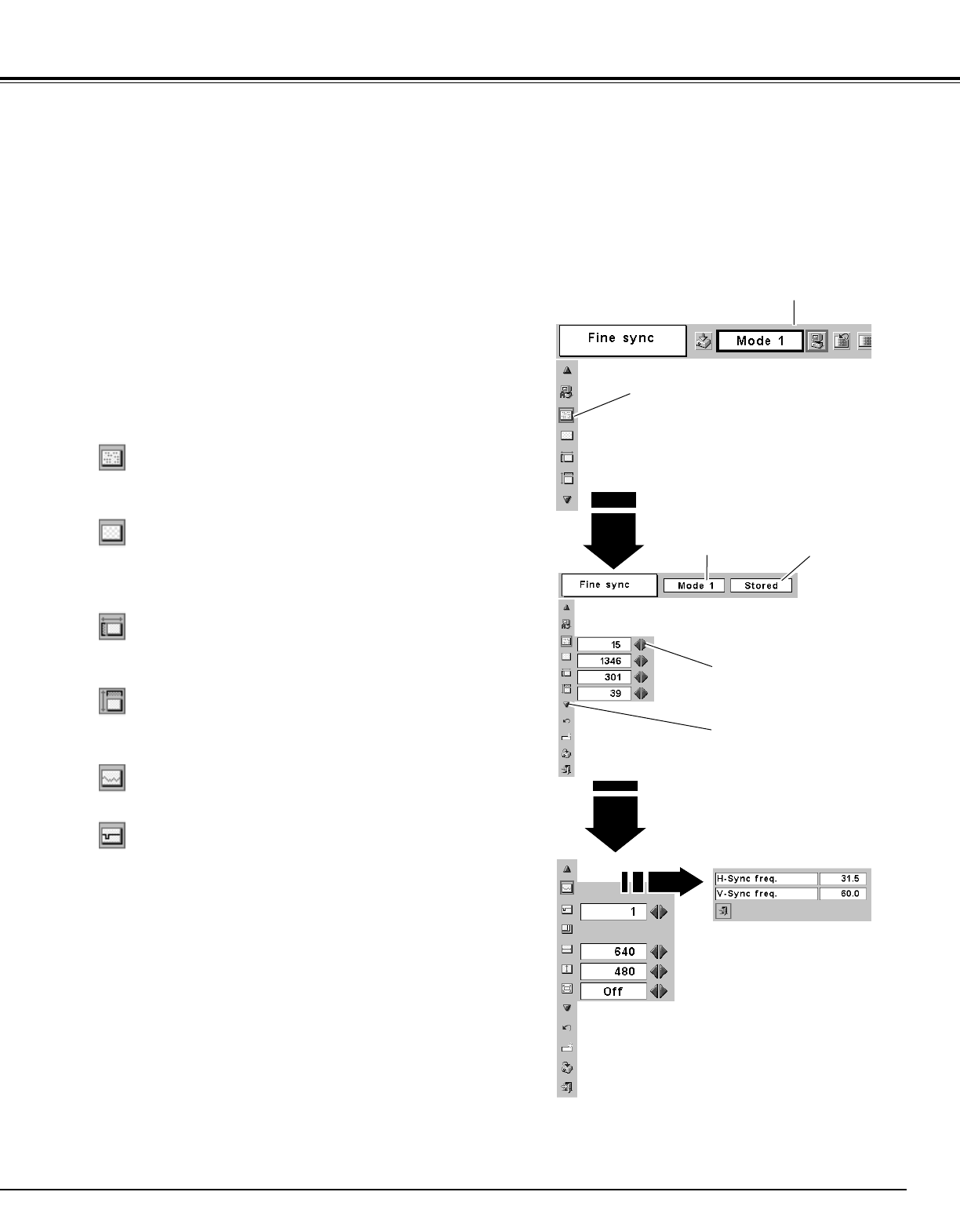25
Computer Input
Manual PC Adjustment
Some computers employ special signal formats which may not be tuned by Multi-Scan system of this projector. In this
case, the projector cannot reproduce a proper image and the image may be recognized as a flickering picture, a non-
synchronized picture, a non-centered picture or a skewed picture.
The Manual PC Adjustment function allows you to precisely adjust several parameters to match those special signal
formats. You can store those adjusted parameters in the 5 independent memory areas, enabling you to call up whenever
you need.
Press MENU button to display the On-Screen Menu. Press Point
7 8 buttons to move the red frame pointer to PC Adjust Menu
icon.
1
2
Press Point d button to move the red frame pointer to the item
that you want to adjust and then press SET button. Adjustment
dialog box will appear. Press Point
7 8 buttons to adjust value.
Move the red frame pointer to the item
and press SET button.
PC ADJUST MENU
PC Adjust Menu icon
Adjusts an image as necessary to eliminate flicker from the display.
Press Point
7 8 buttons to adjust value.(From 0 to 31.)
Fine sync
Adjusts the number of total dots in one horizontal period. Press
Point
7 8 buttons and adjust number to match your PC image.
Total dots
Adjusts horizontal picture position. Press Point 7 8 buttons to
adjust the position.
Horizontal
Adjusts vertical picture position. Press Point 7 8 buttons to adjust
the position.
Vertical
Press SET button to show the information of computer selected.
Current mode
Adjusts clamp level. When the image has a dark bar(s), try this
adjustment.
Clamp
Press SET button at this
icon to adjust “Clamp,”
“Display area (H/V)” or set
“Full screen.”
Press Point
7 8 buttons to
adjust the value.
Selected Mode
Press SET button at Current
mode icon to show the
information of computer
connected.
Current mode
Shows status
(Stored / Free) of the
selected Mode.