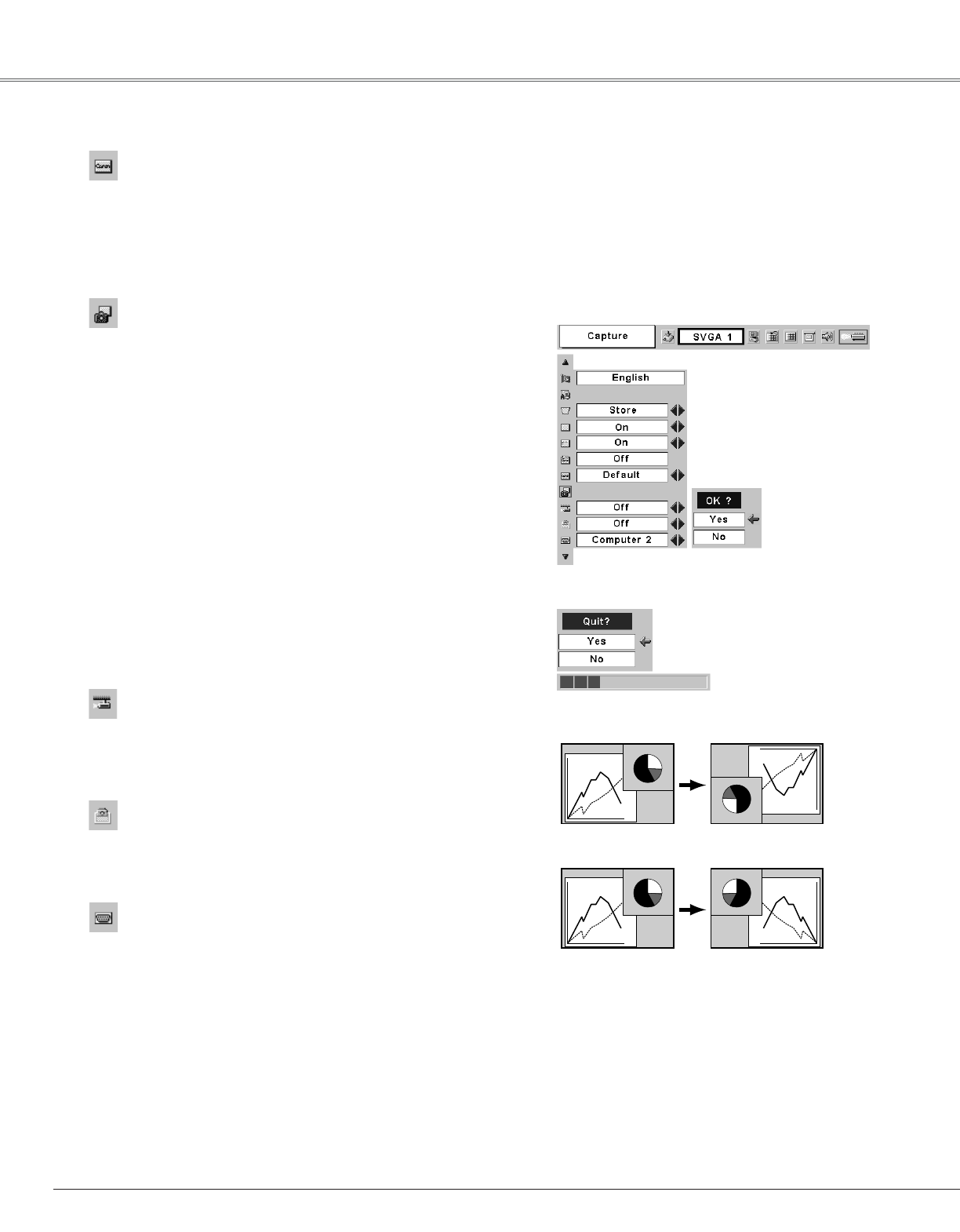44
Setting
Terminal
The RGB IN-2/ COMPONENT IN/ RGB OUT terminal on the back
of the projector is switchable for computer input or monitor
output. (See page 9) Select Computer 2 or Monitor Out with the
Point 78 button.
RGB IN-2 . . . . . . .computer input
RGB Out . . . . . . . .monitor out
Terminal item is not available when selecting Computer 2 to the
input source. Change the input source to the others (Computer1
or Video) so that the Terminal item will be available. (p27, 35, 36)
Ceiling
Rear
Ceiling
When this function is “On,” the picture is top/bottom and left/right
reversed. This function is used to project the image from a ceiling
mounting the projector.
Rear
When this function is “On,” the picture is left/right reversed. This
function is used to project the image to a rear projection screen.
Capture
This function enables you to capture the image being projected
and use it for a starting-up display or interval of presentations.
After capturing the projected image, go to the Logo function and
set it to “User”. Then the captured image can be displayed when
turning on the projector next time or pressing the NO SHOW
button. (p25)
To capture the image, select [Yes]. To cancel the Capture
function, select [No].
✔Note:
• Before capturing an image, select Standard in the Image Select Menu to capture a
proper image. (See page 32, 38.)
• A signal from a computer can be captured up to XGA(1024 x 768). A signal from
video equipment can be captured except for 720p, 1035i, and 1080i.
• When capturing the image that has been adjusted by the Keystone function, the
adjustment data is automatically reset and the projector captures an image without
keystone adjustment.
• When the Logo PIN code lock function is On, the Logo and Capture menu cannot
be selected.
Select [Yes] to capture
the projected image.
Select [Yes] to
stop capturing.
Capture
Logo
This function decides what to be displayed on the starting-up
display as follows:
User . . . . . .the image you captured
Default . . . .the factory-set logo
Off . . . . . . .count-down only