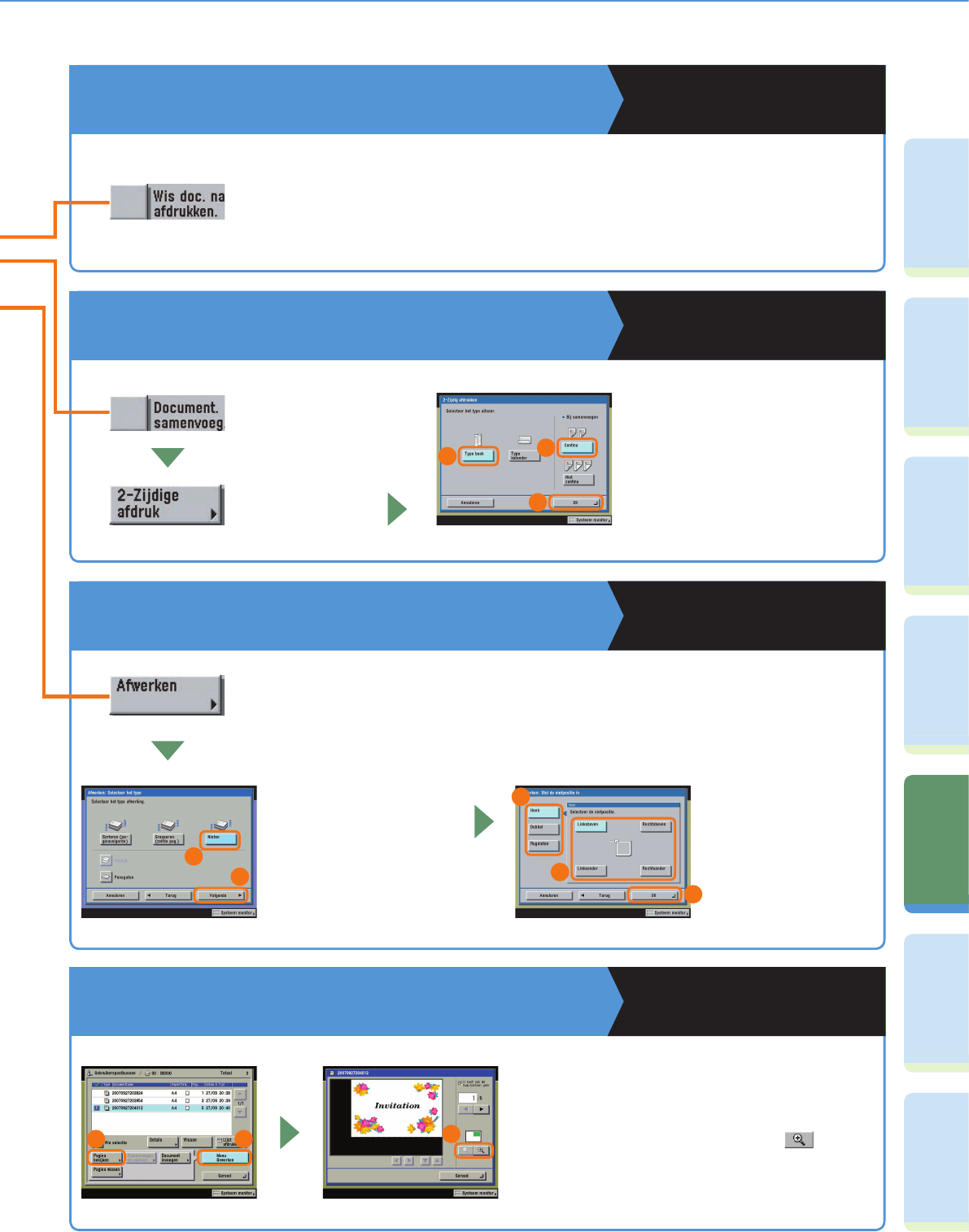44
VoorwoordKopieerfunctieFaxfunctieVerzendfunctiePostbusfunctieExtra functies Overige
handige
functies
Wat u met deze machine kunt doen (scherm Wijzig afdrukinstellingen)
Om automatisch een document te verwijderen
nadat het is afgedrukt
Kopieer- en Postbushandleiding
Hoofdstuk 2
Om documenten te bekijken die in een
gebruikerspostbus zijn opgeslagen
Kopieer- en Postbushandleiding
Hoofdstuk 2
Met [Wis doc. na afdrukken.] weet u zeker dat belangrijke gegevens niet in de machine
achterblijven omdat ze na het afdrukken automatisch worden gewist.
Om meerdere documenten tegelijk af te drukken
Kopieer- en Postbushandleiding
Hoofdstuk 3
Om voor vergaderingen het materiaal aan meerdere personen te kunnen uitreiken, kunt u
de machine instellen documenten die uit meerdere pagina’s bestaan automatisch in sets
uit te voeren. U kunt ook de Nieten mode gebruiken om deze sets automatisch te nieten.
* De Nieten mode kan
alleen worden ingesteld
als de optionele finisher
is aangesloten.
Om de sets te nieten,
drukt u op [Nieten] en
selecteert u de gewenste
nietmethode.
Om documenten in sets uit te voeren
Kopieer- en Postbushandleiding
Hoofdstuk 3
Dit stelt u in staat meerdere
documenten als één document
af te drukken als ze zijn
gemaakt met verschillende
toepassingsprogramma's. U kunt
ook de indeling van het document
instellen wanneer u afdrukt op
beide zijden van het papier.
Selecteer
[Documenten
samenvoegen].
Druk op [2-Zijdig
afdrukken].
1
3
2
1
2
3
5
4
2 1
3
Dit stelt u in staat de documenten te bekijken
die in een gebruikerspostbus zijn opgeslagen.
Wanneer documenten uit meerdere pagina’s
bestaan, kunt u ze pagina voor pagina bekijken.
Om kleine tekst te bekijken, gebruikt u om het
beeld te vergroten.
U kunt ook de gebruikersinterface op afstand van
de machine gebruiken om in gebruikerspostbussen
opgeslagen documenten te bekijken.