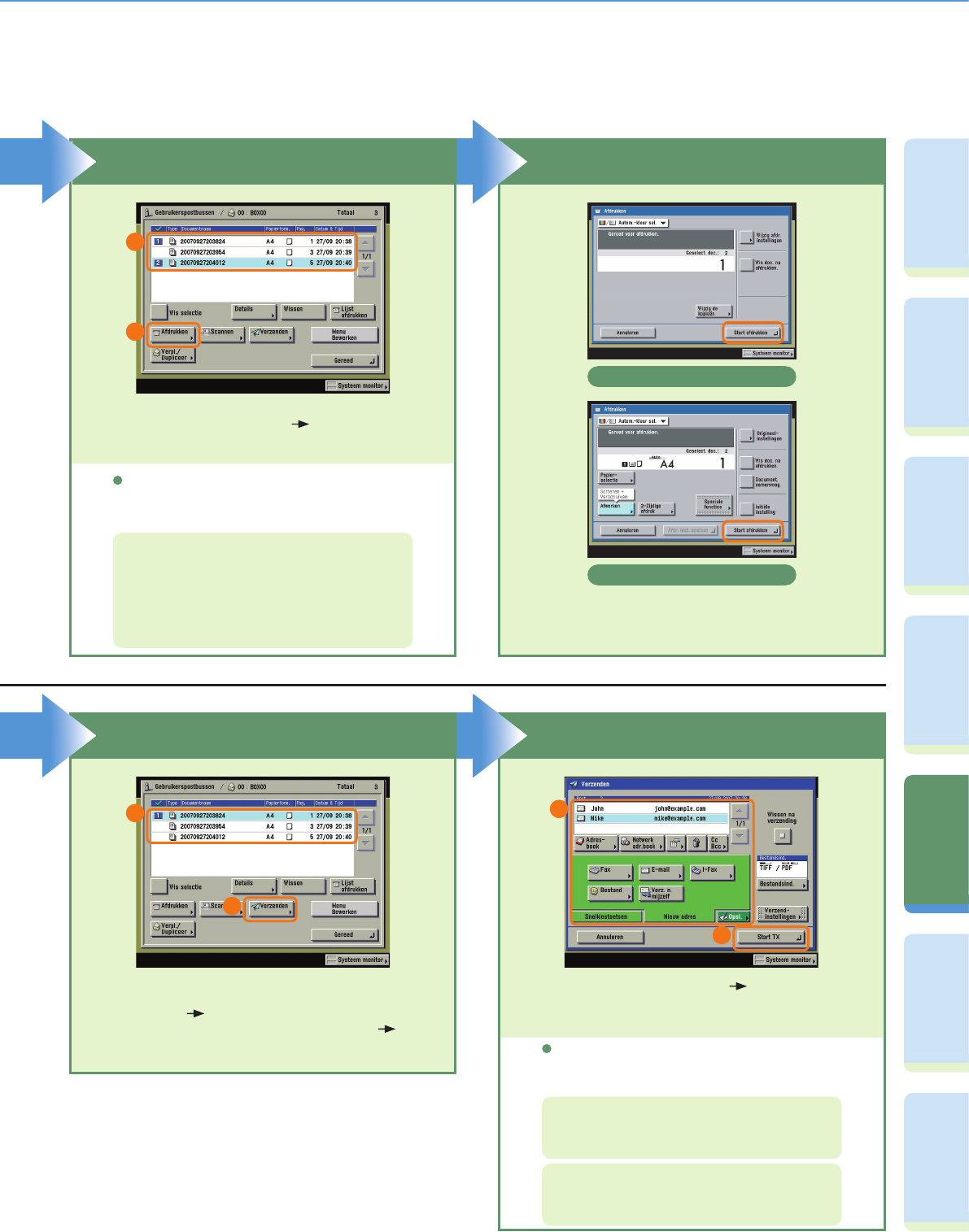40
VoorwoordKopieerfunctieFaxfunctieVerzendfunctiePostbusfunctieExtra functies Overige
handige
functies
Afdrukken/opslaan van een in een gebruikerspostbus opgeslagen document
Geef aan welke documenten u wilt afdrukken
U kunt de afdrukinstellingen ook aangeven op
het scherm Afdrukken of het scherm Wijzig afdr.
instellingen.
Selecteer de documenten in de volgorde
waarin u ze wilt afdrukken druk op
[Afdrukken].
Druk op [Initiële instellingen] op het scherm
Wijzig afdr. instellingen om alle aangegeven
afdrukinstellingen te annuleren. Voor meer
informatie over de functies die u kunt aangeven op
het scherm Afdrukken en Wijzig afdr. instellingen,
raadpleegt u pag. 49 en pag. 50.
Druk op [Start afdrukken].
Aangeven van te verzenden documenten Start het verzenden
U kunt de bestandsindeling voor het te verzenden
document selecteren door op [Bestandsind.] te
drukken.
Voor meer informatie over de instellingen voor
de verzendfunctie raadpleegt u de Verzend- en
faxhandleiding.
Scherm Afdrukken
Start afdrukken
Selecteer de gebruikerspostbus waar
de documenten zich bevinden die u wilt
verzenden selecteer de documenten in
de volgorde waarin u ze wilt verzenden
druk op [Verzenden].
1
2
Scherm Wijzig afdr. instellingen
1
2
1
2
Voor meer informatie over het verzenden van
opgeslagen via de UI op afstand, raadpleegt u
pag. 51.
Geef de bestemmingen aan druk op
[Start TX].