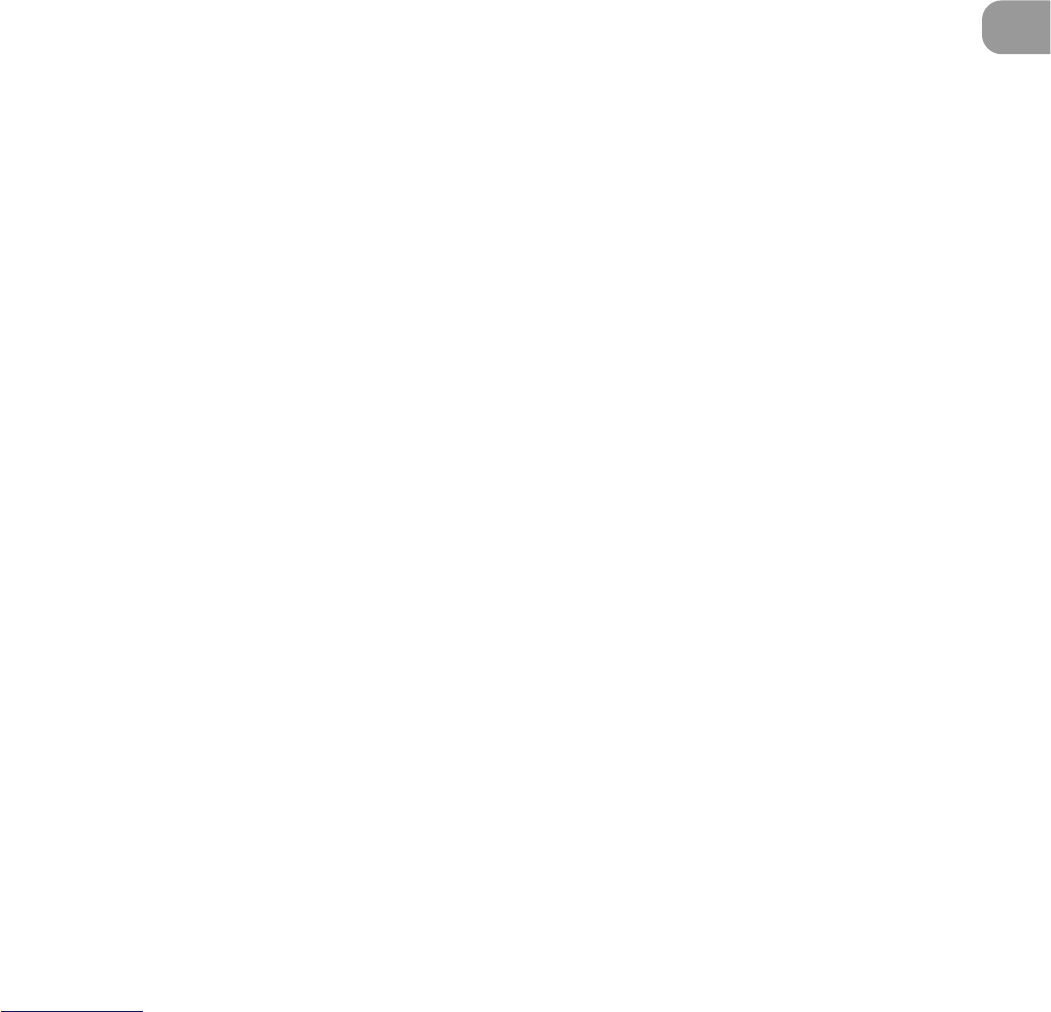71
Setting Detailed Scan Conditions
3
● The default setting is “\”, but “¥” can be set also. To print/add on “¥” contact a
service representative.
● When the film address log setting (See P. 60) is enabled, the text to be
actually printed/added on is automatically saved to the log file. Note,
however, that when the text is an arrow, the special characters that you
entered to the text are saved to the log file.
Counter 1, 2
To print/add on a counter, specify a number enclosed by brackets [ ].
The number enclosed by brackets [ ] becomes the counter start number, and
the number of entered digits becomes the number of digits (xxx) in the counter.
To set two counters, enter two counters delimited by a “.” (period) in the format
“Counter 2. Counter 1”. (See the entry example below.)
The counter increment and increment timing are set at “Counter 1/Counter 2
Setting” described later. (When only Counter 1 is set, set the timing in “Counter
1 Setting”.)
[Input] [Print/Addon Result]
CANON[10000001.000001] CANON 10000001 000001
Time
To print/add on the time that the document was scanned, enter “¥TIME”.
The time in the 24-hour clock is printed (added on) as eight digits as follows.
(Example: 16:28:30)
[Input] [Print/Addon Result]
¥TIME 16:28:30
Date
To print/add on the date that the document was scanned, enter one of “¥MDY”,
“¥DMY”, “¥YMD” as a combination of Y (year), M (month) or D (day).
The date in the Western calendar is printed/added on as up to ten digits as
follows.
The year, month and date are delimited by a slash “/”.
(Example: (April 20, 2001)
[Input] [Print/Addon Result]
¥YMD 2001/04/20
Arrow
To print/add on an arrow, enter as follows:
[Input] [Print/Addon Result]
¥u ↑
¥d ↓
¥l ←
¥r →
Setting Scan Conditions