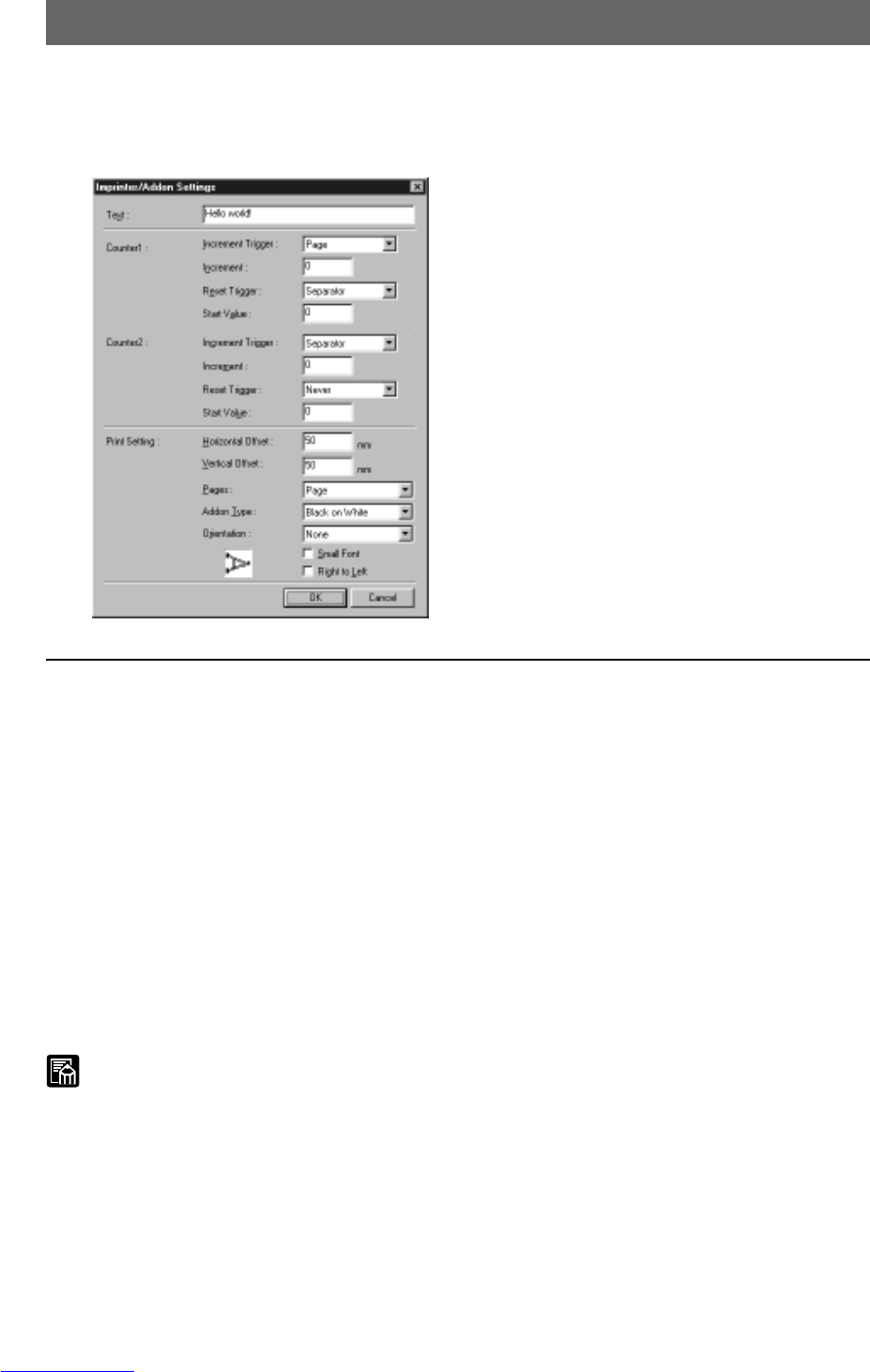70
Imprinter/Addon Settings
When the imprinter/addon function is used, any characters and counters can be
printed/added on the scanned document and image.
The character strings to be printed or added by the imprinter/addon function and
their printing conditions are set in the Imprinter/Addon Settings dialog box.
Text
Enter all single-byte characters for text to be printed/added on. The following
characters and symbols can be entered:
• Numbers (0 to 9)
• Alphabet characters (upper-case, lower-case)
• Space (blank)
• Symbols
The following symbols are added on as they are:
! “ # $ % & ‘ ( ) * + – . / : ; < = > ? @^ _ | { }
~
` ,
Enter the symbol to add on after “\”.
• Special characters
Counters, date, time and arrows can be specified as special characters. For
details on how to enter special characters, refer to the description on the
following page.
MEMO
● The maximum number of characters that you can enter is 32. Limit the text
to be actually printed/added on to 32 characters including spaces.
If the text you have entered contains special characters such as counters or
the date, a parameter error will occur as the text to be actually printed or
added will exceed 32 characters even if the entered text is within 32
characters.
Setting Scan Conditions