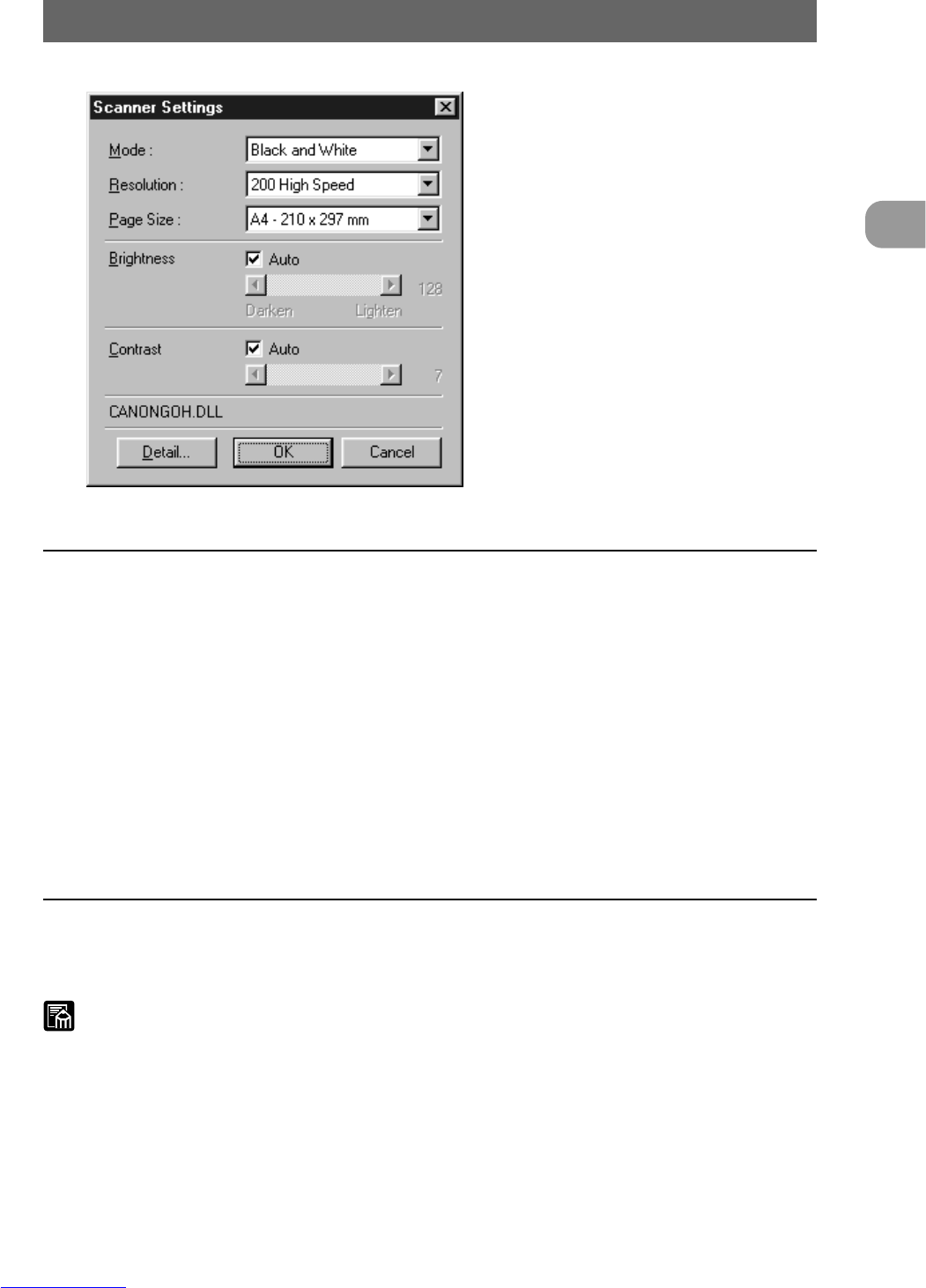23
Scanning a Document
2
Setting Basic Scan Conditions
Scanner Settings
Set the basic scan condition items.
Mode:
Select the scanning mode.
[Black and White]
This setting scans the image completely in black and white.
[Black and White ED]
This setting scans the image completely in black and white. Halftone gray areas
are simulated and reproduced using error diffusion.
[Grayscale - 4 (16, 256) Level]
Reads scanned images as grayscale data. Use this item when grayscale data
is required, for example, when scanned images must be image-processed on
the computer.
Resolution:
Set the resolution (dots per inch: dpi) when originals are scanned. You can
select from five resolutions: 200, 200 (high-speed), 240, 300 and 300 (high-
speed).
MEMO
In high-speed scanner modes such as 200 (high-speed) and 300 (high-speed),
the resolution in the sub-scanning (vertical) direction during scanning is halved
to speed up scanning.
In the 200 (high-speed) mode, images scanned in at 200 × 100 dpi (horizontal
× vertical) are output at 200 × 200 dpi, and in the 300 (high-speed) mode,
images scanned in at 300 × 150 dpi (horizontal × vertical) are output at 300 ×
300 dpi. In either of these modes, scan speed is increased, but image quality is
slightly impaired.