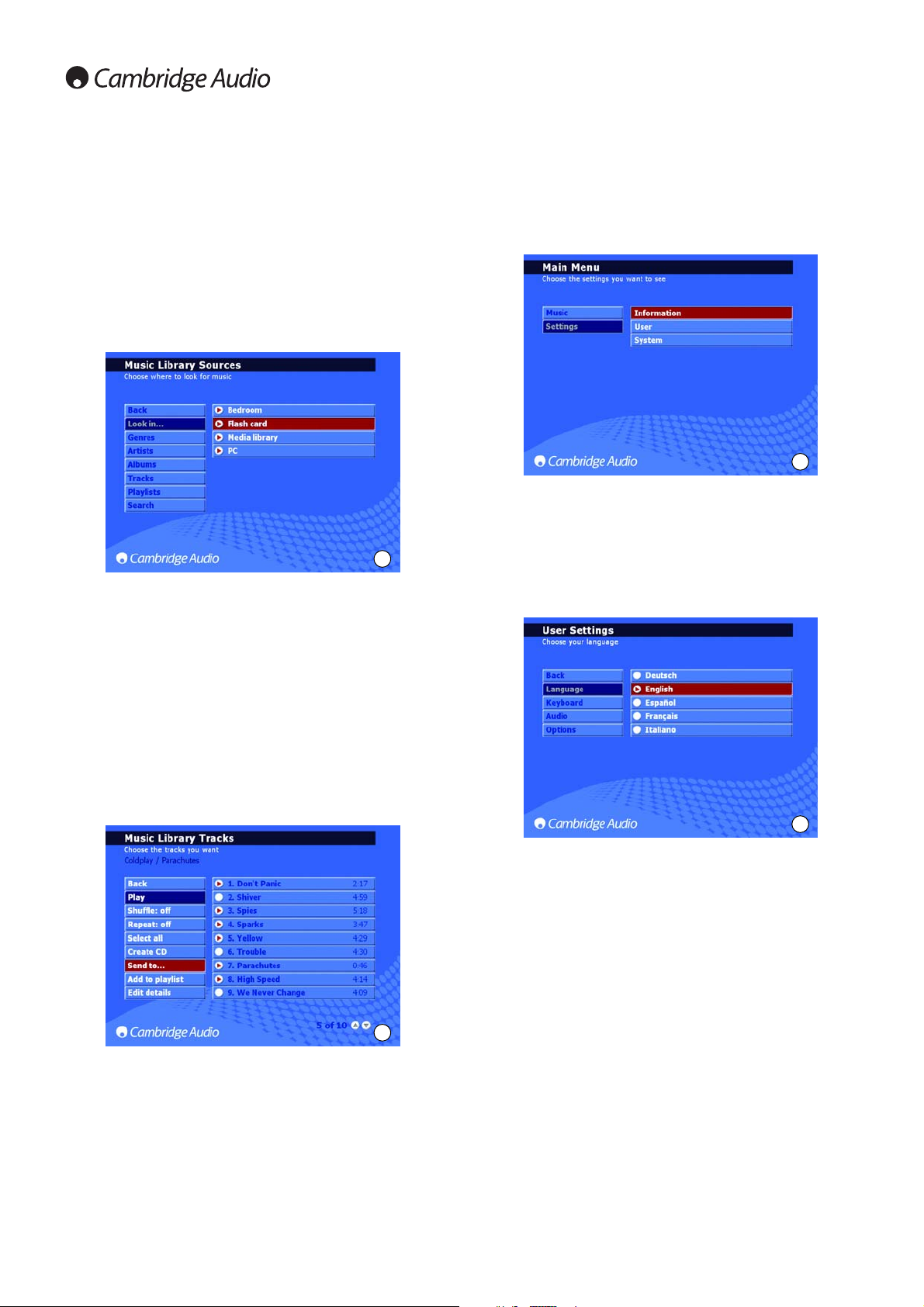14
Extra features of the 640H continued
Connecting an external portable device via USB
The 640H is compatible with USB mass storage devices (e.g. Flash disks
or external hard drives). When connected it is scanned and becomes
available through the MUSIC LIBRARY to be played on the 640H (there
may be a delay of up to 30 seconds whilst the 640H recognises the
device, a message saying “Scanning device...” is shown). To copy the
contents of the device to the 640H, from the 640H to the device, or to
another connected storage device, you need to select the connected
device in the LOOK IN... menu where it will appear listed (Fig. 16). Select
the tracks you wish to copy from the list, select SEND TO..., choose the
hard drive of the 640H and then select SEND (copying will only happen
in the same format).
Note: Devices that include their own memory management (such as
MP3 players, iPods™ etc) are usually not suitable for direct connection
to the 640H via USB. Plugging a NAS (Network Attached Storage) drive
directly into a 640H via either the USB or Ethernet socket will not work.
Connections to such devices must be done via a network with a PC/Mac.
Send to... Menu
As well as copying music from connected devices to the 640H, it is also
possible to send from the 640H back to the connected devices. As
explained previously, simply select the tracks from the Music Library you
wish to copy, select the SEND TO... option (Fig. 17), choose the
destination where you want to send the music, choose the file format
and then select START to send. If the content on the 640H is not in a
suitable format for sending to the device, a file conversion can be done
before sending, without affecting the original file format on the 640H.
Please refer to the ‘Networking your 640H’ section of this manual for
more information on how to connect your 640H to a network/PC/Mac.
Settings Menus
Within the SETTINGS menus (Fig. 18) you can tailor your 640H to how
you want the unit to operate. A large number of settings can be altered
from here, all of which are essentially self explanatory, but a few of the
key areas are outlined here.
Information
settings
View the current software version, how much space you have used and
is available on the hard drive of your 640H.
User
settings
This menu allows you to change the default settings of the 640H:
- Choose a different language for your 640H menus (Fig. 19).
- Choose the keyboard language format.
- Choose the default actions for when a CD is put into the 640H. Select
from the options of automatic playing, showing of tracks, storing the CD
onto the hard drive, or no action.
- Choose the CD burn format and file storage compression rates.
- Within OPTIONS, Select FEEDBACK SOUNDS for a small “click” noise
each time a button is selected.
System
settings
The system settings are important if you wish to use the 640H with a
wireless or wired network to communicate with other 640H units or a PC
(see the ‘Networking your 640H’ section of this manual for more
information). Features include:
- Select the monitor/video display format - PAL (UK/Europe/Australia) or
NTSC (Canada/USA) depending on your TV type.
- Set the “screen blank” time to turn off a connected TV/Monitor.
- Time and date can be set, as well as the Standby timeout. We advise
the time be set so that the unit can perform important housekeeping
duties from time to time.
- Update the operating system of the 640H from CD (see the ‘Product
Upgrades’ section of this manual for more information).
- Choose from automatic IP settings (DHCP) or enter in the Ethernet IP
settings manually. Select APPLY to update the network settings you
have entered.
16
17
18
19