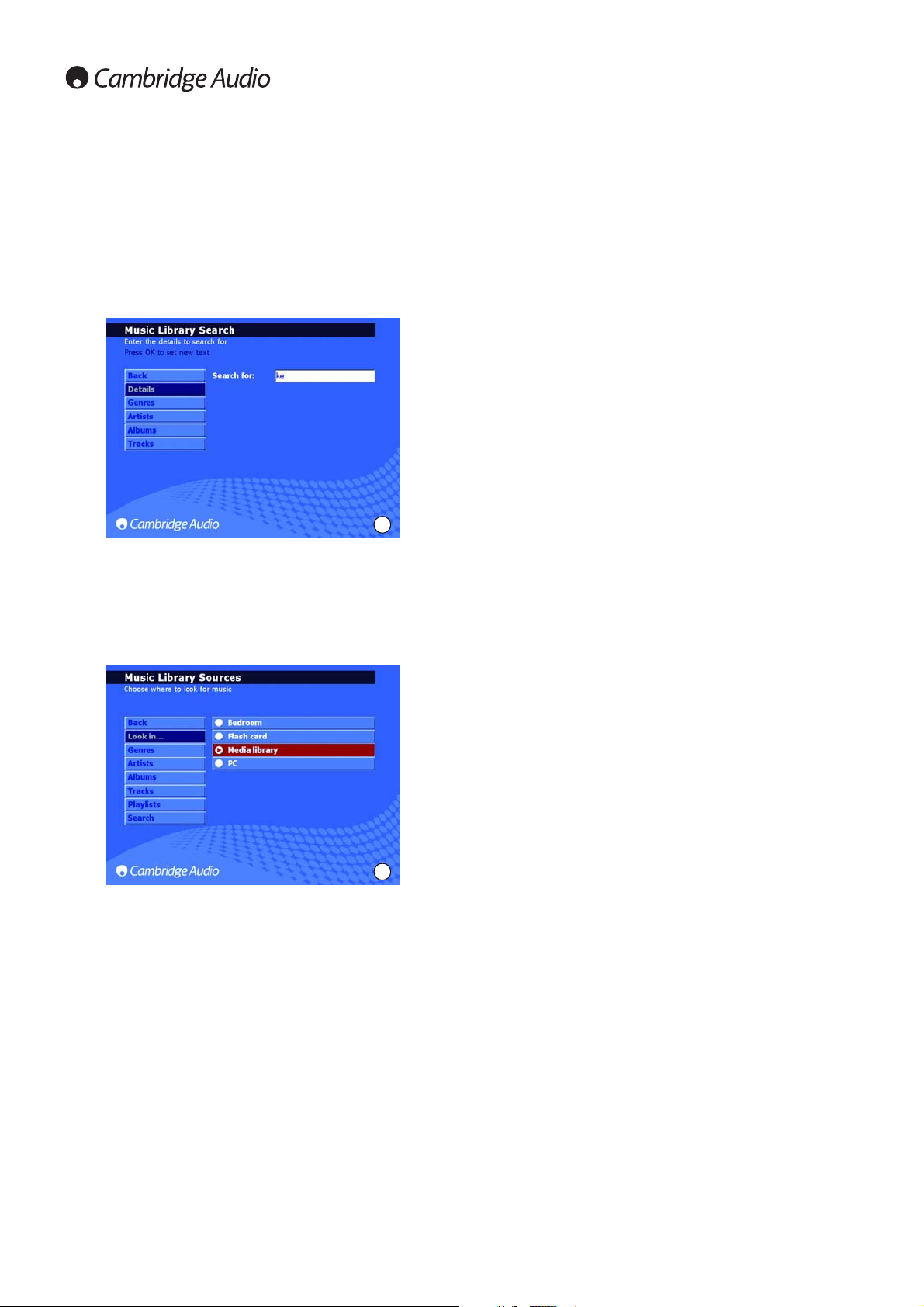12
Finding music on the 640H
When your music collection builds up, either through copying CDs to the
hard drive, recording from external sources, or downloading music from
your PC, you may well end up with many thousands of tracks. Here are
some ways to make what you are looking for easier:
1. Within the MUSIC LIBRARY section choose SEARCH. Enter in the
details of what you are looking for (often just the first and second
letter is required), then choose to search through either genre, artist
or album and press Select (Fig. 10).
2. To narrow your search, you can also include (or exclude) music that
can be “seen” by your 640H. When you connect devices to your
640H, whether another 640H, a PC or a portable storage device, by
going to MUSIC LIBRARY/LOOK IN you are provided with a list of these
music sources which you can select or unselect to make their music
content available or unavailable to your 640H.
For example, the screenshot opposite (Fig. 11) shows that the 640H has
been set up to look for music only on a connected media library.
Once the 640H has found all of the music in these locations, the albums
and tracks are immediately available from the same menu system as all
the locally held content. When a source of music is added, it is
automatically added to the list and enabled. Each source can be
disabled or re-enabled later if required.
Note: Network connectivity is required for many of these options. Please
refer to the ‘Networking your 640H’ section of this manual for more
information.
Deleting music on the 640H
Content can be deleted off the 640H in single tracks, whole albums, by
artist or genre or in 2000 track blocks of the total content. To delete
content off the 640H, follow these steps:
1. Select the album, artist or genre that the track you want deleted is in.
If you are selecting an artist or a genre, you will then need to press
TRACKS.
2. All the tracks in the category are then automatically selected.
Deselect any tracks that you do not want deleted.
3. Go to EDIT DETAILS.
4. Select DELETE; the 640H will show the total number of tracks for
deletion.
5. Select CONFIRM and wait whilst the 640H deletes the tracks.
You can also delete up to 2000 tracks of the total content of the 640H
by pressing the Tracks button on the remote from the home menu and
following the process above.
10
11
Getting started with your 640H continued