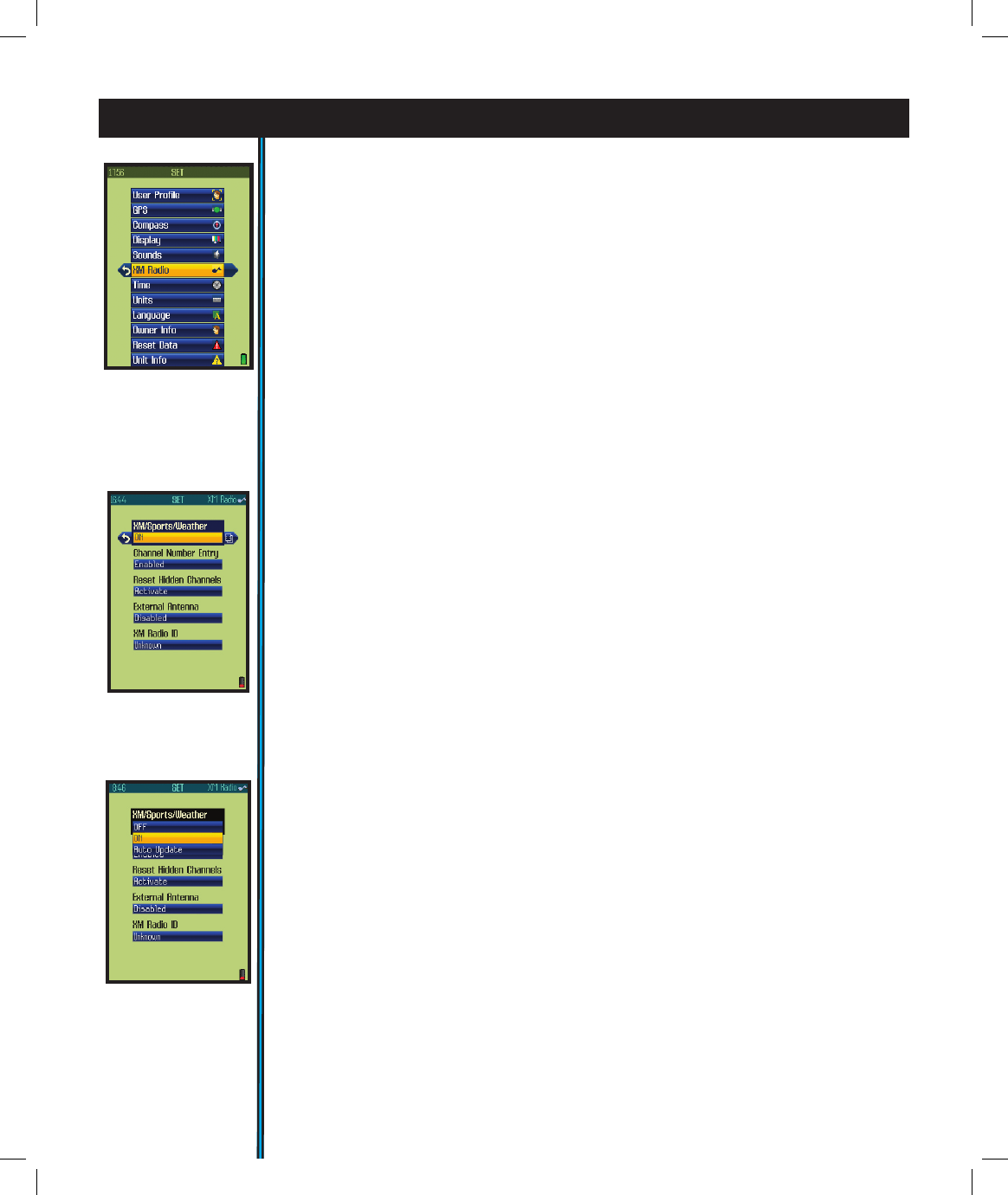16
• GPS-press the right button and select GPS satellite reception “ON” to for normal
GPS operation, select “OFF” to conserve battery life if you are not going to be
navigating and only want to use the XM weather or entertainment services, or while
you are getting more familiar with your ONIX indoors where GPS reception is not
possible. Two other options are available:
WAAS (Wide Area Augmentation System)- turning WAAS on will provide
slightly better GPS accuracy in the United States. As this can decrease battery life,
you may want to keep it turned off for most normal navigation activities.
Reset Receiver-press OK to re-activate GPS satellite reception (“cold
start”). This will force the ONIX to clear the satellite “almanac” information, which
is stored automatically during the rst power-on to speed up the process of choosing
the best GPS satellites for your usual starting area. If this almanac data is no longer
valid, it will cause longer startup times. Enabling a cold start is recommended if you
have re-located to a new area that is over 300 miles away from your last power-on
position. Note that this will only take effect the next time the unit is powered on-
there is no advantage or reason to force a cold start if the unit has already locked onto
satellites in a reasonable amount of time, and are still within about a 300-mile radius
of the location where you rst powered up the ONIX.
• Compass-options to select your preferred navigation units (Degrees, Cardinal
Letter, or Mils) and North Reference (True or Magnetic).
• Display-allows adjustment of display Brightness and Contrast.
• Sounds-options to mute all sounds, set volume, and mute or select different tones
for: key beep, destination arrival and warning sound. Note: the volume and main
sound mute settings here do not affect XM radio listening, only beeps/alerts. Use the
+/- buttons to control radio volume.
• XM Radio-Options under this item (press the Right button to view) are (Fig.20a):
EXPLORING THE PAGES : Options And Settings
Fig 18. SET Page
Options List
Fig 20a. SET Page
XM Radio
Options
1) XM Sports/Weather (Fig.20b)- Off, On or Auto Update. Auto Update wakes
the XM receiver only for periodic updates of weather and sports, which conserves
battery life. When selected, streaming entertainment audio will not be possible.
2) Channel Number Entry- when enabled, pressing the Left button lets you type
in a channel # on the onscreen keypad. If disabled, the Left/Right buttons are used
to go to the previous/next channel.
3) Reset Hidden Channels-restores ability to view hidden channels.
4) External Antenna-enable or disable access to the accessory port (used for the
optional external XM antenna headphone accessory)
5) XM Radio ID-view the unique ID# for your ONIX unit (see the included XM
Satellite Service Activation page). You will need this ID# for service activation.
Fig 20b. SET Page
XM
Sports/Weather
Options