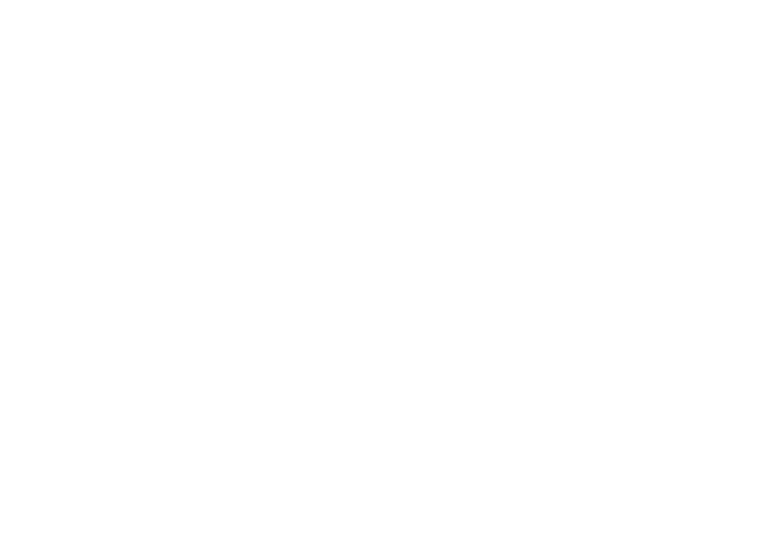anschließend vom ImageView Bildspeicher auf die Festplatte Ihres PC kopiert und zwar, falls Sie
nichts anderes eingegeben haben, ins Verzeichnis C:/My Documents/My Pictures/.
8.
Klicken Sie die Schaltfläche (#3) “Transfer Photos”.
9.
Nach einigen Sekunden erscheint das ImageView Treiber-Fenster. Um das Herunterladen in den
RAM Zwischenspeicher zu starten, klicken Sie hier “Download photos (Bilder herunterladen)” (das
rosarote Fotoapparat Symbol links unten am Monitor).
10. Nach Beendung des Downloads sehen Sie nun ihre sämtlichen Fotos in Briefmarkengröße im
ImageView Treiber-Fenster.
11. Sie können nun entweder mit der zweiten Schaltfläche von rechts unten im Treiber-Fenster
mit “select all photos in this page” (alle Bilder dieses Fensters) alle Bilder auf die PC Festplatte
übertragen oder nur jene Briefmarkenbilder anklicken, die in den PC übertragen werden sollen
(nochmals anklicken, um die Auswahl zu annullieren) und dann mit der zweiten Schaltfläche von
links unten im Treiber-Fenster mit “Transfer photos” nur die von Ihnen festgelegte Bilder-Auswahl
abspeichern (die nicht ausgewählten Bilder werden dabei im RAM des PC endgültig vernichtet).
Nach dem Abspeichern gelangen Sie wieder ins Fenster der PhotoSuite, wo nun alle in den PC
kopierten Fotos mit Datum und Dateinummer (beginnend mit 00000) aufgelistet sind.
12. Klicken Sie unten links am Bildschirm “Next” und dann “Done (Fertig)”.
Jetzt können Sie mit “Edit & Create / Edit” Ihre Fotos bearbeiten oder mit Klick auf “Print & Share /
Print (Drucken)” sofort ausdrucken. Weitere Einzelheiten zur Bearbeitung Ihrer Bilder erfahren Sie aus
dem Hilfe-Menü der “Roxio PhotoSuite”. Nachdem nun alle oder nur die interessantesten Fotos vom
ImageView in den PC übertragen wurden, können Sie Fotoapparat und USB Kabel wieder vom Computer
trennen. Mit der Betriebsart “Delete All Images (Sämtliche Aufnahmen löschen)” im Betriebsarten-
Umschalter des ImageView können Sie nun den Speicher für neue Aufnahmen frei machen.
63