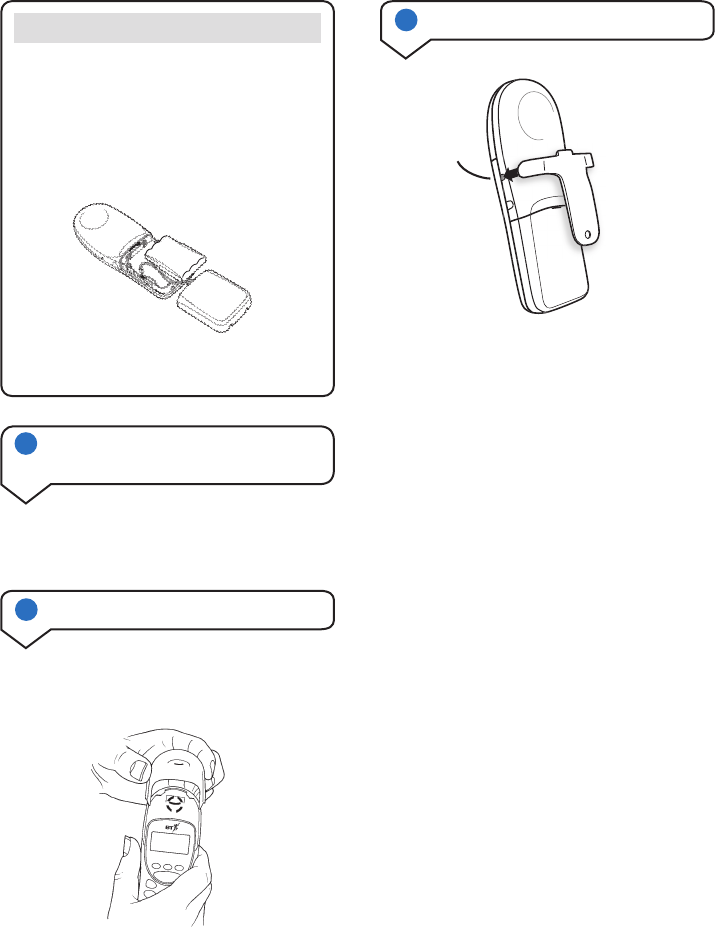On-Air 2100 Classic ~ 1st Edition ~ Issue 2 ~ 11th November ’02 ~ 5051
7
4 Changing your handset fascias
There are 3 removeable handset fascias to
choose from. Simply slide the fascias off and
replace with another.
5 Attach the belt clip
3 Connect the telephone line cord
(after charging your handset)
Plug the line cord into the telephone wall socket.
Fit the belt clip onto the back of the handset.
To replace the handset battery
If you need to replace the handset battery,
slide off the battery cover. Remove the old
battery by disconnecting the small plug inside
the battery compartment.
Connect the plug of the new battery.
Replace the battery cover.
Please pay attention not to damage the
charging contacts on the handset.